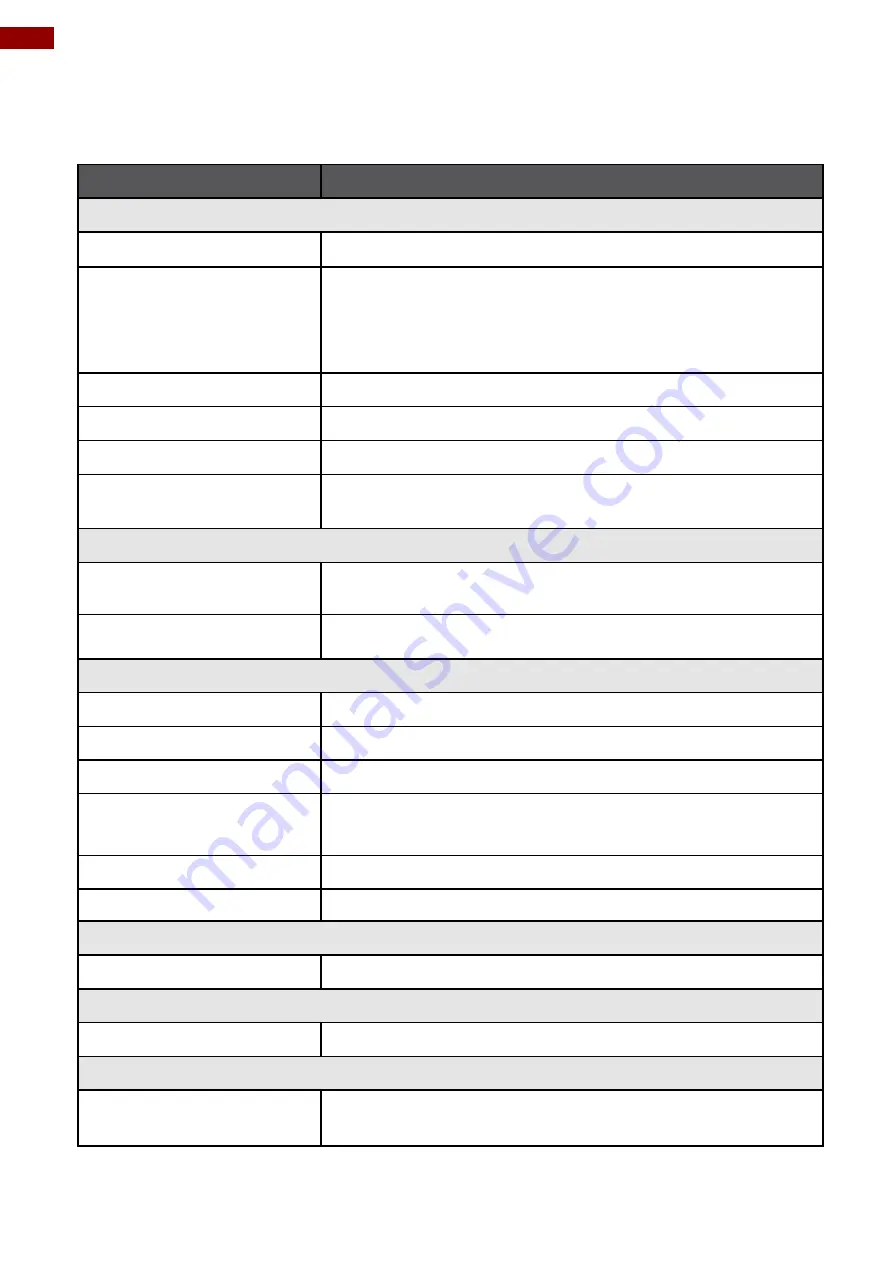
48
R19IHAT-66EX User Manual
Appendix
Appendix A: Hardware Specifications
Item
Specifications
Computer
CPU
Intel i7-4650U, 4M cache, up to 3.30GHz
OS
Windows Embedded Standard 7 (Optional)
Windows 7 PRO for Embedded System (Optional)
Windows Embedded 8.1 Industrial (Optional)
Windows 10 IoT Enterprise (Optional)
System Chipset
Intel® HD graphics 5000
BIOS
AMI 16Mbit Flash
System Memory
4GB pre-installed, support up to 8GB
USB
1 x USB 3.0 / 2 x USB 2.0 A Type,
1 x 4pins terminal block USB 2.0
Storage
Main Storage
128 GB industrial grade mSATA SSD to store OS; support
up to 512GB
Optional Second Storage
2.5” SSD up to 512GB.
Display
Panel Size
19-inch 1280 x 1024, 800nit LED backlight LCD
Contrast Ratio
1000:1
Response Time
10ms
View Angles
•
Horizontal: 170 degree (left to right)
•
Vertical: 160 degree (up to down)
Max Colors
16.7M colors
Touch
Projected capacitive touch (PCAP)
Ethernet Interface
Hardware Interface
1 x RJ45; 1 x 8pins terminal block
Serial Interface
Serial Standard
1 x DB9 RS232; 1 x 10pins terminal block
Power Requirements
Input Voltage
Typical 9~36V DC with isolation (
There is no tolerance for the DC
input voltage
)





































