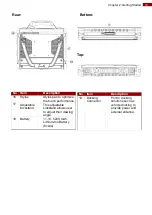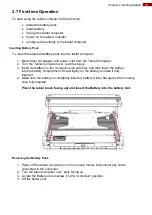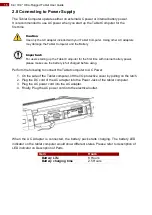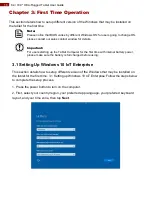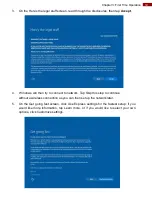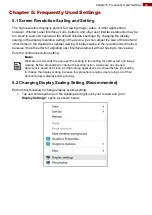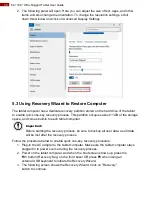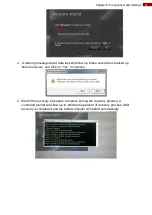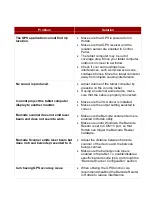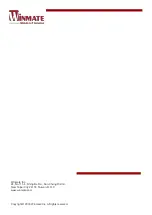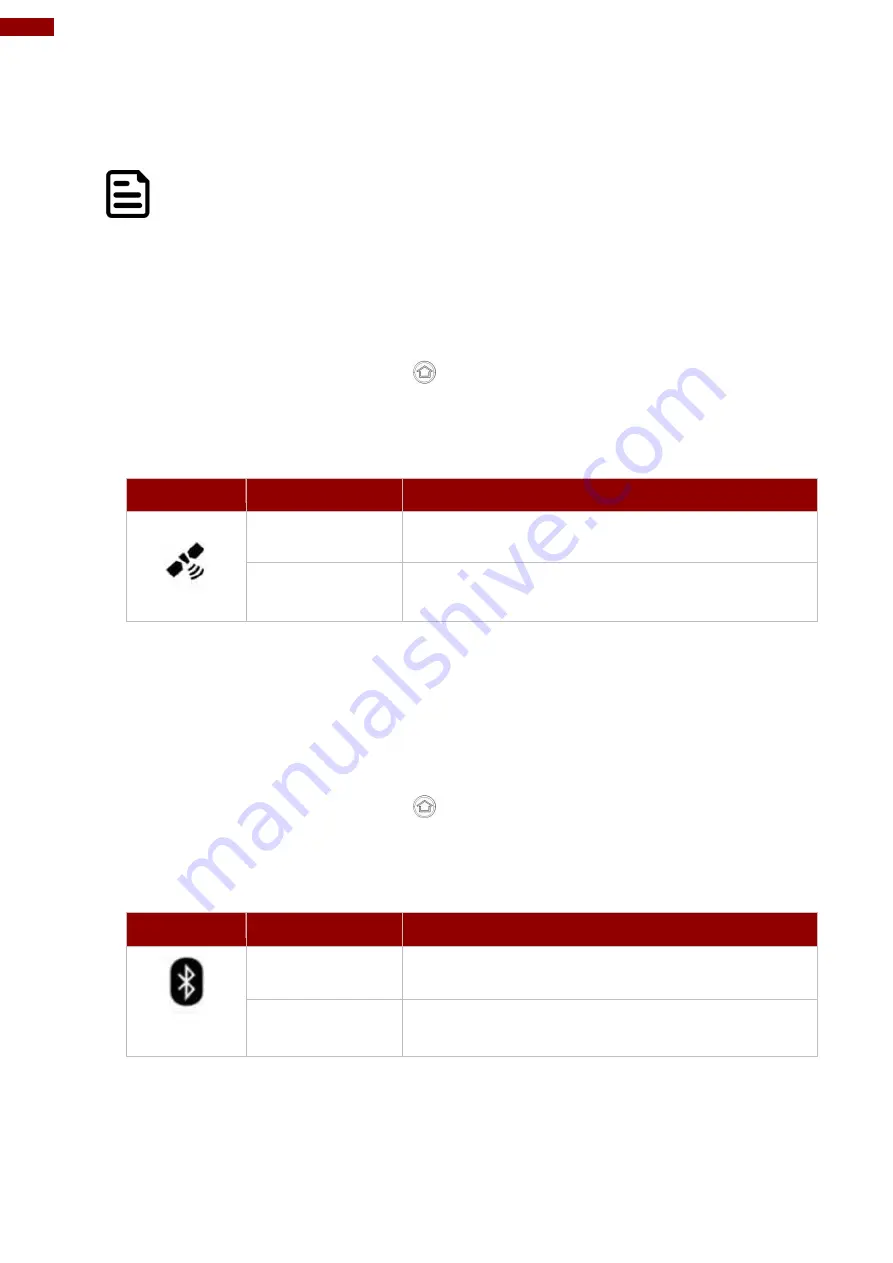
26
8.4/ 10.4" Ultra-Rugged Tablet User Guide
4. If the WWAN feature is disabled (white), tap on the WWAN icon to enable it (orange).
5. You can check the wireless WAN connection status through the wireless network
connection status icon in the Windows notification area. The more bars
encompassed, the better the signal is.
Note:
For the Windows 7 operating system, you also can check the Access Connections
gauge, the Access Connections status icon, or the Access Connections wireless status
icon in the Windows notification area.
4.7 Using the GPS
To enable the wireless GPS feature, perform the following procedure:
1. Open the Hottab utility by press the
(Menu) Button located on the front panel,
OR launching the Hottab Utility application.
2. Tap on the
Device ON/OFF
button.
3. Check the status color of the
GPS
icon:
Item
Status Color
Description
GPS
Orange
GPS is enabled.
White
GPS is disabled.
4. If the GPS feature is disabled (white), tap on the GPS icon to enable it (orange).
5. Now the GPS feature is ready to be used with an application utilizing the GPS.
4.8 Using the Bluetooth
To enable the wireless Bluetooth feature, perform the following procedure:
1. Open the Hottab utility by press the
(Menu) Button located on the front panel,
OR launching the Hottab Utility application.
2. Tap on the
Device ON/OFF
button.
3. Check the status color of the
Bluetooth
icon:
Item
Status Color
Description
BT
Orange
Bluetooth is enabled.
White
Bluetooth is disabled.
4. If the Bluetooth feature is disabled (white), tap on the Bluetooth icon to enable it
(orange).
5. Click the Bluetooth icon in the Windows notification area. A contextual menu for
Bluetooth is displayed.