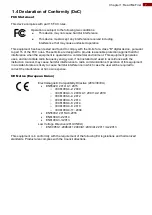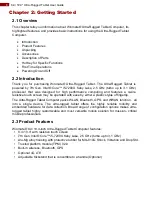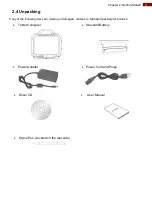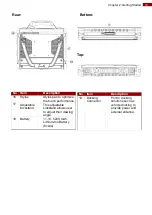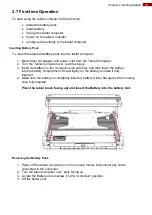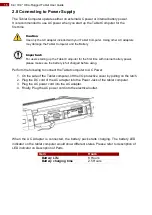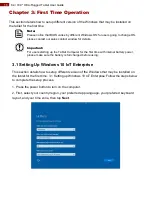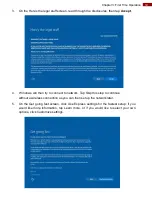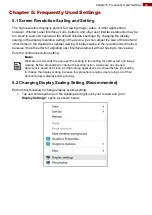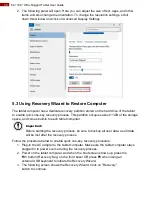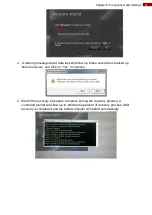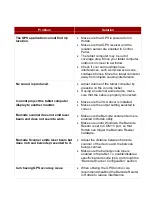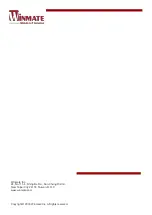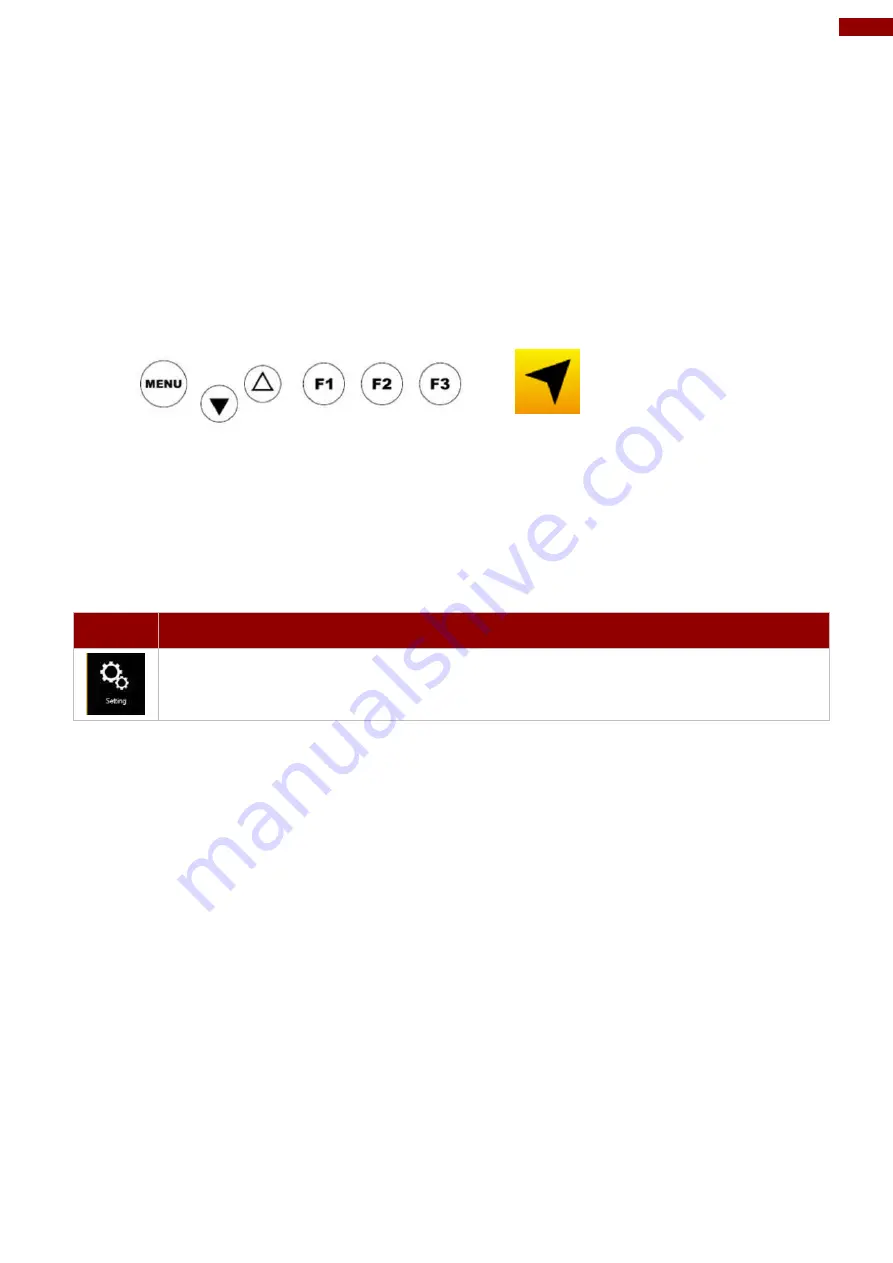
21
Chapter 4: Quick Access with Hottab
Chapter 4: Quick Access with Hottab
4.1 Hottab Introduction
Hottab provides quick access to the Tablet’s functions and features, such as setting up
shortcuts, using camera, powering on/off built-in devices, programming function key, and
changing power management.
As Windows starts up, Hottab opens and runs in the background. To display the Hottab
control utility, press the (F1) Button located on the front panel, OR launching the Hottab
Utility application.
Menu Button on the Front Panel:
Hottab Utility Icon:
The main user interface is located on the right side of the screen. There are 4 main menu
options: Shortcuts, Camera, Device ON/OFF, and Settings. Operations and functions on each
menu options are explained in detail in the coming section.
Device button e
nables/disables tablet computer’s hardware functions. The configurable
functions are Wi-Fi, WWAN (3G/4G/LTE), GPS, Bluetooth, Camera, LED indicators, Barcode
Reader, RFID Reader, Expansion Port, and GPS Antenna routing options.
Item
Description
Setting button provides users information such as PC Information, Battery status,
and also device settings such as power management setting, and function key
mappings.