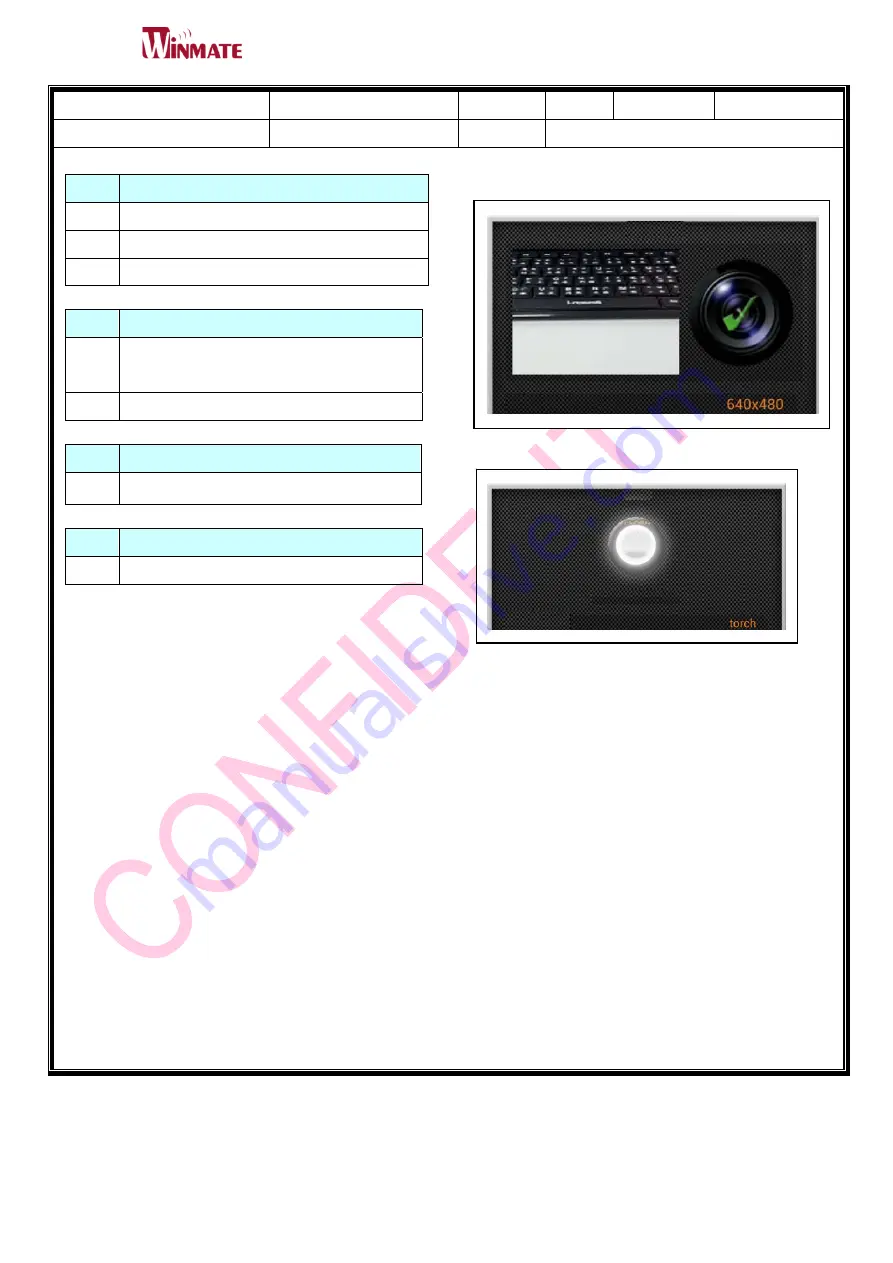
STANDARD
OPERATION
PROCEDURE
(DO NOT COPY OR DISTRIBUTE W ITHOUT PERMISSION) FMRD33B
28
Part No
98TF07MA4001
Revision
100
S
tation
Operation Name
Camera
Test
Remark
Steps Testing Description:
1
Perform Z-Device Test
2
Main video Camera lens Inspection.
3
Flash analysis
Item Judgment Standard:
1
Camera <Standard use and in right
direction.>
2
Flash<Can open and Close properly>
Item Tools:
1
Z-Device Test
Item Note:
1
STEP 1~3
STEP 1~3
Main
Video
Camera
Preview
Size
Flash
Press
to
turn
on
Flash
Flash
Mode

















