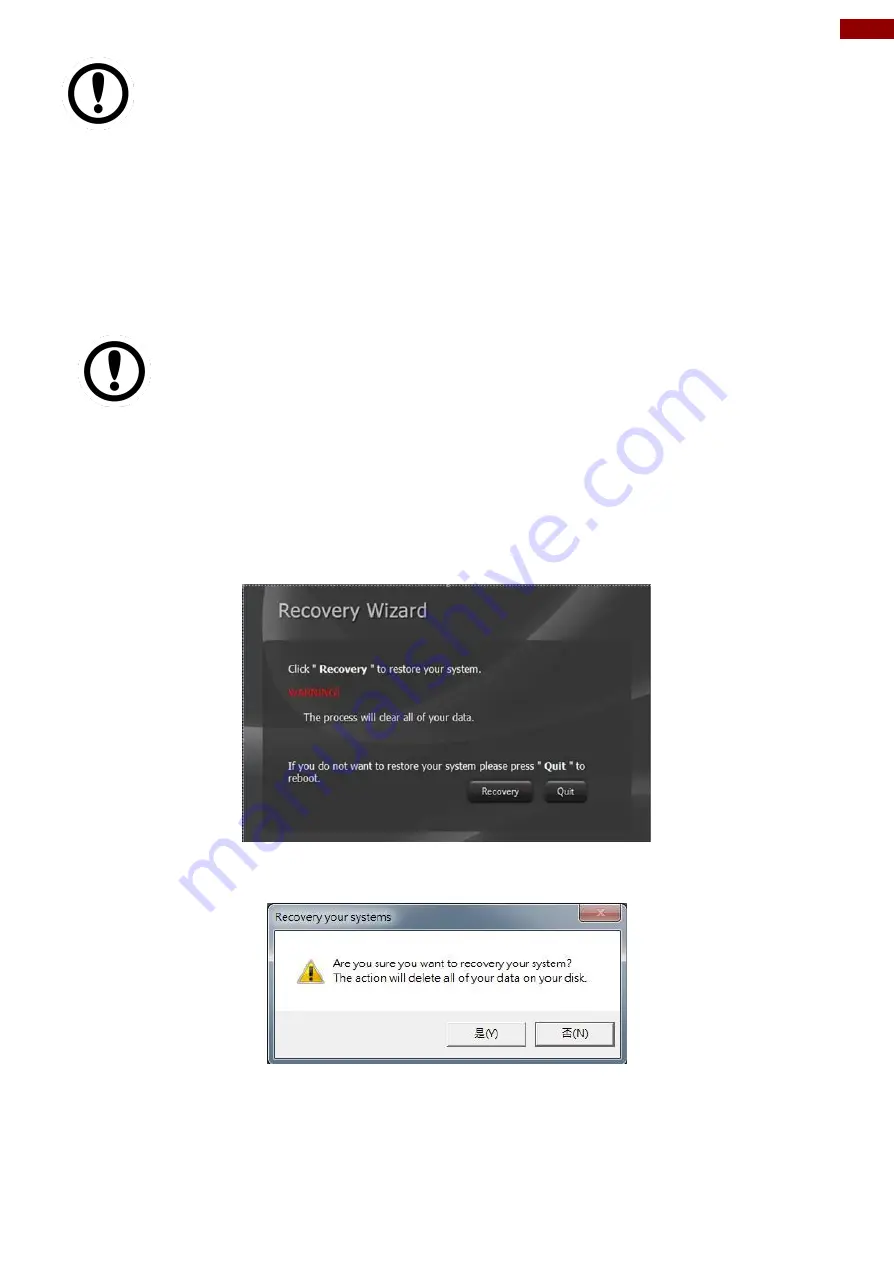
41
Chapter 5: Troubleshooting
Important:
While using CF card as storage of the
Operation System, you need to use “
Fixed
Disk Mode
” type Compact Flash Card instead of removable disk mode.
The internal Compact Flash socket is
NOT A PLUG & PLAY DEVICE
; you are
allowed to remove the CF card only at
POWER-OFF
status.
5.2 Using Recovery Wizard to Restore Computer
G-WIN Vehicle Mount computer has a dedicate recovery partition stored on the hard drive of the
tablet to enable quick one-key recovery process. This partition occupies about 11GB of the
storage space, and comes built-in to each G-WIN Vehicle Mount computer.
Important:
Before starting the recovery process, be sure to backup all user data, as all
data will be lost after the recovery process.
Follow the procedure below to enable quick one-key recovery procedure:
1. Plug-in the AC adapter to the computer. Make sure the computer stays plugged in to power
source during the recovery process.
2. Power on the tablet computer, and when the boot screen shows up, press the
Fn1
button
(Recovery Key) on the front bezel OR press
F6
when using an external USB keyboard to
initiate the Recovery Wizard.
3.
The following screen shows the Recovery Wizard. Click on “Recovery” button to continue.
4. A warning message about data loss will show up. Make sure data is backed up before
recovery, and click on
“Yes”
to continue.
5. Wait till the recovery process to complete. During the recovery process, a command prompt
will show up to indicate the percent of recovery process. After recovery is completed, and
the tablet computer will restart automatically.






















