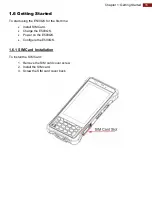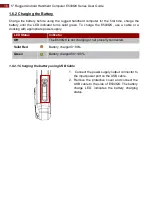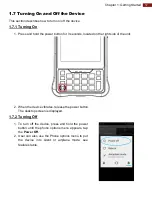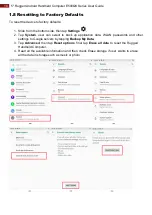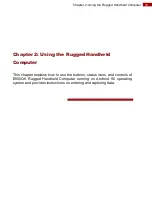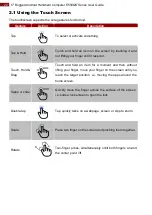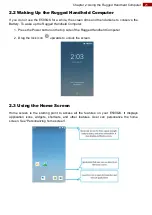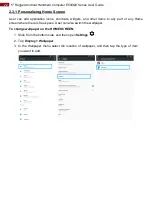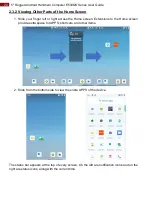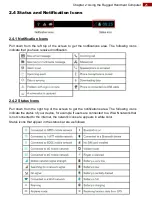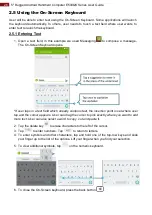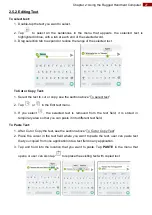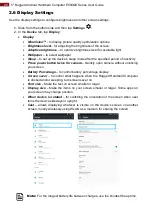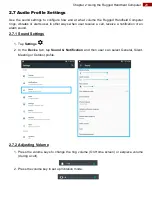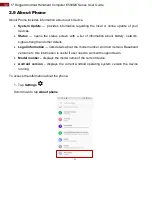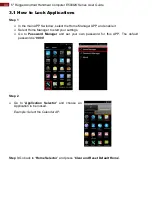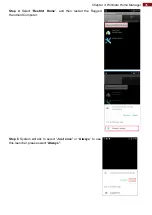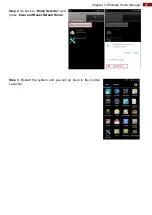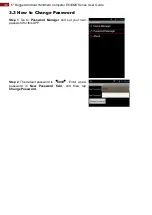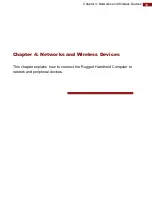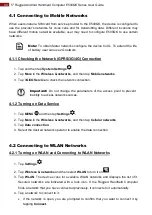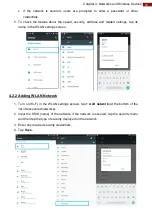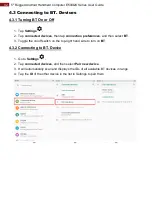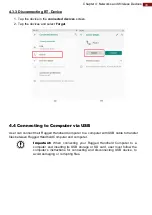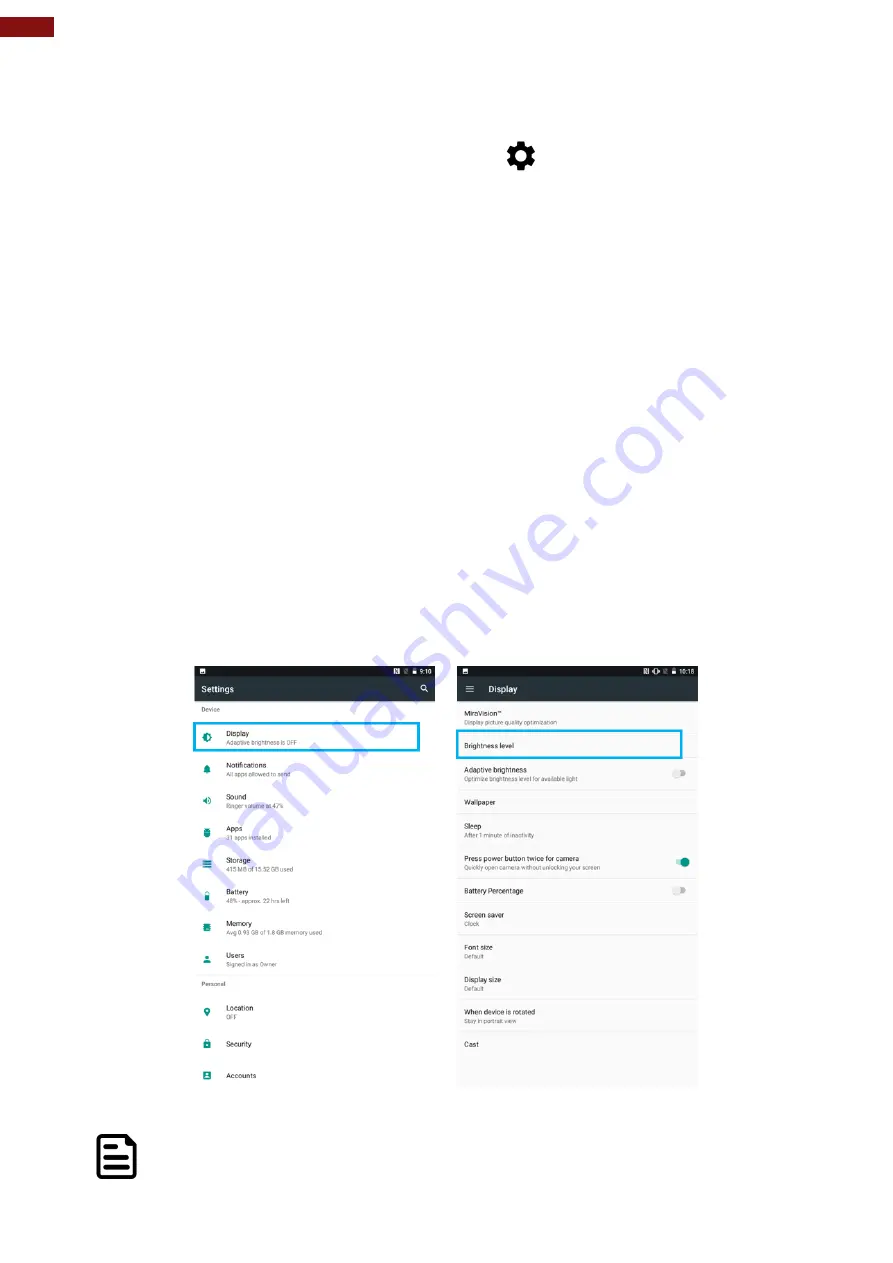
28
5" Rugged Android Handheld Computer E500QK Series User Guide
2.6 Display Settings
Use the display settings to configure brightness and other screen settings.
1.
Slide from the bottom side
and then tap
Settings
.
2. In the
Device
tab, tap
Display
:
•
Display
•
MiraVision™
- to display picture quality optimization options.
o
Brightness level
– for adjusting the brightness of the screen.
•
Adaptive brightness
– to optimize brightness level for available light
•
Wallpaper
– to select wallpaper
•
Sleep
– to set up the device’s sleep mode after the specified period of inactivity
•
Press power button twice for camera
– Quickly open camera without unlocking
your screen
•
Battery Percentage
– to control battery percentage display.
•
Screen saver
– to control what happens when the Rugged Handheld Computer
is docked and/or sleeping, turn screen saver on
•
Font size
– Make the text on screen smaller or larger
•
Display size
– Make the items on your screen smaller or larger. Some apps on
your screen may change position.
•
When device is rotated
– for switching the orientation of the screen when user
turns the device sideways or upright.
•
Cast
– allows displaying whatever is visible on the device's screen on another
screen, mostly wirelessly using WLAN as a medium for sharing the screen.
Note:
For the longest battery life between charges, use the shortest Sleep time.