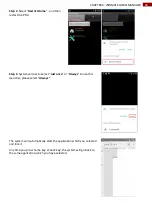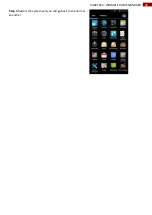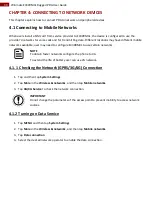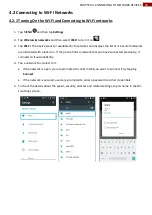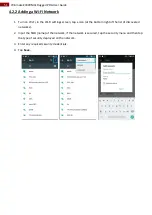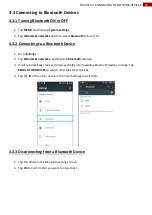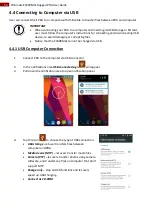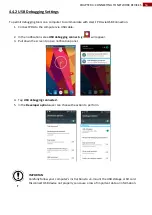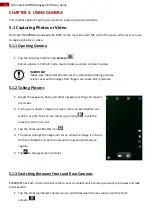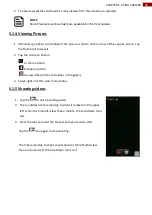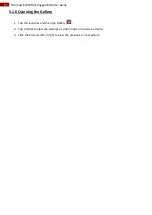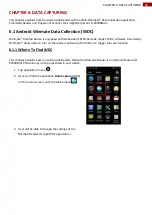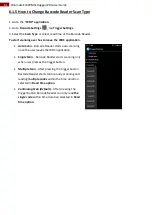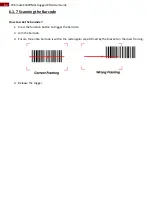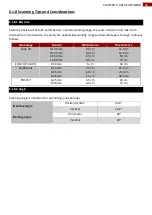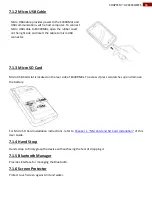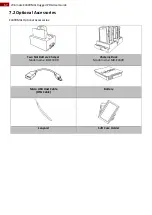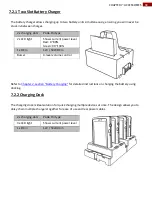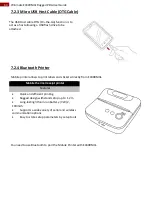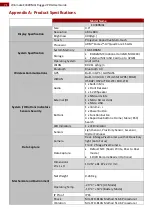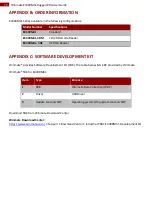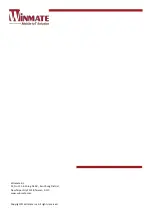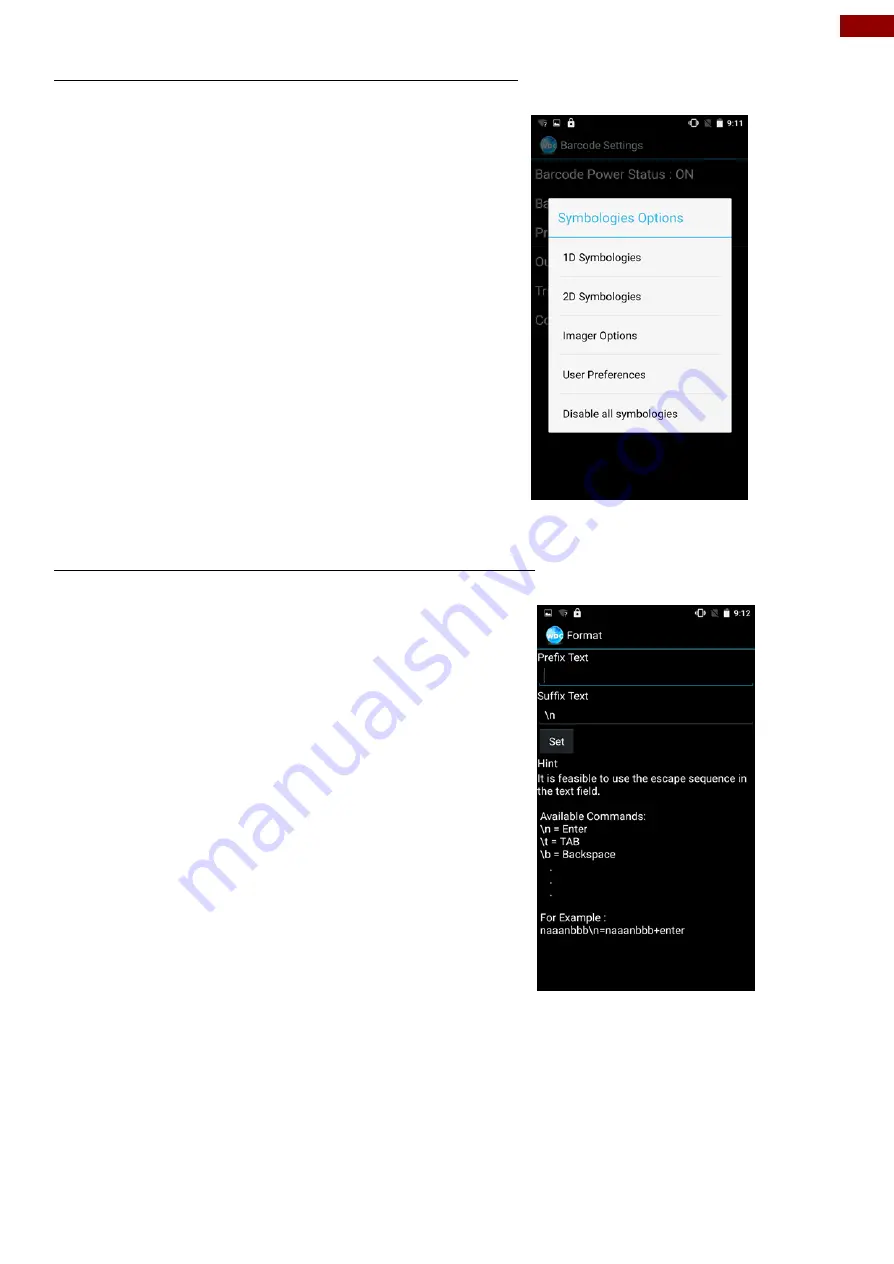
60
CHAPTER 6: DATA CAPTURING
6.1.3 How to Change the Barcode Symbologies
1. Go to the
WDC application.
2. Tap
Barcode Setting
.
3. Tap
Barcode Preference
.
4. Users can change the symbologies of the barcode:
1D Symbologies
2DSymbologies
Imager Options
User Preference
Disable all symbologies.
6.1.4 How to Add Commands to Barcode Output
1.
Go to the
WDC application.
2.
Tap
Prefix / Suffix.
3.
Enter special characters at the beginning (prefix)
or end (suffix) of the scanned barcodes.
4.
Tap
Set
to add into the data.
The output will show the command that you entered in the prefix or the suffix;
For example
, if user enters “
\n
” in the
prefix text
, the output of the barcode reader will appear on the next
line of the page. And if the user enters “
\n
” in the
suffix
, the
output of the barcode reader
will show the
barcode and change to the start of the next line for the user. Same with the command
“\t”
and
“\b”.