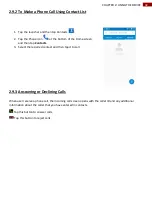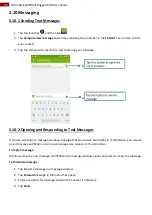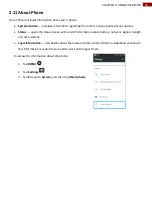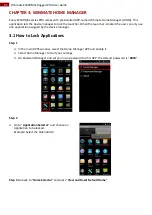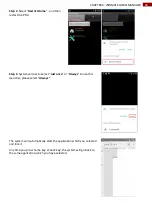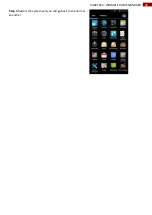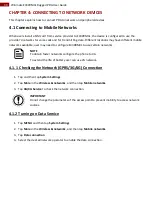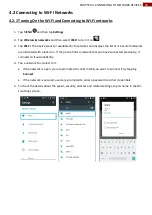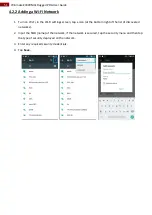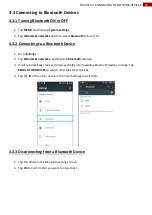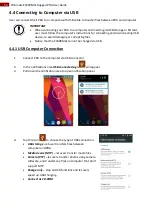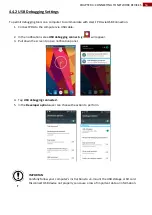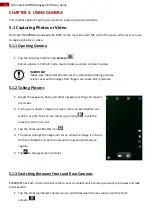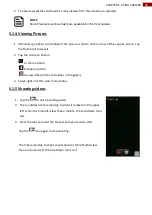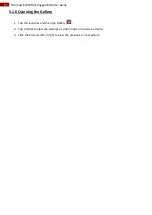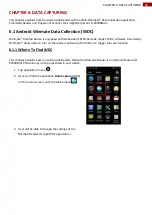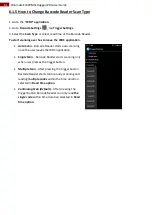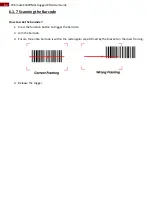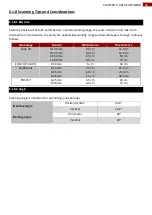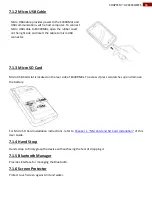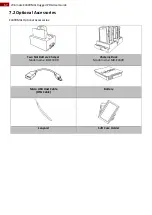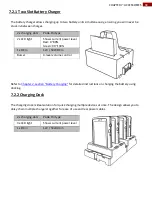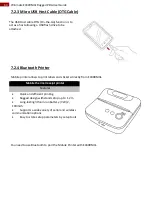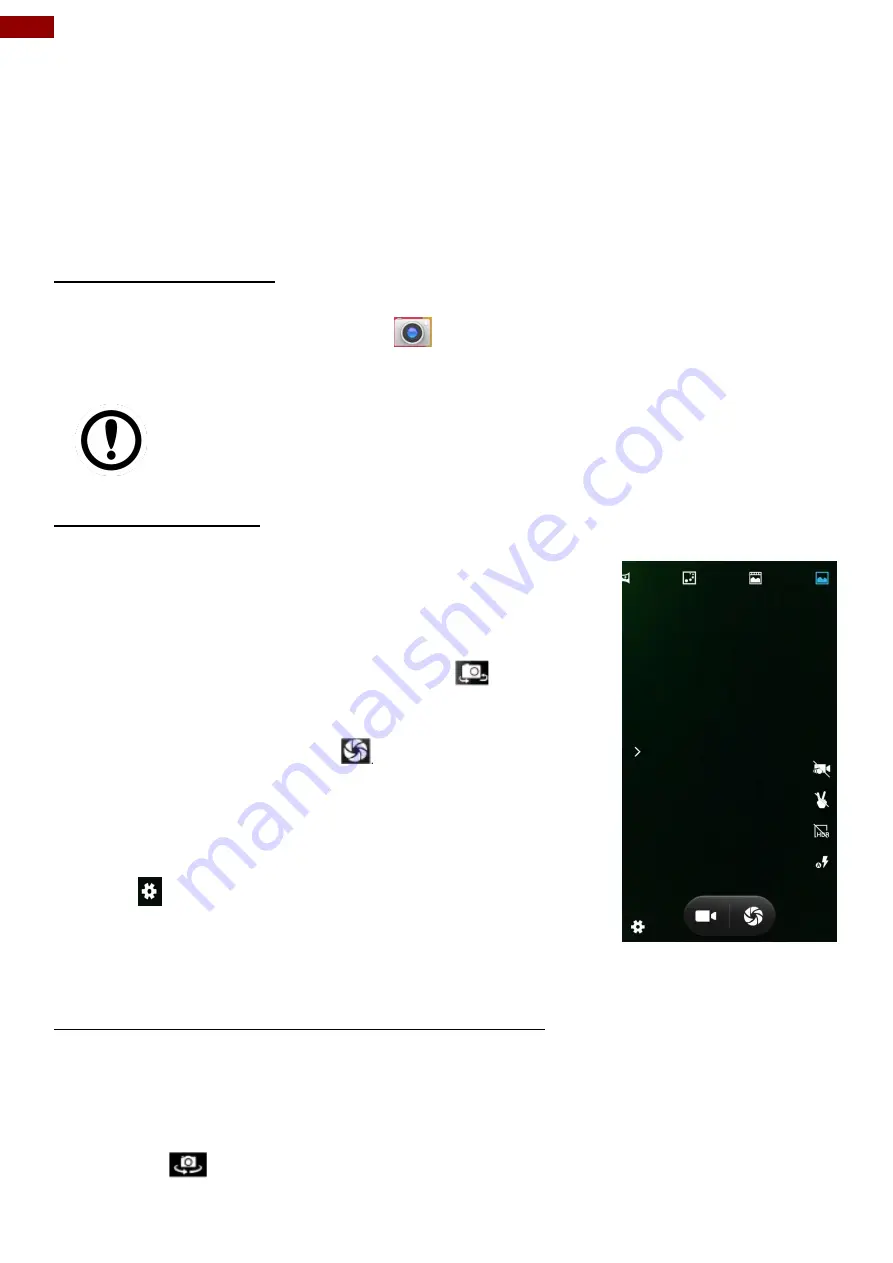
55
Winmate E430RM4L Rugged PDA User Guide
CHAPTER 5: USING CAMERA
This chapter explains how to use camera to capture photos and videos.
5.1 Capturing Photos or Video
Winmate® E430RM4L equipped with 8 MP on the rear side and 2 MP on the front side, which user can use
to capture photos or video.
5.1.1 Opening Camera
1.
Tap the launcher and then tap
Camera
.
Camera opens in Portrait mode, ready to take a picture or shoot a video.
IMPORTANT
Make sure the protective lens cover is clean before taking pictures.
A lens cover with smudges from fingers can cause blurry pictures.
5.1.2 Taking Pictures
1.
Adjust the exposure, flash, and other necessary settings. Or leave it
automatic.
2.
Frame your subject / object on screen. User can set whether user
want to use the front or rare camera, by taping
. Scale the
screen to zoom in or out.
3.
Tap the On Screen Shutter icon
.
4.
The camera brings the image into focus, when the image is in focus,
the focus indicators in each corner will turn green and ready to
capture.
5.
Tap
to change camera settings.
5.1.3 Switching Between Front and Rear Cameras
E430RM4L has both a front and rear camera, user can select which camera you want to preview and take
pictures with.
1.
Tap the On Screen Select Camera icon to switch between the rear camera and the front
camera
.