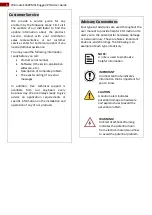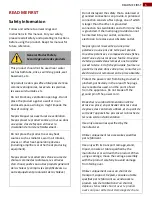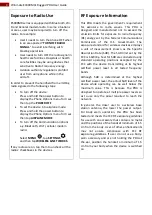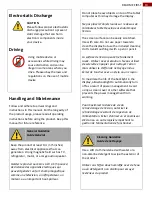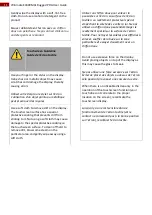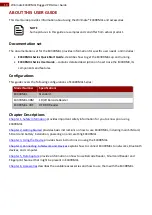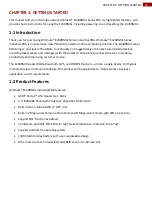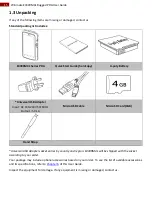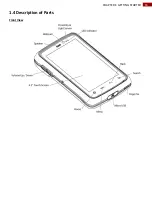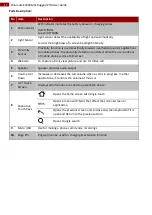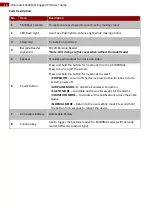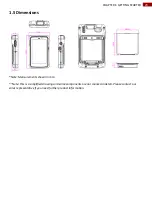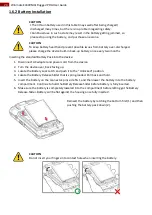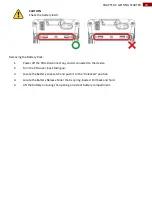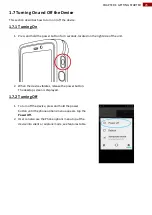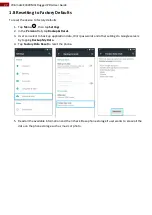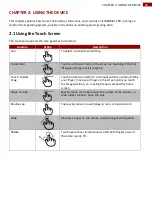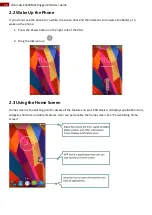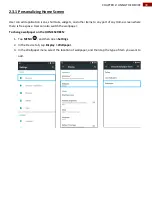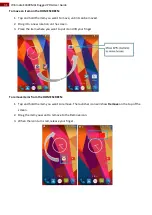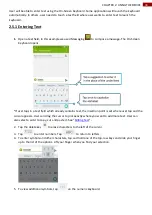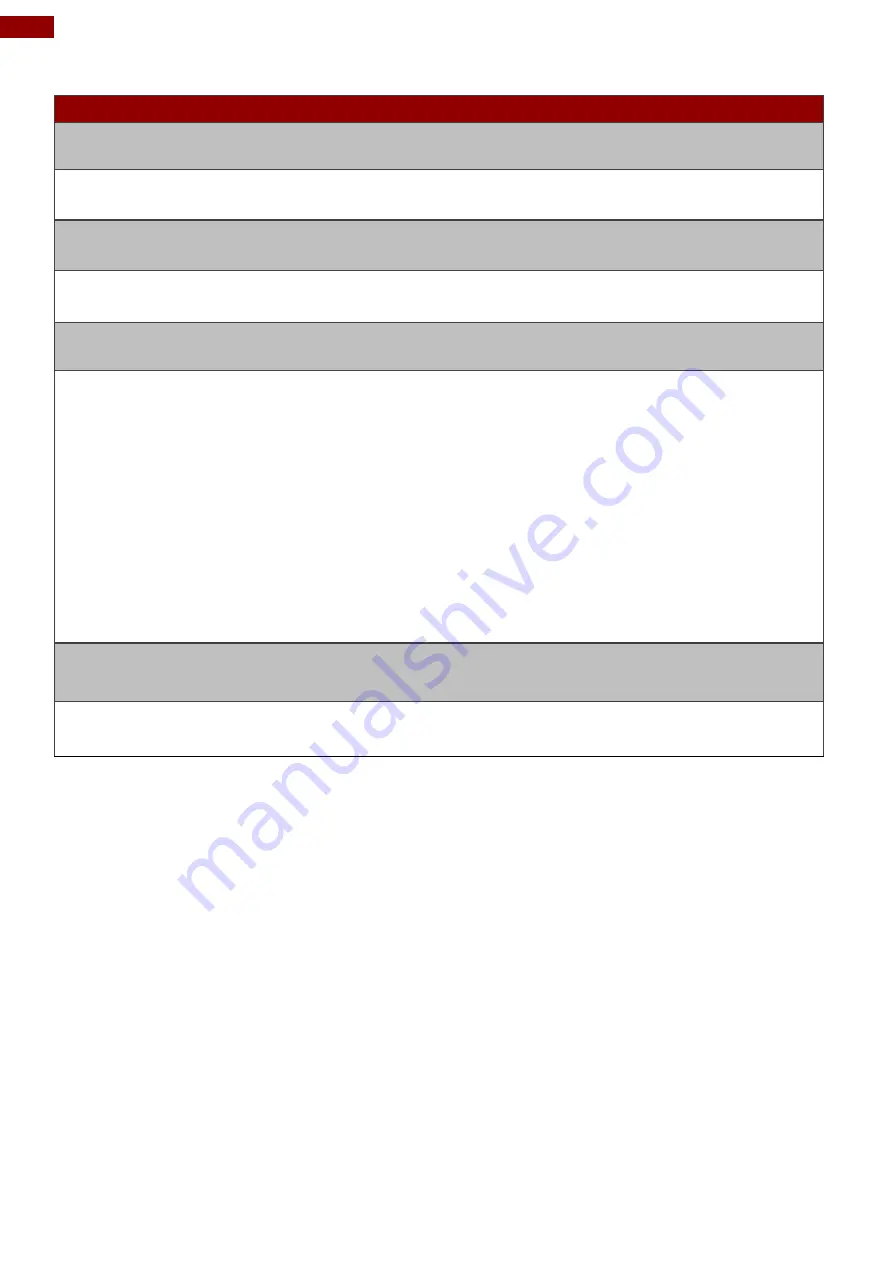
19
Winmate E430RM4L Rugged PDA User Guide
Parts Description:
No
Item
Description
1
5MP Rear Camera
To capture a rear view picture and use for making videos.
2
LED Flash Light
Use it as a flashlight to enhance light while making photos.
3
Strap Clip
To install a hand strap
4
Barcode Reader
(optional)
1D/2D Barcode Reader
*Note: Will change to flat cover when without Barcode Reader
5
Speaker
Provides audio output for music and video
6
Power Button
Press and hold the button for 3 seconds to turn on E430RM4L.
Press to turn on/off the screen.
Press and hold the button for 3 seconds to select:
•
POWER OFF
–to turn off the device press button for 8 Sec to force
system power off
•
AIRPLANE MODE
–to disable all wireless connection
•
SILENT MODE
– to disable all the sounds except for the alarms
•
VIBRATION MODE
– to vibrate all the notifications across the entire
device
•
NORMAL MODE
– Return to the user setting mode Press and hold
the button for 8 seconds to reboot the device.
7
Removable Battery
Removable battery
8
Function Key
Use to trigger the barcode reader for E430RM4L series with barcode
reader (differs by product type)