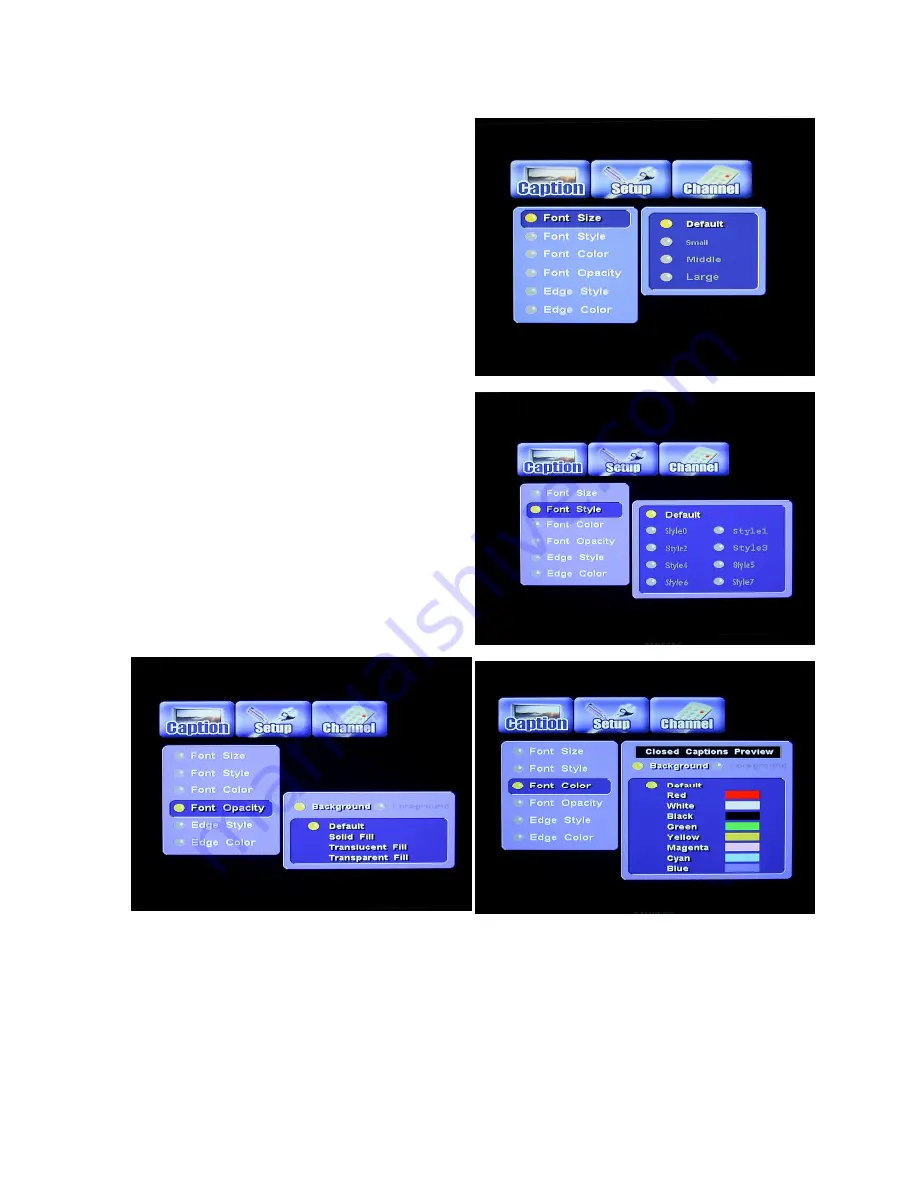
21
Caption (Closed-Caption Options)
Press the MENU button on the remote control.
● Press
◄
►
buttons to highlight the “Caption” icon
and press ENTER.
Font Size:
● Press
◄
►
and
▲▼
buttons and the ENTER button
to select the desired Closed Caption font size.
Font Style:
● Press
◄
►
and
▲▼
buttons and the ENTER button
to select the desired Closed Caption font style.
Font Color:
Closed Caption Preview --- Background:
● Press
◄
►
and
▲▼
buttons and the ENTER button
to select the desired Closed Caption background
color.
Closed Caption Preview --- Foreground:
● Press
◄
►
and
▲▼
buttons and the ENTER button
to select the desired Closed Caption foneground
color.
Font Opacity:
Background:
● Press
◄
►
and
▲▼
buttons and the ENTER button
to select the desired Closed Caption background
opacity.
Foreground:
● Press
◄
►
and
▲▼
buttons and the ENTER button
to select the desired Closed Caption foreground
opacity.
Summary of Contents for RC-1010
Page 34: ...34 APENDIX 4 Technical Specifications ...
Page 36: ...36 ...






























