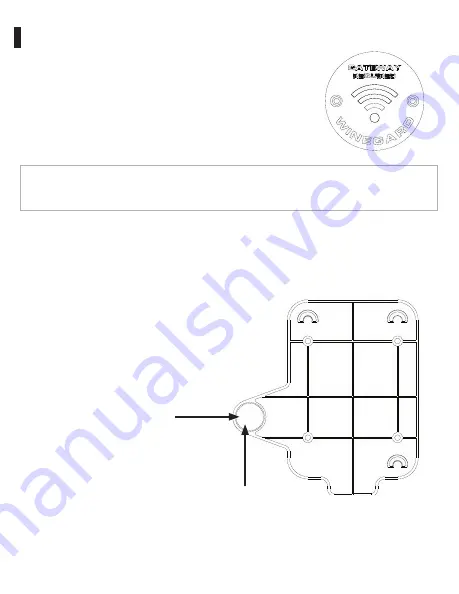
If the Air 360 Plus 5G system was installed at the
RV manufacturer, you should notice a white circular
Winegard cable access cap on the ceiling of your RV,
directly below where the Air 360 Plus 5G is installed. If
the Air 360 Plus 5G was not previously installed, refer
to the Air 360 Plus 5G installation instructions before
attempting to mount the Gateway 5G system.
Step 1 -
Remove the two screws that secure the access cap to the ceiling and
gently pull the +12VDC power cables and three smaller antenna cables down
through the hole. If any of these cables are missing, please contact your coach
manufacturer or installing dealer.
Step 2 -
Pull the cables
through the guide hole of the
mounting bracket and align
this hole with the hole in the
ceiling of the RV. Make sure
that the bracket is in a parallel
position with the walls of
the RV. Once in position,
secure the mounting plate
to the ceiling of the RV with
four screws included in the
mounting hardware.
Installation
Note:
When mounting the Gateway 5G to the ceiling, it MUST be mounted
directly under the Air 360 Plus 5G to ensure the WiFi and 5G LTE antenna cables
reach the Gateway 5G connections.
4
Line up
with hole
in ceiling
Guide hole






































