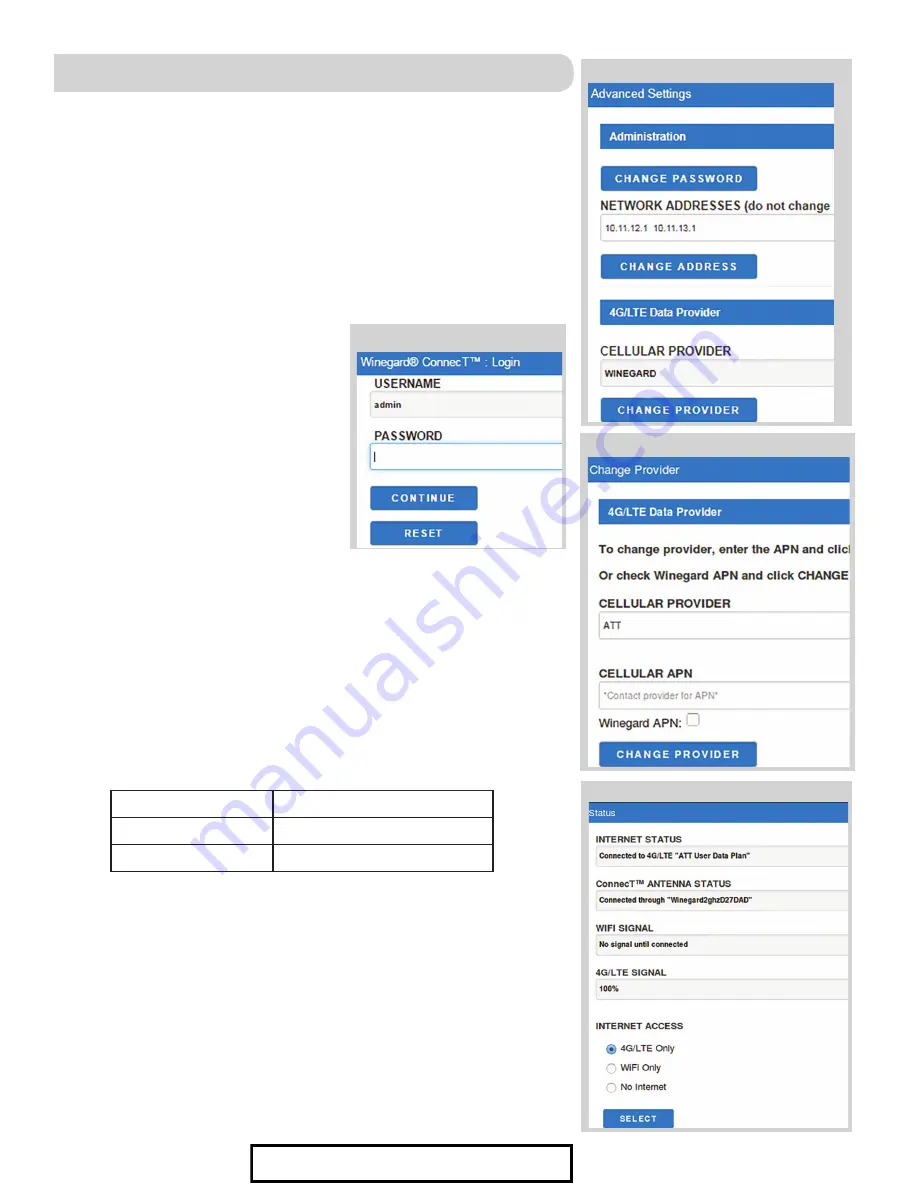
For help, email [email protected] or call 1-800-320-9992
SWAPPING THE SIM CARD
(4G LTE Systems Only)
cont
.
Figure 20
Figure 19
Figure 21
CELLULAR PROVIDER APN (ACCESS POINT NAME)
AT&T
BROADBAND
VERIZON
vzwinternet
OPERATION
1)
Turn the Winegard ConnecT on.
2)
Turn on the WiFi enabled device(s) that you want to connect and scan for
wireless networks. (It may take a few minutes for the network to appear).
It is recommended to set your device(s) to automatically connect with the
Winegard ConnecT
.
3)
The label located on the front of this manual lists the unique default
SSID and password. Select this WiFi signal from the list of wireless
networks and connect. Once the correct SSID has been selected, enter
the password.
4)
Once connected, open an Internet
browser and type
10.11.12.1
into the
address bar and press
Enter
. This will
take you to the Admin Login Screen.
Login using:
Username:
admin
Password:
admin
See Figure 18.
5)
Next, you will need to connect to
the internet in order to download the
correct cellular provider’s firmware.
Select
WiFi Only
and click the
SELECT
button.
6)
Click the
SCAN FOR WIFI
button and
select one of the usable WiFi networks.
7)
Once connected to the internet, under the NAVIGATE TO PAGE field,
click on the drop-down menu and select
Advanced Settings
followed by
clicking the
SELECT
button.
8)
In the Advance Settings screen, click on the
CHANGE PROVIDER
button.
See Figure 19
.
9)
Verify that the correct cellular provider is listed in the CELLULAR
PROVIDER field and then enter either the correct APN from the table
below, or the one that your cellular provider provided you when you
requested your SIM card in the CELLULAR APN field. Also, be sure that
the Winegard APN check box is NOT checked.
See Figure 20
.
10)
Click on the
CHANGE PROVIDER
button.
11)
Once the download is completed, click on the
PROCEED
button (if
available) to start the flash procedure. Next, click on the 4G/LTE ONLY
Internet Access option on the main Status screen. Your internet status
should change to Connected to “Your Provider”.
See Figure 21
.
You are now ready to use the internet!
Figure 18
8
For Sales Information Please Contact RoadTrucker Inc (www.RoadTrucker.com)
8312 Sidbury Rd.; Wilmington, NC 28411 - (800) 507-0482 / (910) 686-4281












