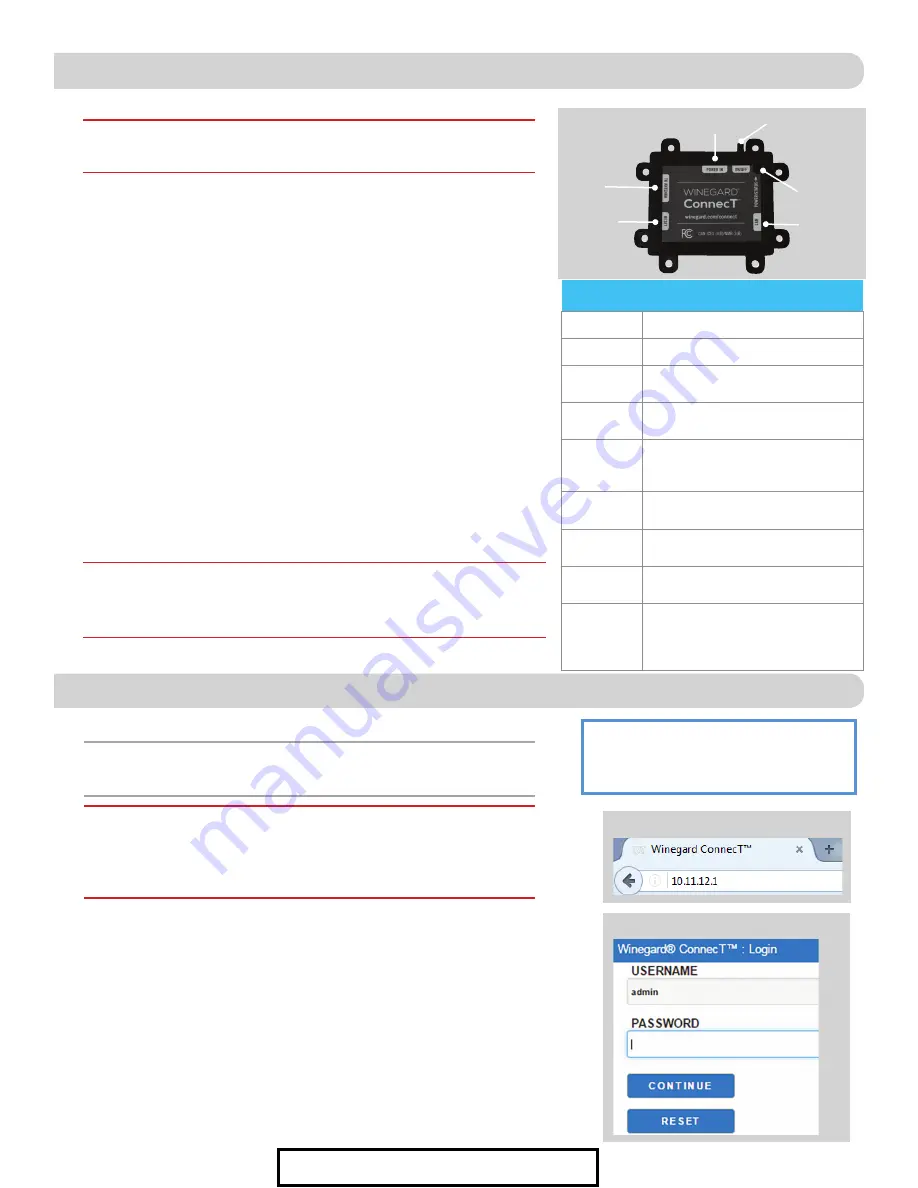
3
INTERIOR INSTALLATION
1)
From the previously determined location for the PoE (Step 10 of Exterior
Installation) connect the supplied 10’ Ethernet cable from the outdoor
antenna to the “To Antenna” connection on the PoE device. Ensure the
cable is adequately secured to this port.
Figure 4
.
2)
Connect the supplied 9.5” power cable into the “Power IN” port on the
PoE. Again, ensure the cable is tightly secured to this port.
3)
Next, connect the bare wire ends of the 9.5” power cable to an 18AWG
power wire (not supplied and must not exceed 50 feet). Connect the red
(Power) cables together and the black (Ground) cables together with wire
connectors (not included). Wrap electrical tape (not included) around each
wire connector down to the wire. Run the opposite end of the power cable
to a dedicated 12VDC circuit with an in-line 3A fuse.
4)
If connecting a device to the LAN port, run an Ethernet cable (not provided)
from the LAN port on the PoE to the Ethernet connection on your device.
Winegard recommends not using an Ethernet cable longer than 50 feet.
5)
Lastly, there are 8 mounting eyelets on the PoE. We recommend using the
remaining mounting screws (4), from the hardware pack, to mount the PoE
to the desired location. To ensure eyelets don’t break, do not overtighten screw.
6)
Turn the power switch to the on position. The LED should light up.
OPERATION
IMPORTANT:
DO NOT LOSE THIS MANUAL.
It contains your unique factory default
SSID and password.
NOTE:
Winegard recommends web browsers Microsoft
®
Edge, Firefox
®
,
and Google Chrome™ Browser.
WARNING:
For first time users - On the initial setup, your ConnecT system may
have to reconfigure the modem. If this occurs, please expect an additional
1-2 minutes of delay before the ConnecT can be used. Do not click the
back button on your web browser when navigating through this software.
1)
Confirm the ON button is pressed in on the PoE power supply. The LED
should be on and green. Turn on the WiFi enabled device(s) that you want
to connect and scan for wireless networks. It may take a few minutes for
the network to appear.
2)
The label located on the front of this manual lists the unique default SSID
and password. Select this WiFi signal from the list of wireless networks and
connect. Once the correct SSID has been selected, enter the password.
It is recommended to set your device(s) to automatically connect with the
Winegard ConnecT.
3)
Once connected, open an Internet browser and type
10.11.12.1
into the
address bar and press
Enter
.
Figure 5
. This will take you to the Admin
Login Screen.
Figure 6
. Login using: Username:
admin
Password:
admin
Figure 5
Figure 6
Reset
Button
LAN
To
Antenna
Power In
Figure 4
Power/
Status
LED
Indicator
On/Off
Switch
WARNING:
Make sure no bare wire or wire strands are visible after making
connections. Failure to properly install may make the unit inoperable and
could even cause fire, explosion, personal injury or death.
CAUTION:
Before proceeding, be sure to shut off electricity in order to
avoid electrical shock.
LED DEFINITIONS:
LED Off
System is powered down.
Solid Red
The Winegard ConnecT is booting up.
Slow Orange
Blink
The Winegard PoE is searching for an
ODU.
Fast Orange
Blink
The Winegard PoE reset button was
pressed for 10 seconds.
Slow Red
Blink
The Winegard PoE is connected to
something other than the ODU in the
“To Antenna” port.
Fast Red
Blink
The Winegard PoE reset button was
pressed for more than 30 seconds.
Solid Green
The Winegard PoE has found the ODU
and it is powered up.
Fast Green
Blink
The Winegard PoE reset button was
pressed for less than 10 seconds.
Alternating
Green &
Orange Blink
Power may have been removed during
an update and the Winegard ODU
is in rescue mode. Please contact
Winegard at 1-800-320-9992.
For Sales Information Please Contact RoadTrucker Inc (www.RoadTrucker.com)
8312 Sidbury Rd.; Wilmington, NC 28411 - (800) 507-0482 / (910) 686-4281












