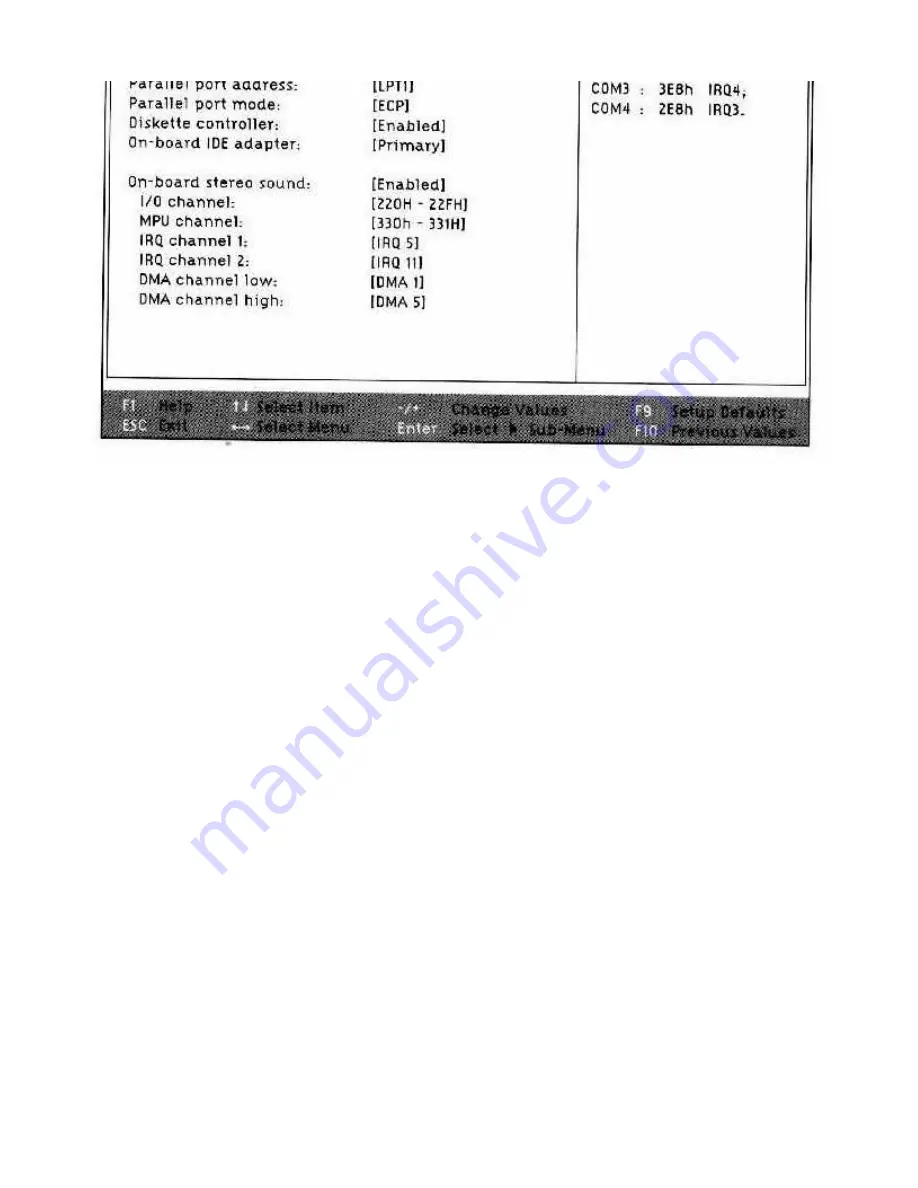
XP5 Pro Chapter Six Pag e 6 of 17
Serial Port:
This field allows you to assign a specific COM port to the Serial Port. The default setting
is COM1, but you can set it to COM1, COM2, COM3 or COM4. Before making any change to this
assignment, be certain that the new assignment will not conflict with any other devices.
IR Port:
This field allows you to assign a specific COM port to the Infrared (IR) Port. The default
setting is COM3, but you can set it to COM1, COM2, COM3 or COM4.
Parallel Port Address:
This field allows you to assign a specific LPT port to the Parallel Port. The
default setting is LPT1, but you can set it to LPT1, LPT2, LPT3 or Disabled.
Parallel Port Mode:
This allows you to set the communication mode of the Parallel Port. There are
four options:
Output Only: This setting assumes that the communication is primarily from the computer to a
peripheral (such as a printer). This setting is not [XP5 Pro 6.7] intended for a parallel connection
between your WinBook XP5 Pro and another computer for file transfers.
Bi-Directional: This setting allows for information to move equally in both directions. This is required
for file transfers between computers via a parallel connection.
EPP: This is an enhanced bi-directional mode.
ECP (This is the default): This is an enhanced bi-directional transfer mode.[XP5 Pro 6.8]
Diskette Controller:
This item allows you to enable or disable the on-board diskette controller. If you
will be using your floppy diskette through a parallel port adapter, or similar device, you can disable the
on-board controller. The default setting is "Enabled."
On-board IDE adapter:
This setting allows you to set the IDE status of the on-board IDE adapter as






























