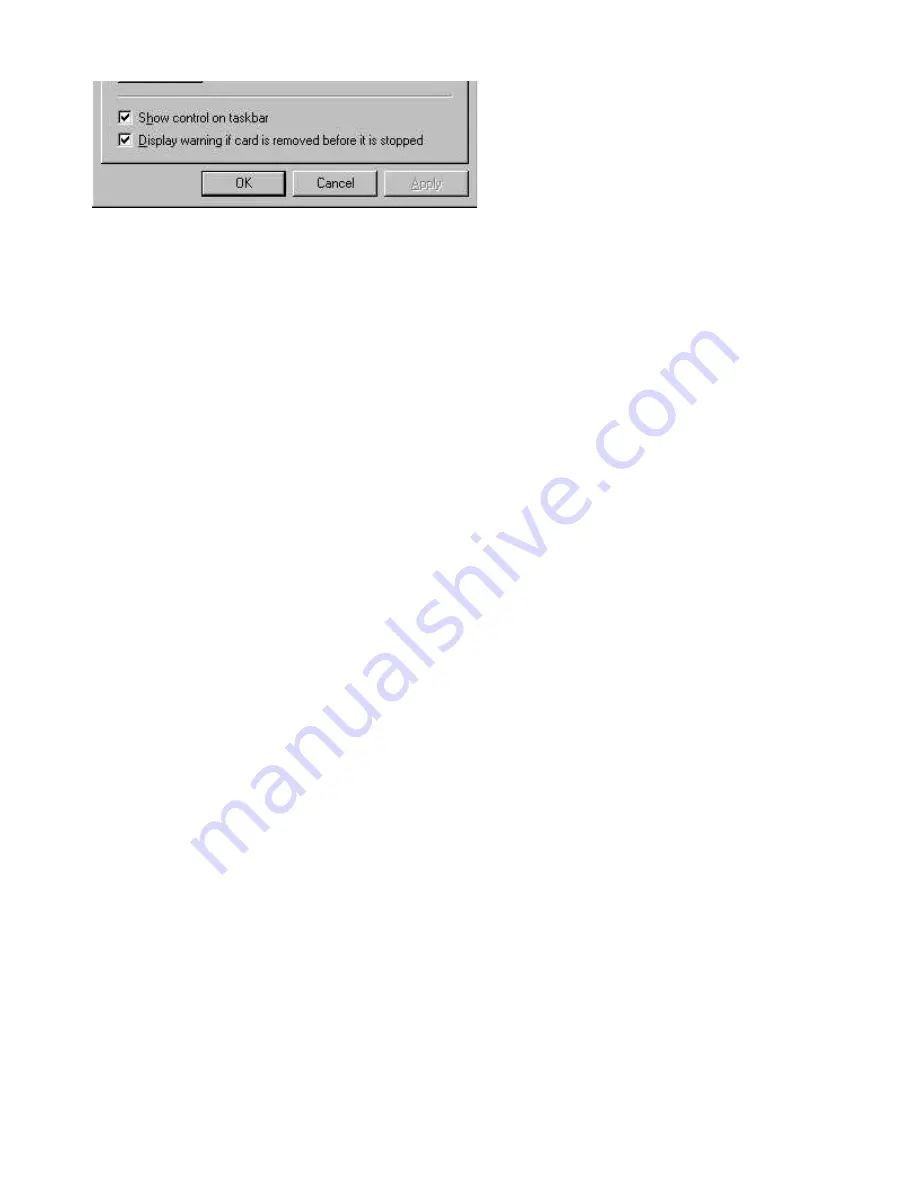
XP 5 Pro Chapter Three Page 7 of 12
Modem
In order to use the communications functions of your WinBook XP5 Pro, you will need to connect a
PC Card modem to your system via the PCMCIA slots. Installation of the card is done as described
above. Once the modem is installed, you will need to set up the communications software for use with
the modem. You can use the Online Services software included with Windows 95 to connect your
modem to a major service provider. Windows 95 also includes "Dial-up Networking" and
"Hyperterminal" connections that can be used to connect to service providers using available
communications protocols. You can check the Windows 95 documentation for information on [XP5
Pro 3.9] using these applications. If your software does not include the correct driver for your
PCMCIA modem, check the modem documentation for information on appropriate drivers and
settings.
Some PC card modems have a "male" connector, which needs to be placed into a wall jack. You will
either need to use the modem within reach of a wall jack or obtain a connector that will permit you to
connect the "male" end of the connector to the male end of a cord running from the wall. Unlike most
desktop modems, which have a phone-out jack, most PC card modems do not have a pass-through
that allows you to connect a phone to the same line. You can buy a connector that will permit you to
have the same line directed to both your phone and your PC card modem.
Wireless Service
PCMCIA modems designed to interface with cellular phones will allow you to take advantage of
wireless communications with your WinBook XP5 Pro. Such modems are usually designed to work
with specific cellular phones: be sure to check that your modem will work with your cellular phone.
Once you have the PC card set up and configured, you will be able to use your communications
software via the cellular phone.
Infrared Port
[Sidebar: Exclamation icon: You should not place your WinBook XP5 Pro in the Suspend mode while
an IR connection is still established. Disconnect the IR link before putting the computer in suspend
mode. Failure to disconnect the IR connection can drain the battery even while the system is
suspended.]
The infrared (IR) port of your WinBook XP5 Pro provides a powerful tool for connecting to other
computers, networks, and peripherals via a high-speed wireless connection.
To use your IR port, place the two IR ports within 3 feet of each other (optimal distance is usually
between six inches and two feet) and either directly in line or at an angle of less than 30 degrees (less






























