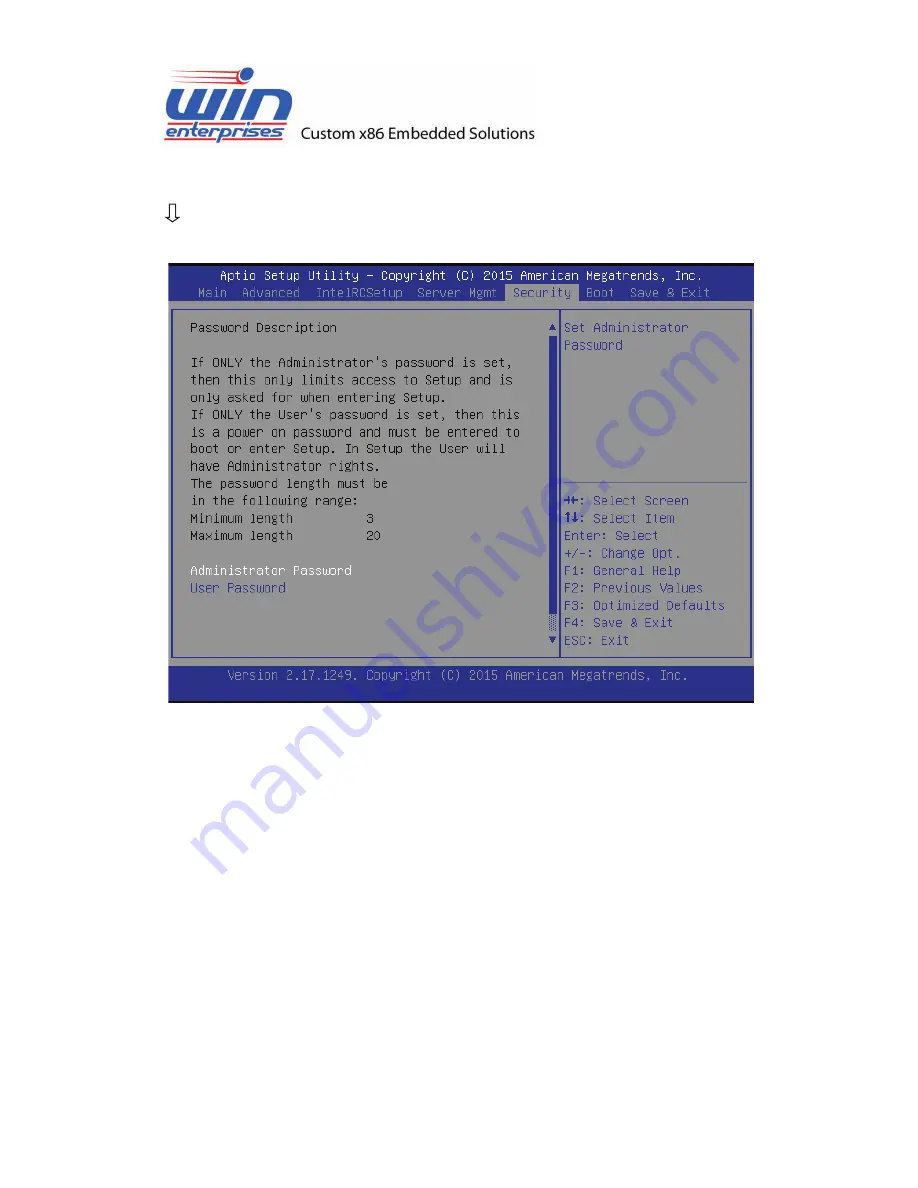
4. 7 Security Menu
Use the Security Setup option as follows:
1. Choose “Security” from the main menu. The following screen appears:
2. Move between items and select values by using the arrow keys. Modify the
selected fields using the PgUP/PgDN keys. Please press the <F1> key for
information on the various options.
3. After you have finished with the Security setup, press the <
?
> or <
?
> key to
switch to other setup menu or press <F4> key to save setting.
Administrator Password:
This item allows you to set or change the administrator password. The Administrator
Password item on top of the screen shows the default Not Installed. After you have
set a password, this item shows Installed.
User
Password:
Set User Password
Summary of Contents for PL-80930
Page 2: ...Revision History Date Version Modification Editor 2015 12 24 1 0 First Release Jason Fan...
Page 12: ...1 6 System Layout Front panel features Rear panel features...
Page 13: ...1 7 Dimensions...
Page 33: ...4 4 2 LAN Bypass Function...
Page 34: ...4 4 3 NCT6791D Super IO Configuration...
Page 36: ...4 4 4 System Hardware Monitor...
Page 45: ...4 4 8 USB Configuration...
Page 50: ...4 5 1 1 CPU Core Configuration...
Page 59: ...4 5 4 2 CPU QPI Configuration CPU QPI QPI Per Socket Configuration...
Page 61: ...4 5 5 Memory Configuration...
Page 66: ...4 5 6 IIO Configuration...
Page 68: ...4 5 6 1 IIO Configuration 4 5 6 1 1 Socket 0 PcieD00F0 Port 0 DMI...
Page 70: ...4 5 6 1 2 Socket 0 PcieD01F0 Port 1A...
Page 75: ...4 5 6 1 4 Socket 0 PcieD02F2 Port 2C...
Page 83: ...4 5 6 2 IIO General Configuration IIO IOAPIC Enable Disable the IIO IOAPIC...
Page 85: ...4 5 7 PCH Configuration 4 5 7 1 PCH Devices...
Page 99: ...4 5 7 3 1 SATA Mode Options SATA Led locate If enabled LED SGPIO hardware is attached...
Page 100: ...4 5 7 4 PCH SATA Configuration...
Page 106: ...4 6 Server Mgmt...
























