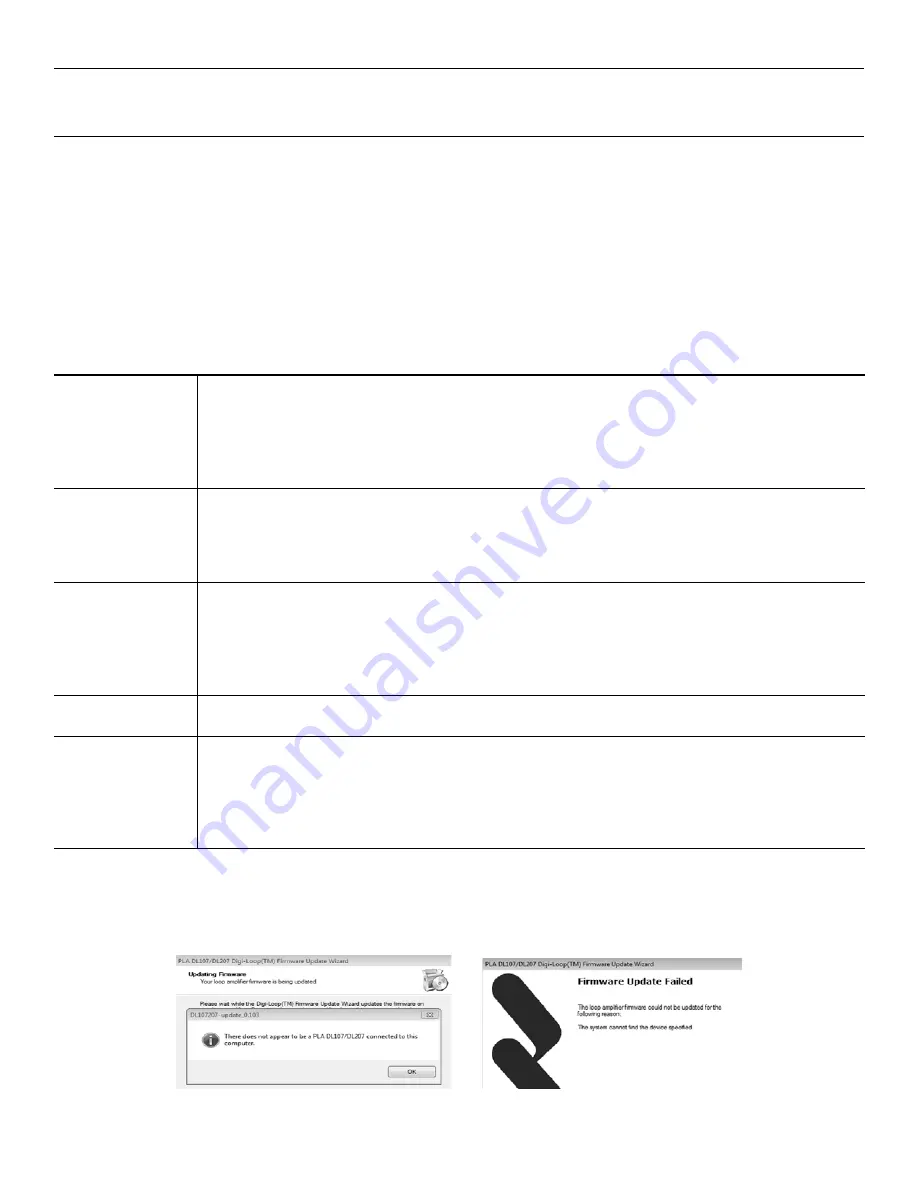
DL107, DL207 and DL210 2.0 Digi-Loop™ DSP Induction Loop Amplifiers
21
6. Appendices
a. Maintenance & cleaning
The Front Display should be cleaned with a clean, damp microfiber cloth only. This will prolong the life and legibility of the screen. To prevent
scratching, do not use Windex or any other type of cleaner or cloth/paper towel on the screen.
The case can be blown out with compressed air and the outside wiped down with a damp cloth. Windex can be used on the case, as long as it is
not used on the screen.
b. General Troubleshooting
Problem
Solution
No Sound
- Check to see that the loop amplifier is on.
- Make sure the input source is on/playing.
- On the “Loop Status” screen, the horizontal bar graph should be pulsing with the audio from the input source.
- Plug in headphones and make sure the input source is producing audio.
- Check loop connections - are both loop ends connected firmly and are the cable ends properly terminated with
exposed wire in the contacts?
Interference / hum /
background noise
- Are hearing aids/receivers on/set correctly?
- Turn the loop system off and check to see if background noise remains. If it does, the noise may be created by other
electrical systems and picked up by the loop. Turn off nearby appliances to find the source of the interference.
- If a microphone is connected to the microphone input, try shutting off the microphone or unplugging it. If the noise
goes away, turn it back on and try reducing the microphone input gain.
Announcements not
heard on 70-100v
input
- Is the announcement source on and working? Can announcements be heard on the 70-100 V speakers?
- Check connections to the amplifier. Is the announcement source connected to the 70-100 V input?
- If the announcement source is properly connected, and audio is very low, try increasing the input gain on the loop
amplifier, or the output gain of the 70-100 V source.
- With the 70-100 V input selected for the headphone jack, listen with a pair of headphones and verify that the input is
receiving audio
Distorted audio
- Is the input level set correctly in the amplifier? (i.e. Mic/Line level, mic phantom power on/off, etc.)
- Is the source level too high?
PC App not controlling
the amplifier
- Is the IP address set correctly in the amplifier? (System Configuration-Tech Tools-Net Info)
Note: the amplifier needs to be rebooted for the IP address to take effect.
- Is the IP address assigned in the amplifier the same as the IP Address entered into the iPad/PC App?
- Is the correct amplifier model selected in the iPad/PC App?
- Is the amplifier communicating on the network? Can you ping the amplifier from a PC on the network? If not, check
the ethernet path (cables, switches, router, etc).
c. Troubleshooting a firmware update failure
If the installation fails a dialog box will comes up like this:
Generally, firmware updates fail because a connection between the computer and amplifier could not be established. This sometimes
happens if either USB port was previously in use or connected to a device.






























