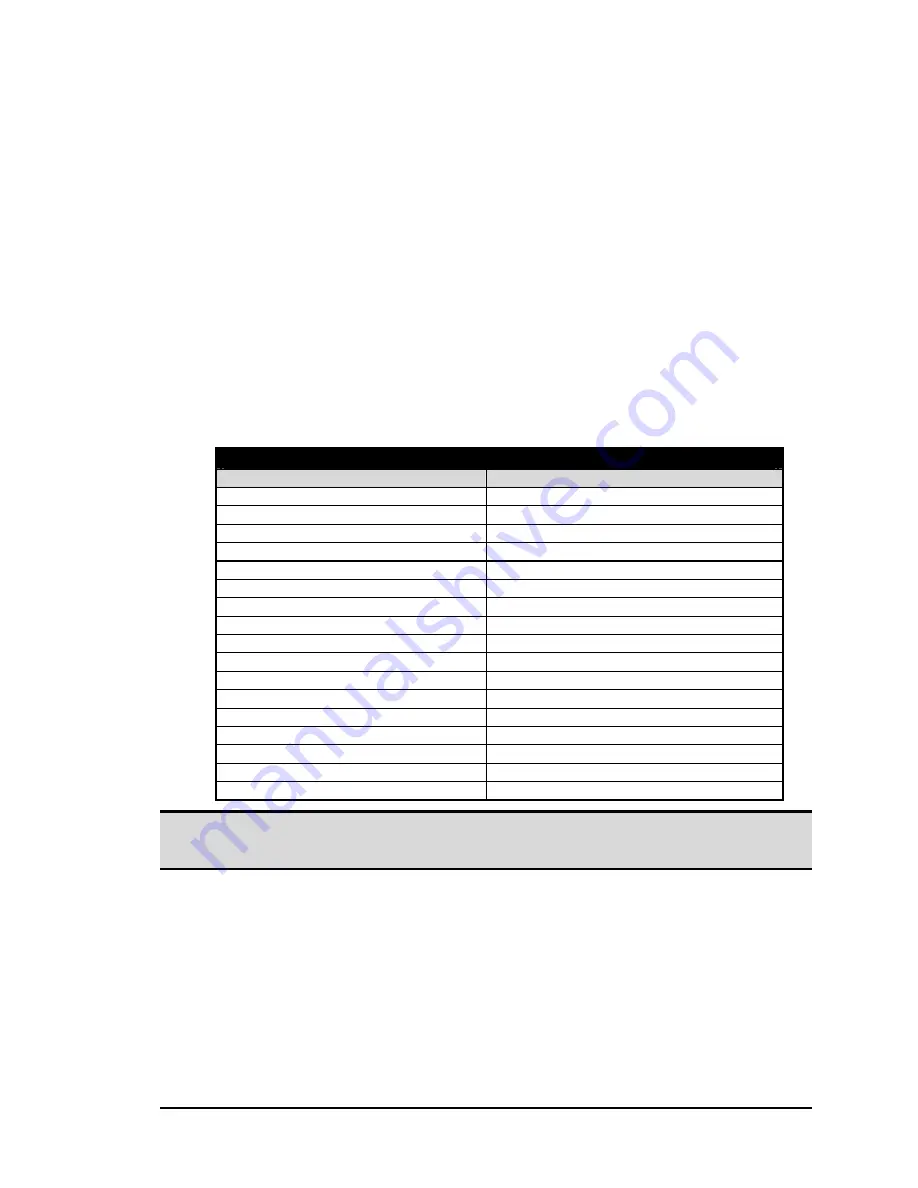
BlueGate 2100
Reset BlueGate 2100
July 26, 2001
WIDCOMM, Inc, Proprietary and Confidential
5
4
Reset BlueGate 2100
BlueGate 2100 can be reset to the factory-default reset parameters shown in Table 1 in
several ways:
1. From within BlueGate 2100’s internal Web server, click
System > Reset to
Factory Defaults > Reset BlueGate to Factory Defaults Now.
OR
2. Press the hardware reset button (see Figure 1):
a)
ALL CRITICAL PARAMETERS
—hold the hardware reset button down
for more than five seconds to reset all critical Non-Volatile Random Access
Memory (NVRAM) parameters to their factory default settings (see Table 1).
BlueGate 2100 will reboot three seconds after the button is released.
b)
ADMINISTRATOR’S USER NAME AND PASSWORD ONLY
—press
the hardware reset button briefly (less than five seconds) to reset ONLY the
administrator’s user name and password to the factory default settings.
BlueGate 2100 does NOT reboot.
Table 1: BlueGate 2100’s factory-default critical NVRAM settings.
BlueGate 2100 Factory-Default Reset Parameters
Parameter
Default Setting
Administrator’s user name
widcomm (case sensitive)
Administrator’s password
admin (case sensitive)
Device name
BGNNNNNN (NNNNNN = serial number)
LAN Access Profile (LAP) Service name
LAN Access
Antenna Internal
Authentication
Off / Disabled
Encryption
Off / Disabled
Authorization
Off / Disabled
Point-to-Multipoint Disabled
DHCP Enabled
NAT Enabled
Default IP address
192.168.0.1
Fixed IP address
Cleared
Gateway Cleared
Subnet Mask
Cleared
DNS Server
Cleared
Secondary DNS Server
Cleared
NOTE: When BlueGate 2100 is reset in a DHCP environment it is possible for the server to
assign a different IP address to it. See Section 5.1 for information on how to obtain
the new IP address.

























