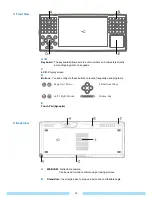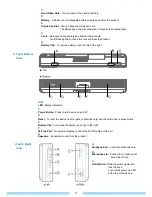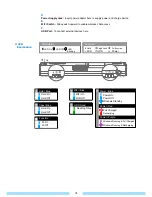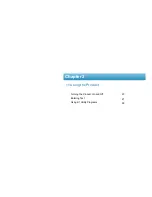Reviews:
No comments
Related manuals for B1 UMPC

i.roc Ci70-Ex
Brand: T&D Pages: 11

M8050
Brand: AML Pages: 55

SHC2500
Brand: Sokkia Pages: 82

SA-4320
Brand: SII Pages: 66

Series 6800
Brand: Symbol Pages: 138

WPA 1000II
Brand: Wasp Pages: 29

7900L00-414C50E - Hand Held Products Dolphin...
Brand: Hand Held Products Pages: 242

BIS V-830-3-011-B-000
Brand: Balluff Pages: 98

Dolphin 7900
Brand: Hand Held Products Pages: 242

HT510
Brand: Unitech Pages: 26

NEO HDK
Brand: Psion Teklogix Pages: 64

OMNii HDK XT10
Brand: Psion Teklogix Pages: 192

Omnii XT10
Brand: Psion Teklogix Pages: 358

PTC-960XRF
Brand: Symbol Pages: 80