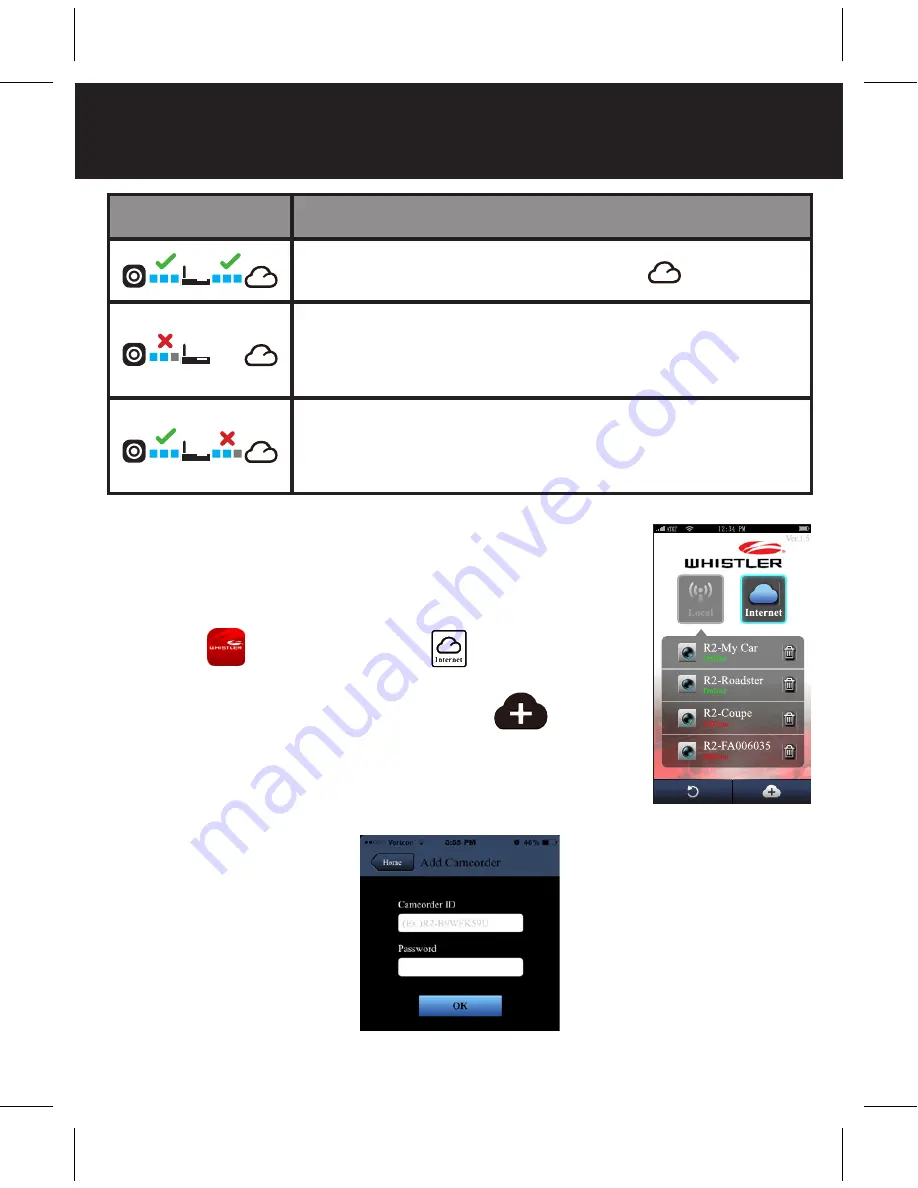
OPERATIONS
18
Remote Internet Live View
1. Connect Smart Phone with the internet
(via WiFi, 3G/4G).
2. Run
APP and select
.
3. For adding DVR or using
another Smart Phone, select
Enter
the DVR ID and password.
4. Select the unit’s ID/name to view live
internet videos.
Status
Descriptions
Connection successful. Preview shows
and DVR ID
Login failed:
• Invalid AP name or password
• Weak WiFi signal or not in WiFi coverage
Connection failed:
• No internet or cloud server accessibility
• Blocked by a firewall









































