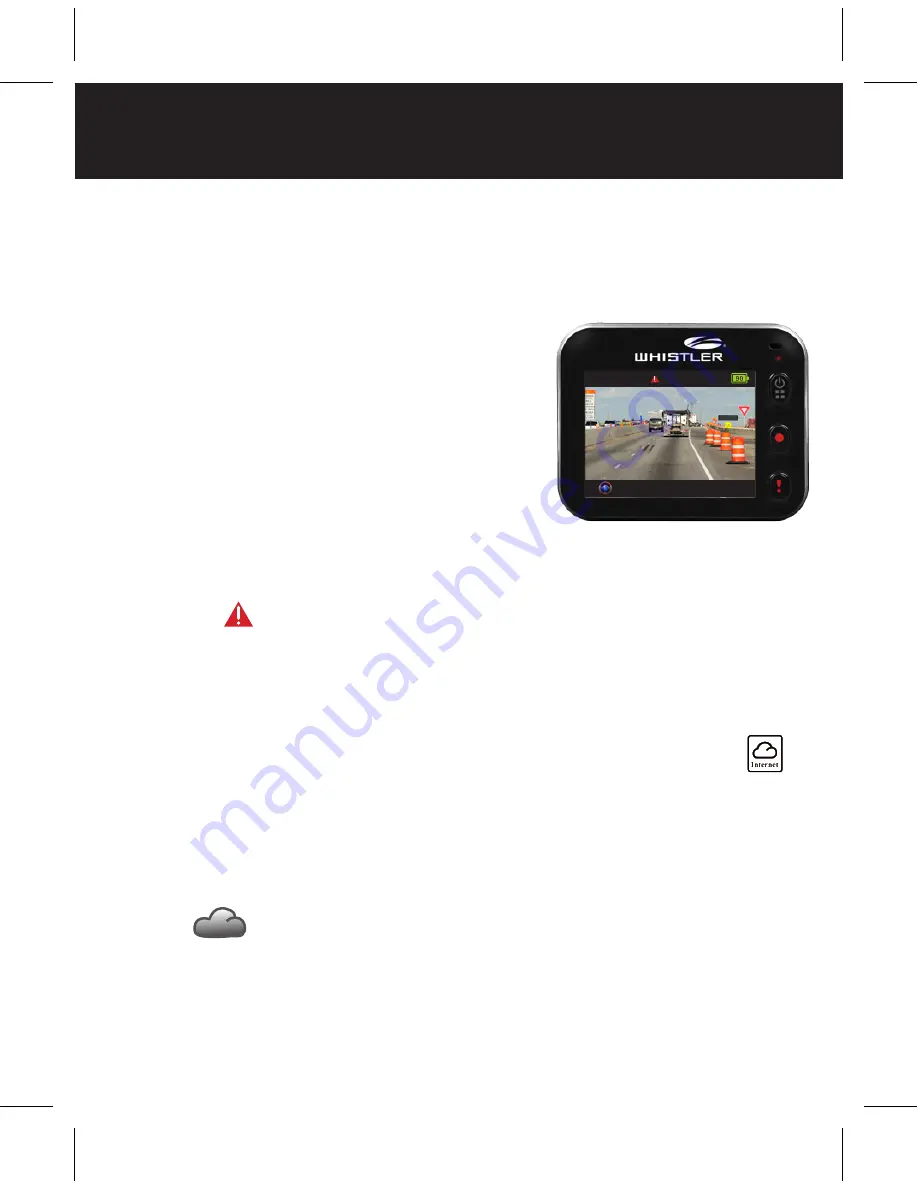
OPERATIONS
17
G-Sensor Setup
When DVR is recording and any impacts happen, DVR can
automatically record emergency events if G-Sensor is set.
1. Go to APP
Setup
/
Car DVR
Settings
/ Select
G-Sensor
,
H / L Select
Save
.
NOTE:
H = High sensitivity.
L = Low sensitivity.
2. When the unit senses an impact
it will automatically start recording. The display will
show when the
emergency video is being recorded.
Internet Access Setup
Internet setup must be completed before using the
function. See DVR Internet Setup section for
proper procedure.
DVR Connects to Cloud Server
Enable
in settings menu to upload video streaming to
cloud server. Connecting status will be shown on screen.
70%
REC
2014/01/01 21:44:44
























