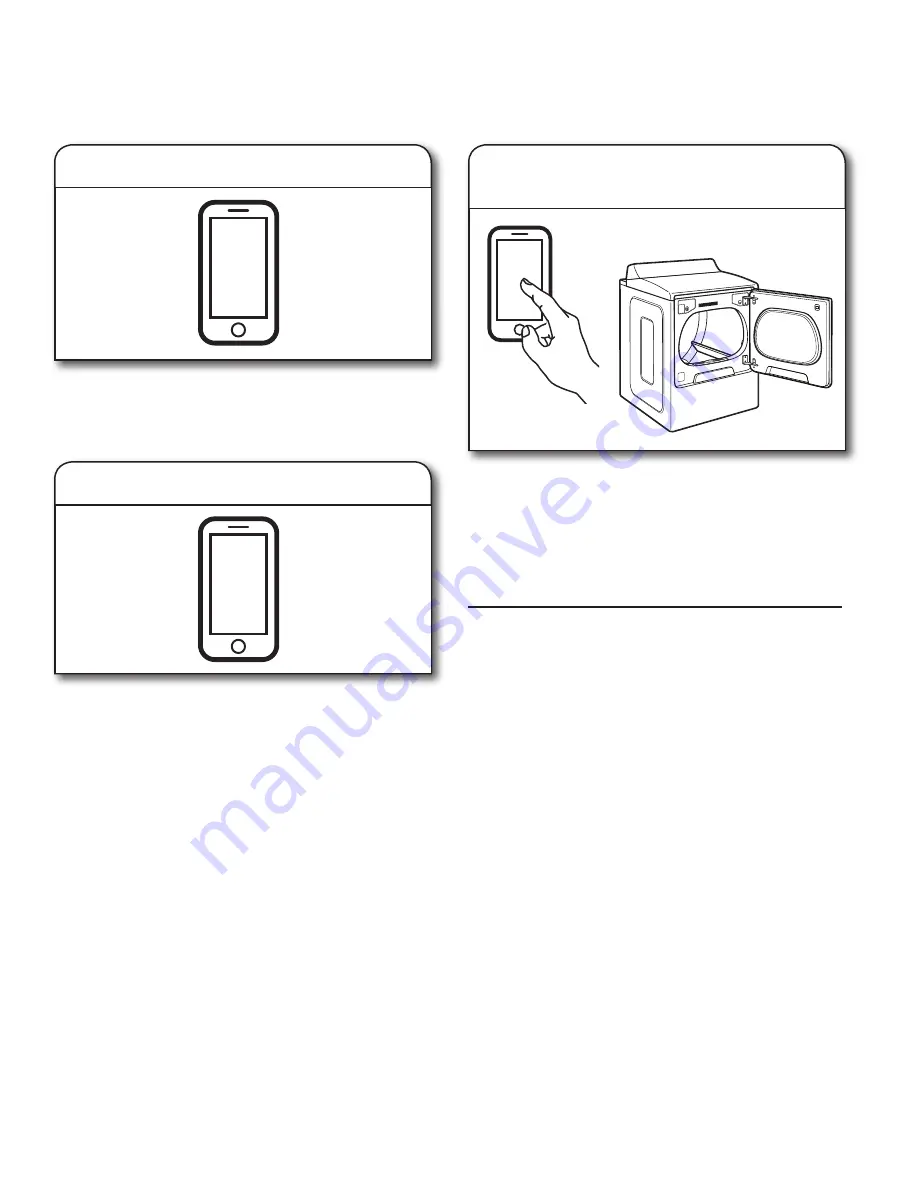
11
Connectivity Setup (cont.)
NOTE:
If this is your first Smart Appliance, you will need to download the Whirlpool™ app and create an online user account.
If you already have the app and a user account, please skip ahead to “Register your dryer in your user account.”*
From your mobile device, smartphone, or tablet, go to
www.whirlpool.com/connect
and follow the instructions
to download and install the Whirlpool™ app.
3.
Download app
Registering your dryer in your account is a necessary step in
order for you to take full advantage of the Smart Features. When
prompted by the app, enter the Smart Appliance Identification
Number (SAID) (case sensitive), which can be found on a sticker
inside the dryer door.
My Smart Appliance ID# is:
NOTES:
• Once you’ve connected your dryer to your home Wi-Fi
network, it will remain linked even if the power goes out,
you move the appliance, or if you put it in storage for
a while.
• If you replace your wireless router (or get a different Smart
Dryer), you will need to repeat this connectivity setup
process.
Register your dryer in your
user account
4.
Account setup
SET UP
Once installed, tap the Whirlpool™ app icon to run the app.
You will be guided through the steps to set up a user account.
The app will make sure to get the necessary personal and home
information, as well as information about your energy company.
SET UP
*Subject to terms of use and privacy policy at
www.whirlpool.com/connect
.












































