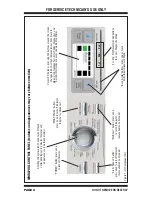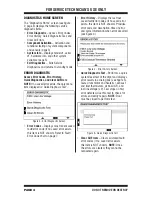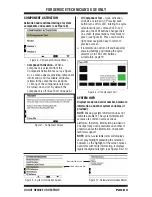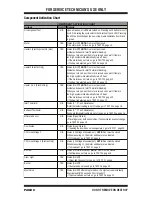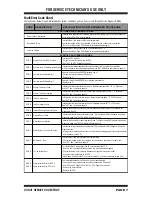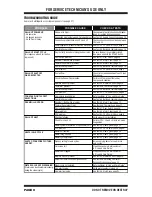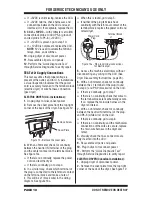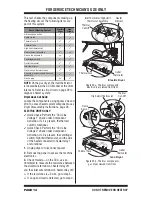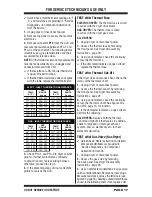PAGE 3
FOR SERVICE TECHNICIAN’S USE ONLY
DO NOT REMOVE OR DES
TROY
DIAGNOSTIC GUIDE
Before servicing, check the following:
Make sure there is power at the wall outlet.
Has a household fuse blown or circuit breaker
tripped? Was a regular fuse used? Inform
customer that a time-delay fuse is required.
Is dryer vent properly installed and clear
of lint or obstructions?
All tests/checks should be made with a
VOM (volt-ohm-milliammeter) or DVM
(digital-voltmeter) having a sensitivity of
20,000
Ω
per volt DC or greater.
Resistance checks must be made with
dryer unplugged or power disconnected.
IMPORTANT: Avoid using large
diameter probes when checking harness
connectors as the probes may damage
the connectors upon insertion.
Check all harnesses and connections before
replacing components. Look for connectors
not fully seated, broken or loose wires and
terminals, pin insertion, or wires not pressed into
connectors far enough to engage metal barbs.
A potential cause of a control not
functioning is corrosion or contamination on
connections. Use an ohmmeter to check for
continuity across suspected connections.
SERVICE DIAGNOSTICS
These tests allow factory or service personnel
to test and verify all inputs to the machine control
electronics. You may want to do a quick and
overall checkup of the dryer with these tests
before going to specific troubleshooting tests.
EXITING SERVICE DIAGNOSTICS
Use either of the two methods below to exit
Service Diagnostics.
• Select “Exit Diagnostics” on the
Diagnostics Home Screen.
• Press the “Back” button one or more times,
depending on location in Service Diagnostics.
DIAGNOSTICS HOME SCREEN
LCD Navigation (See figure 2)
ACTIVATING SERVICE DIAGNOSTICS
1. Be sure the dryer is in standby mode
(plugged in with all indicators off).
2. Select any three buttons (except POWER)
and follow the steps below, using the same
buttons. Remember the buttons and the order
that the buttons were pressed. (Recommended
button selections shown in figure 1):
Within 8 seconds,
• Press and Release the 1st selected button,
• Press and Release the 2nd selected button,
• Press and Release the 3rd selected button;
• Repeat this 3 button sequence 2 more times.
3. If the key sequence was entered successfully,
the language selection screen is displayed.
4. Select the desired language—choices are:
English, French, and Spanish.
5. The following screen warns that this area is
for service technicians only.
• Pressing “Exit” returns to original screen.
• Pressing “Enter” continues to DIAGNOSTIC
HOME screen.
NOTE: Service Diagnostics will time out and
return to standby after 5 minutes of user inactivity.
Figure 2 - LCD Navigation
The menu is displayed as a list of
selectable items on separate rows.
Each menu item may contain several
lines.
As user navigates over elements with
additional information, the highlight
extends the length of the screen. All
non-selectable items will display a
short gray highlight preceding the
item.
Pressing the Left or Back button
returns user to previous screen.
The last item after System Info is
“Exit Diagnostics”.
When an invalid item is selected, an
invalid key-press beep is generated.
Pressing the corresponding buttons
for the arrows moves highlight up and
down. Pressing the corresponding
button for OK selects the highlighted
option.
The navigation buttons have press and
hold functionality. If the button is held
for longer than 1 second, the navigation
will automatically move one row
every 0.5 seconds.
These buttons are used for navigation and selection.