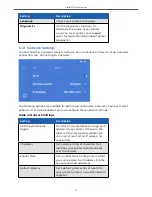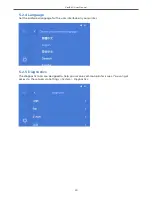VeriEKO User Manual
11
3.1.3 Ventilation
Resins and cleaning alcohol evaporate over time. These substances can be corrosive to other
equipment and may be harmful if inhaled over a long period of time.
Keep your printer, resin, and storage space well ventilated at all times. Keep the hood closed
whenever possible and limit any exposure to resins.
3.2 Connecting to a Network
Connect your printer to a network so that you can get access to the web console and start
the print process from an Internet browser.
There are two options for connecting your printer to your network:
A wired connection (i.e. LAN); and a wireless connection (i.e. WiFi).
3.2.1 Connecting to a wired network
The computer automatically detects your printer when you connect them both to the same
network. You must connect your printer to either your router or your computer with a
network (i.e. Ethernet) cable.
The computer should be able to automatically get your printer’s IP address. If the computer
cannot get your printer’s IP address, you must make changes to your network settings.
When your computer and printer are connected, you can open an Internet browser on the
computer, and key the IP address into the address bar of the browser. The printer’s web
console appears in the Internet browser.
3.2.2 Connecting to a wireless network
Connect your printer to a Wi-Fi network so that you can get access to the web console and
start prints via an internet browser.
To connect to a wireless network:
Step 1
Press the
System
button on the
Home
screen, select
Network
.
Step 2
Press
Choose Network
to see a list of available wireless networks.
More info:
You can swipe up and down to see the complete list if there are
more than three.
More info:
The Wi-Fi icon shows the strength of the Wi-Fi signal; There is a lock
icon adjacent to password-protected networks.
Step 3
Select the network that you want to use and key in the password if your
wireless network is password-protected.
Result of this task:
When you are connected to a network. The list shows you are Connected
to a specific Wi-Fi network and your printer’s IP address is visible on the Wi-Fi page
You can now open an internet browser, key in your printer’s IP address into the address bar,
and operate the printer from your computer.