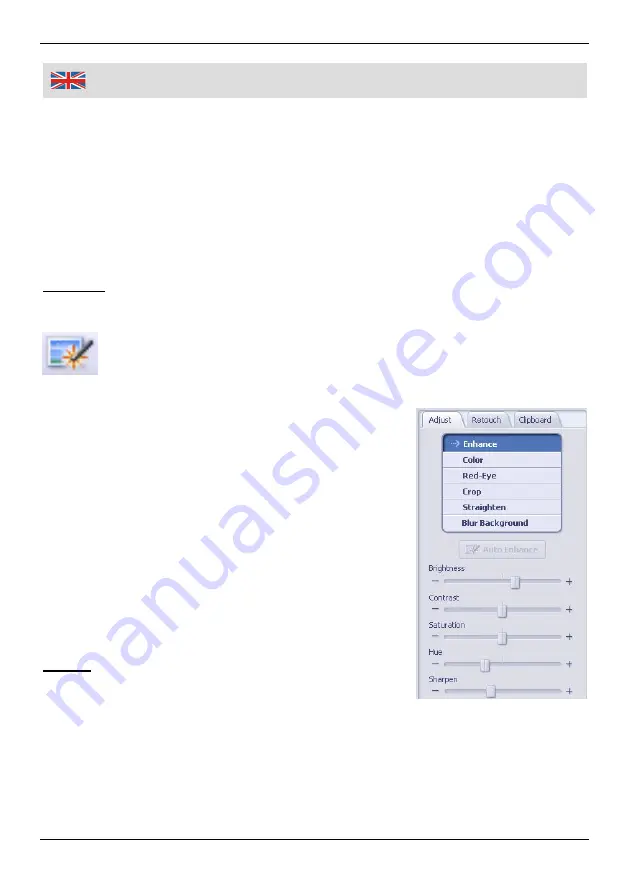
34
Photo Editing Tools
In the main menu under “Edit” the “Photo Editing Tools” module includes a
complete set for photo enhancement, editing and retouching.
The window can be stretched to provide a large size view of the active photo.
Double click the module's tool bar to maximize the window to fill the computer
screen.
The Photo Editing Tool includes several control elements:
Adjust
Enhance
The enhance function includes two control elements:
Auto Enhance
Click the "Auto Enhance" button to improve the overall quality of your
pictures with a single click.
Manual Enhancement
For precise image enhancement control, adjust the
Brightness, Contrast, Saturation, Hue and Sharpen
sliders.
How to enhance a photo manually:
1. For example move the sliders to adjust the level
of brightness and contrast. Use the zoom slider
(at the top right corner) to zoom into the image to
see how the adjustment affects the photo.
2. Click "Apply" if you like the result. Click "Cancel" if
you are not satisfied with the result.
Colour
This feature is designed to fix digital photos that have
unnatural colours or that appear to dark. It is also
good for fixing scanned versions of old prints that have faded or whose colours
have changed after many years of aging.



























