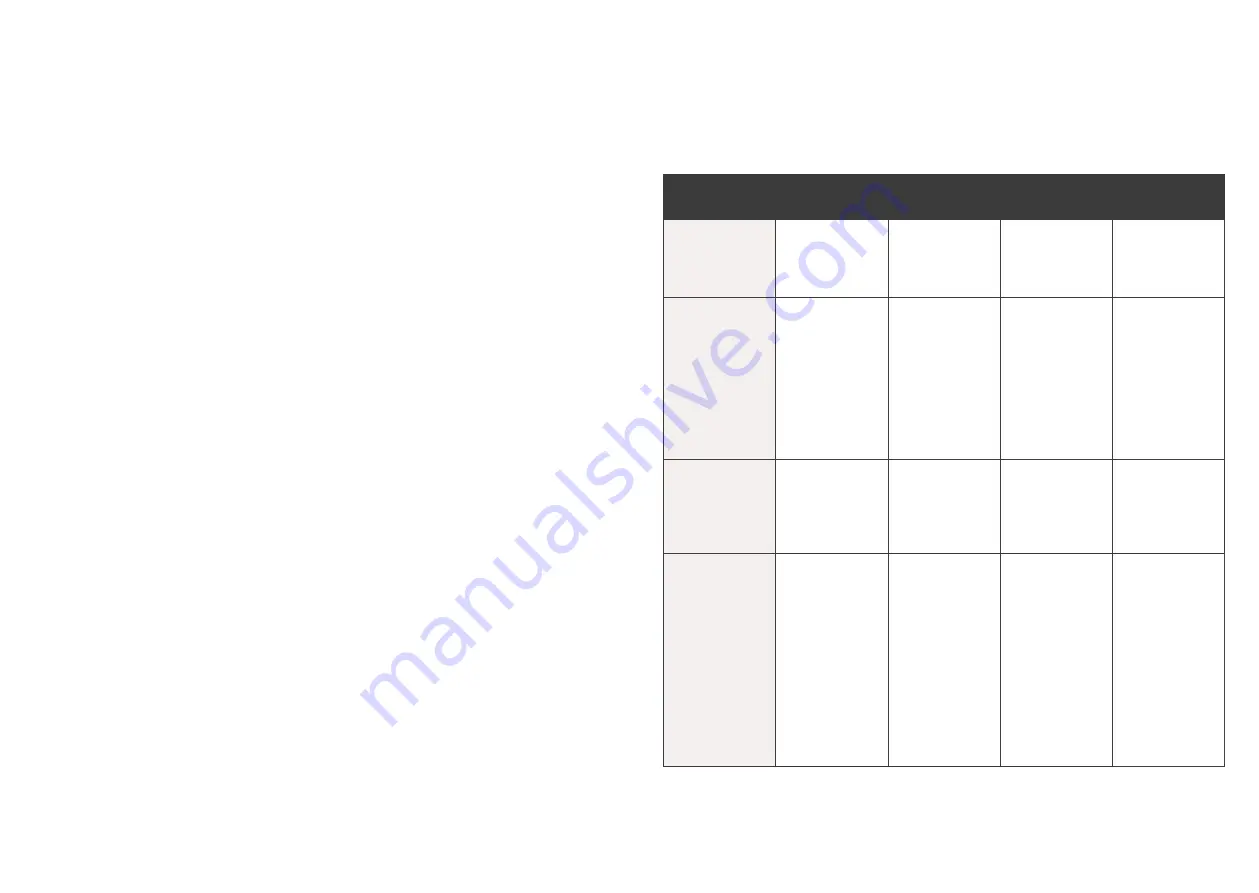
51
50
9.0 Glossary.
Charge Card
American Express, Diners Club or JCB card�
Credit Card
Mastercard, Visa or UnionPay�
CCV Number
(Card Check Value) An additional security feature used in transactions
where the cardholder is not present (MOTO)�
Debit Card
A card that gives the customer access to a Cheque or Savings account�
The customer must be present when accessing these account types� Details cannot
be hand-keyed into an EFTPOS terminal�
Electronic Fall Back
(EFB) The ability to continue performing transactions on the
terminal when the communication with the Westpac System has been lost�
Merchant ID
An eight digit number used to obtain an authorisation code for Credit
card transactions� This number is unique to your terminal, and can be found on any
of the following:
•
A receipt printed via your POS�
•
Your merchant statement�
Merchant Password
A merchant password is required for refunds and certain
terminal functions� Ensure you keep your password secure so only authorised
personnel can access these functions�
MOTO
(Mail Order or Telephone Order)
Transactions initiated by mail or telephone
are known as MOTO� This is only available for approved merchants and if your Point
of Sale device supports this functionality�
PAN
(Primary Account Number)
The unique payment card number
(typically for Credit or Debit cards) that identifies the issuer and the particular
cardholder account)�
PIN (Personal Identification Number)
A number used as a security access code for
EFTPOS transactions�
POS
(Point of Sale)
A POS system is used to record when goods or services are
sold to customers, POS software is usually included on cash registers at retail
locations to record a sale, this allows merchants to quickly review sales reports on a
consistent basis�
TRAN (Transaction Reference Number)
The transaction reference number
is an invoice number, found on your terminal receipt�
10.0 Troubleshooting.
10.1 Terminal Response Codes.
See below for response codes that will appear on your terminal receipts and an
explanation of the response codes�
Status
Terminal
Display
Receipt Text
Explanation
Action
To Be Taken
401
Power failure
Power failure
The
terminal has
experienced a
power failure�
Ensure terminal
is not low on
charge�
412
Card removed Card removed
The
cardholder has
prematurely
removed
the card�
Retry
transaction
and advise
cardholder to
leave card in
terminal until
prompted by
terminal to
remove card�
413
Chip declined
Contact issuer
Chip declined
contact issuer
The EMV
chip card has
declined the
transaction
offline�
Contact the
issuer or seek
another form
of tender�
415
Comms error
Comms error
The
terminal has
experienced a
communication
error and
therefore was
unable to
complete the
transaction�
Check
terminal has
connectivity�
Check the
signal strength
status icon
on terminal
if connectivity
is WIFI/GPRS�
Retry
transaction�




































