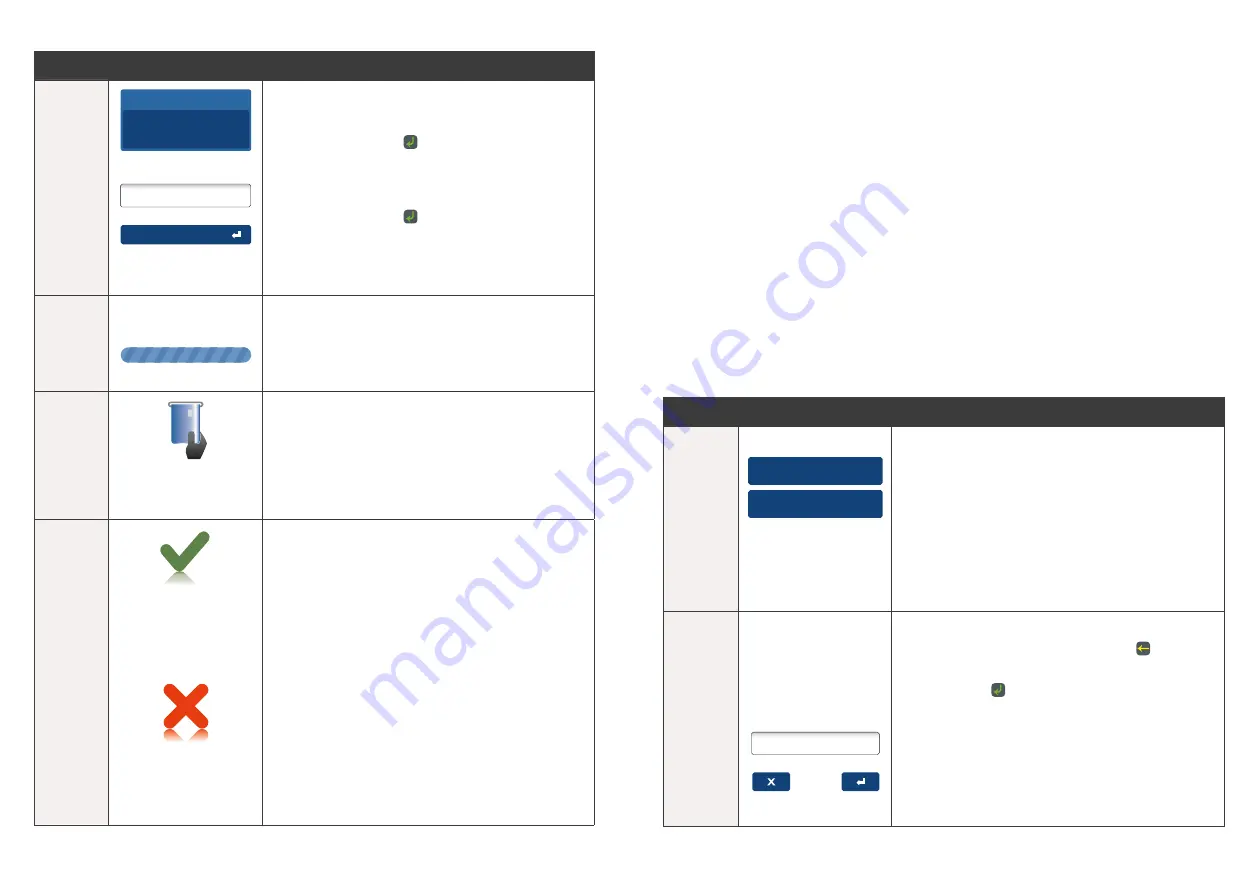
35
34
Step
Terminal Display
Action
4
Signature
PIN or Enter
Total Amount
AUD
5
.00
The cardholder can now enter their Personal
Identification Number (PIN)� Once entry
is complete the cardholder can press the
touch screen or the key�
Note:
If the customer does not wish to enter
a PIN it can be bypassed for certain card types
by leaving the PIN blank and pressing the
touch screen or the key�
5
Please Wait
The terminal will connect to the Bank and
begin processing the purchase�
6
Remove Card
If a chip card was inserted, and is yet to be
removed, this prompt will appear� Remove the
card at this prompt� The terminal will beep as a
reminder if the card is not removed�
7
Approved
<Declined Reason>
Press ENTER Key
The terminal will display the transaction result
and send the response back to the POS�
6.8 MOTO.
Transactions initiated by mail or telephone are known as MOTO (Mail Order or
Telephone Order) transactions� MOTO transactions can on be processed on Credit
and Charge cards and will only be available if your Point of Sale device supports
this functionality and subject to Westpac approval� For more information on how to
register as a MOTO merchant, contact the Merchant Helpdesk�
Note:
•
Until you are registered as a MOTO or eCommerce merchant, you must not
process MOTO transactions�
•
An authorisation of a MOTO transaction only establishes that the funds are
available in the cardholder’s account and that the card has not been reported lost
or stolen� It does not guarantee that the person whose name appears
on the card is making the purchase or that the purchase will not be subject to
a chargeback�
•
You will be liable for all chargebacks on MOTO transactions�
•
You must retain all merchant receipts for at least 18 months from the
transaction date�
Step
Terminal Display
Action
1
1. Telephone Order
2. Mail Order
MOTO
Once the MOTO transaction has been initiated
from the POS, the terminal will immediately
change to the MOTO screen�
Select the “Telephone Order” or “Mail Order”
or option on the touch screen�
2
Enter Card
Number
Key in the cardholder’s card number�
If a correction is required press the key�
Once the value is correct press the touch
screen or the key�


























