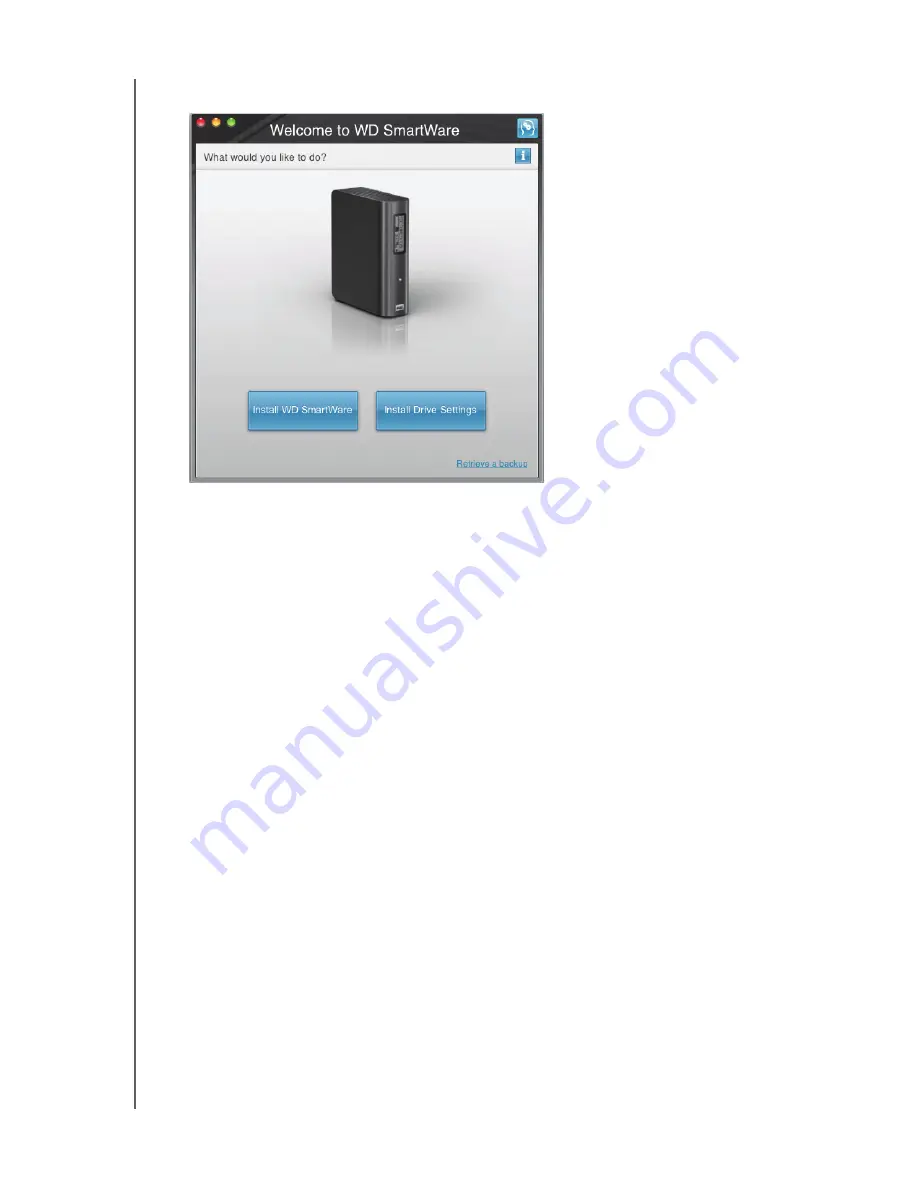
MY BOOK ELITE
USER MANUAL
USING THE DRIVE WITH A MAC
– 53
2.
The Welcome to WD SmartWare Software screen displays:
3.
Continue to “Getting Started with the WD SmartWare Software” in the next section.
Getting Started with the WD SmartWare Software
After you select either
Install WD SmartWare
,
Install Drive Settings
, or
Retrieve a
backup
, the software will guide you through a simple two-step WD SmartWare software
installation process. If a newer version of software is available the system will
automatically alert you. WD highly recommends using the latest version of software,
especially on a new installation.
After the installation is complete, the WD SmartWare software either:
• Guides you through:
-
Backing up your files (see Figure 18 on page 54 and “Backing Up Your Com-
-
Setting up your drive security (see Figure 19 on page 54 and “Password Pro-
tecting Your Drive” on page 31)
• Displays the Home screen (see Figure 20 on page 55 and “WD SmartWare
Note:
The initial Backup and Drive Settings screens only appear one time—the
first time you install the WD SmartWare software on your computer. After
that, launching the software displays the Home screen so you can choose
what you want to do.
Note:
If a Flash Player is installed
on your computer, the screen is
animated.






























