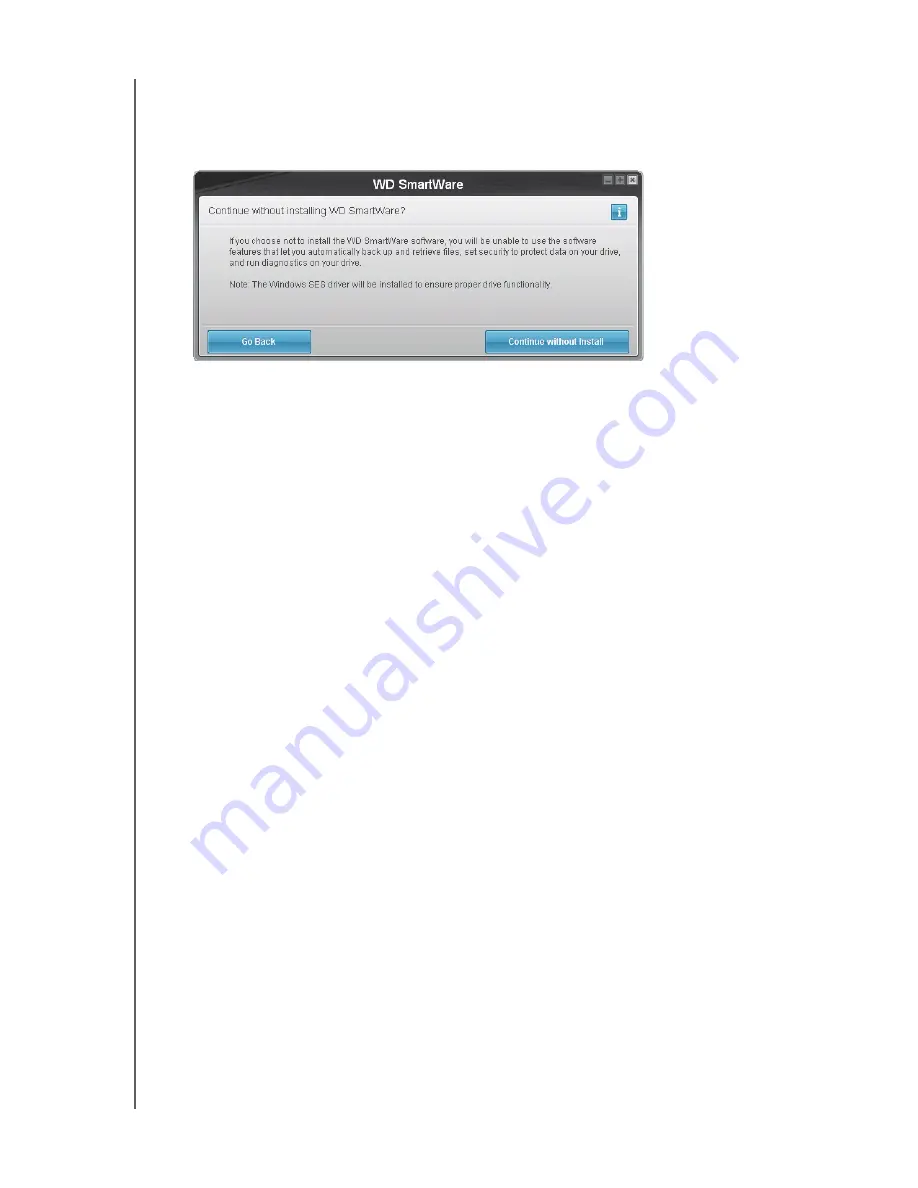
MY BOOK ELITE
USER MANUAL
CONNECTING THE DRIVE AND GETTING STARTED
– 16
To forego these performance features and get started without installing the
WD SmartWare software:
1.
Click
Do Not Install
on the Welcome to WD SmartWare screen to display the
Continue without installing WD SmartWare?
prompt:
2.
Click:
•
Continue without Install
if you still do not want to install the WD SmartWare
software.
•
Go Back
if you have changed your mind and
do
want to install the
WD SmartWare software. In this case, go to “Getting Started with the
WD SmartWare Software” on page 10.
Hiding the WD SmartWare Virtual CD
If you have decided to get started without installing the WD SmartWare software, you
might also want to hide (disable) the WD SmartWare virtual CD (VCD). Doing this would
be a simple two-click operation from the WD SmartWare Virtual CD Settings dialog (see
“Showing or Hiding the Virtual CD Icon” on page 45). But if you have not installed the
WD SmartWare software, it is more involved, and you should be aware of the following
precautions:
• Hiding the VCD inhibits access to the WD SmartWare Virtual CD Manager utility
that enables and disables the VCD. If you move the drive to another computer, the
VCD remains hidden there too. You will need to either copy the utility back to the
drive or download another copy of it if you want to show the VCD or install the
WD SmartWare software on the other computer.
• You cannot run the WD SmartWare Virtual CD Manager utility directly from the
drive—you must run it from a folder on your desktop.






























