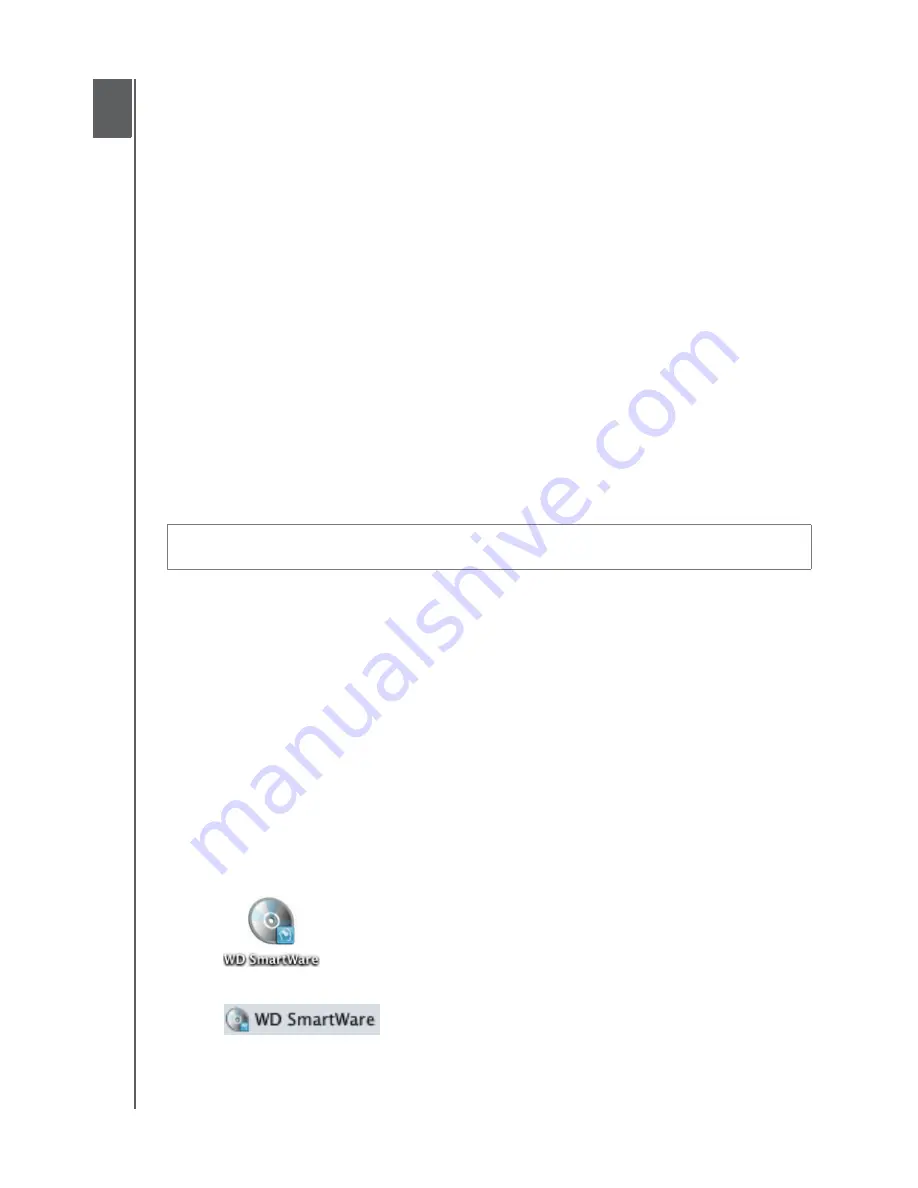
MY BOOK ELITE
USER MANUAL
USING THE DRIVE WITH A MAC
– 49
Using the Drive with a Mac
The My Book drive is preformatted as a single NTFS partition for compatibility with all
updated Windows operating systems. To use the drive on Mac OS X operating systems
(Tiger/Leopard/Snow Leopard), and to use Time Machine, if you want, you must first
reformat it to a single HFS+J partition.
This chapter includes the following topics:
Connecting the Drive and Getting Started
Enhancing Performance with WD +TURBO
Installing the WD SmartWare Software
Getting Started with the WD SmartWare Software
The WD SmartWare Home Screen
Using the WD SmartWare Icon
Opening the WD SmartWare Software
Checking Drive Status
Safely Dismounting the Drive
Unlocking the Drive
Uninstalling WD SmartWare Software
Reformatting the Drive
Go to
and refer to the appropriate Knowledge Base Answer ID for
information about reformatting a Windows drive:
• 287 or 3323 for Mac OS X
• 1364 for FAT32
See “Troubleshooting” on page 54 for more information about reformatting a drive.
Connecting the Drive and Getting Started
After you have reformatted the drive for use on a Mac computer:
1.
Turn on your Mac computer.
2.
Connect the My Book drive to your computer as shown in Figure 4 on page 8.
3.
After you physically connect the drive, the WD SmartWare virtual CD:
•
Icon displays on the desktop:
•
Is listed under Devices in Finder:
CAUTION! Reformatting the drive erases all its contents. If you have already
saved files on the drive, be sure to back them up before reformatting it.
1
8






























