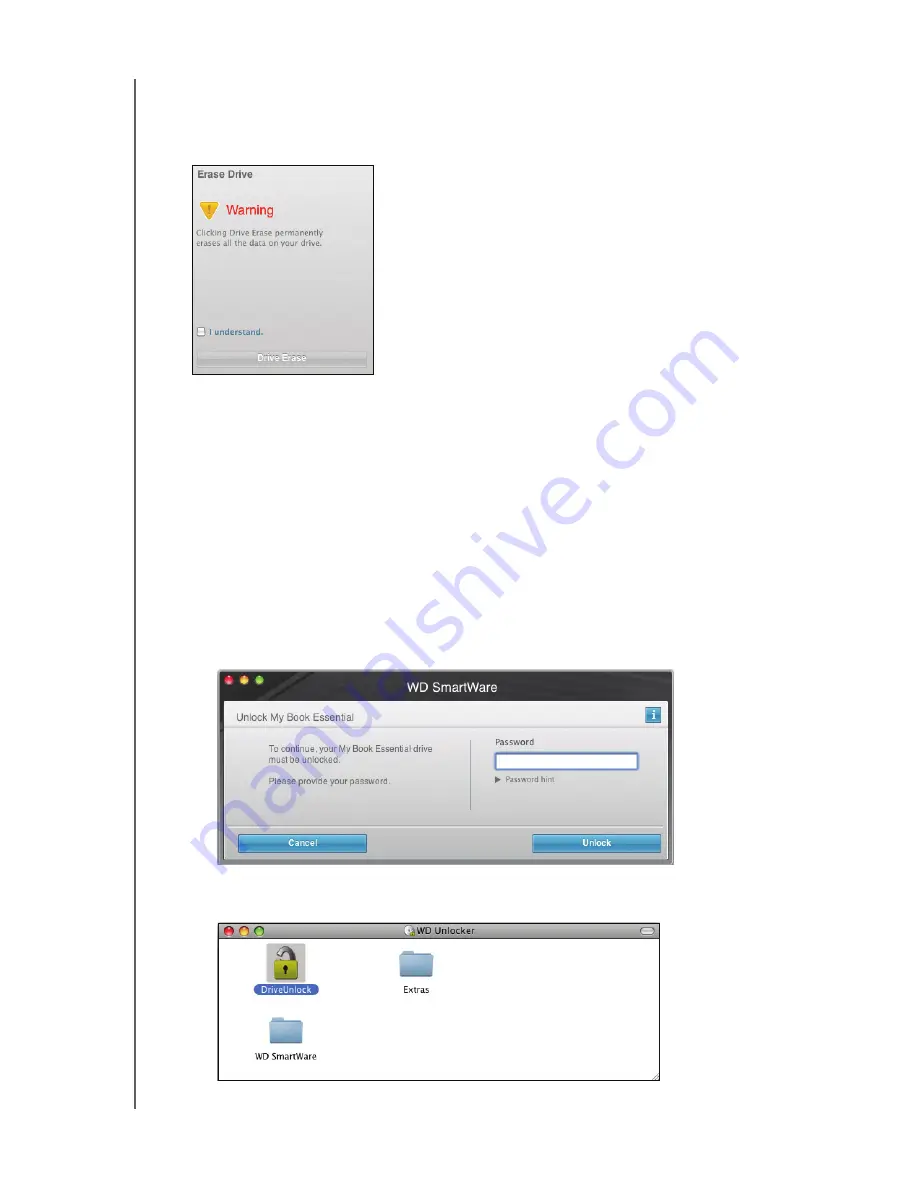
MY BOOK FOR MAC
USER MANUAL
MANAGING AND CUSTOMIZING YOUR DRIVE
– 44
Using the Drive Settings Drive Erase Function.
To erase your
My Book when the
drive
is not locked:
1.
On the Drive Settings screen (see Figure 13 on page 25), click
Drive Erase
to display
the Erase Drive dialog:
2.
Read the warning about the loss of data if you erase your drive.
3.
Click the
I understand
check box to signify that you accept the risk.
4.
Click
Drive Erase
to erase your drive.
Note:
Erasing your drive also removes your password. If you still want to use a
password to protect your drive, you will need to do it again after erasing
the drive. (See “Password Protecting Your Drive” on page 24.)
Using the Drive Unlock Utility.
To erase your
My Book
when the drive is locked and you
have forgotten or lost your password:
1.
If you do not see a prompt to provide your password, then either:
•
Click the
My Book
image above the
Drive is locked
prompt to display the
Please
provide your password
prompt:
•
Double-click theWD SmartWare virtual CD icon and double-click the Drive
Unlock icon on the screen that appears:






























