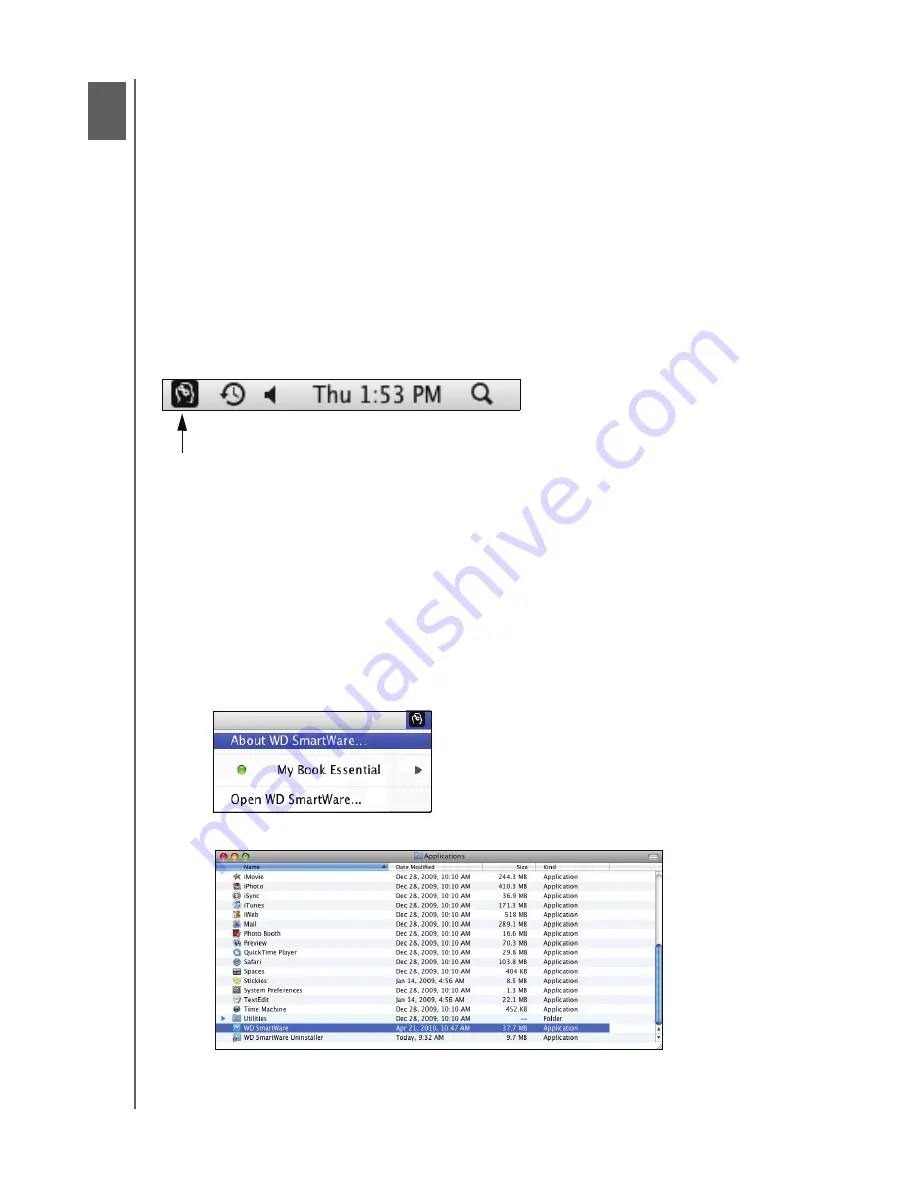
MY BOOK FOR MAC
USER MANUAL
MANAGING AND CUSTOMIZING YOUR DRIVE
– 36
Managing and Customizing Your Drive
This chapter includes the following topics:
Using the WD SmartWare Icon
Opening the WD SmartWare Software
Checking Drive Status
Safely Dismounting the Drive
Customizing Your Software Settings
Customizing Your Drive Settings
Uninstalling the WD SmartWare Software
Using the WD SmartWare Icon
After you have installed the WD SmartWare software, the WD SmartWare icon displays
in the bar at the top-right corner of the screen.
By clicking the icon you can:
• Open the WD SmartWare software
• Check the drive status
• Safely dismount the drive and the virtual CD
The following sections describe how to use the icon and other ways to do these things.
Opening the WD SmartWare Software
If the WD SmartWare software does not open automatically, you can restart it by:
• Clicking the WD SmartWare icon and selecting
Open WD SmartWare
.
• Double-clicking
WD SmartWare
in the Applications
list:
1
6






























