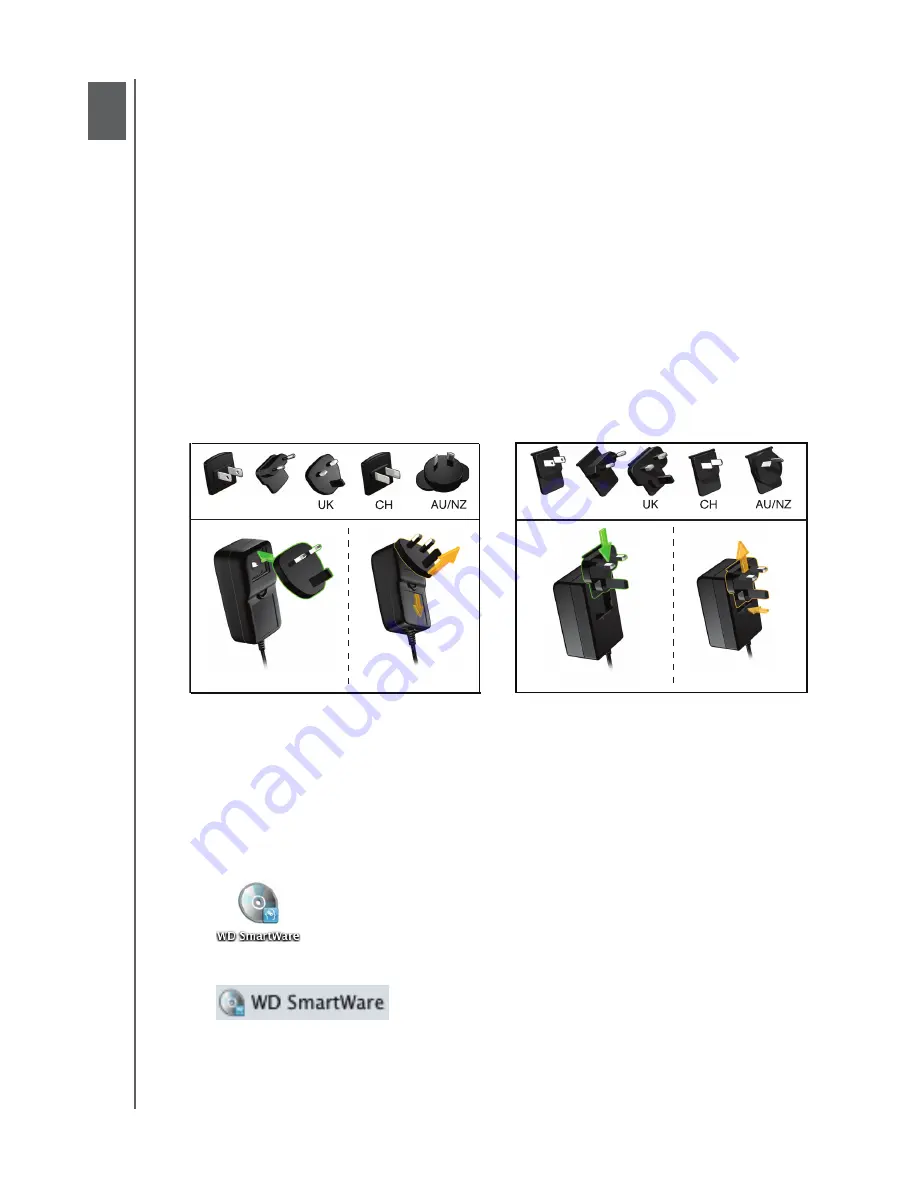
MY BOOK FOR MAC
USER MANUAL
CONNECTING THE DRIVE AND GETTING STARTED
– 6
Connecting the Drive and Getting Started
This chapter provides step-by-step instructions for connecting and installing the drive on
your computer. It includes the following topics:
Connecting the Drive
Enhancing Performance with WD +TURBO
Installing the WD SmartWare Software
WD SmartWare Software Overview
WD SmartWare Home Screen
Viewing the Info/Online Help Topics
Hiding the WD SmartWare Virtual CD
Showing the WD SmartWare Virtual CD
Connecting the Drive
To connect the My Book drive to your Mac OS X Tiger/Leopard/Snow Leopard
computer:
1.
Depending on your region, if required, change the power adapter as follows:
2.
Turn on your computer.
3.
Connect the My Book drive as shown in Figure 4 on page 7.
4.
If you have reformatted the drive for use on a Windows computer, skip the rest of this
procedure and see “Installing the Drive on Windows Computers” on page 50 instead.
5.
After you physicallyconnect the drive, the WD SmartWare virtual CD:
•
Icon displays on the desktop:
•
Is listed under Devices in Finder:
1
2
EU/KO
EU/KO
US/JA/TW
US/JA/TW
Installing
Installing
Removing
Removing


























