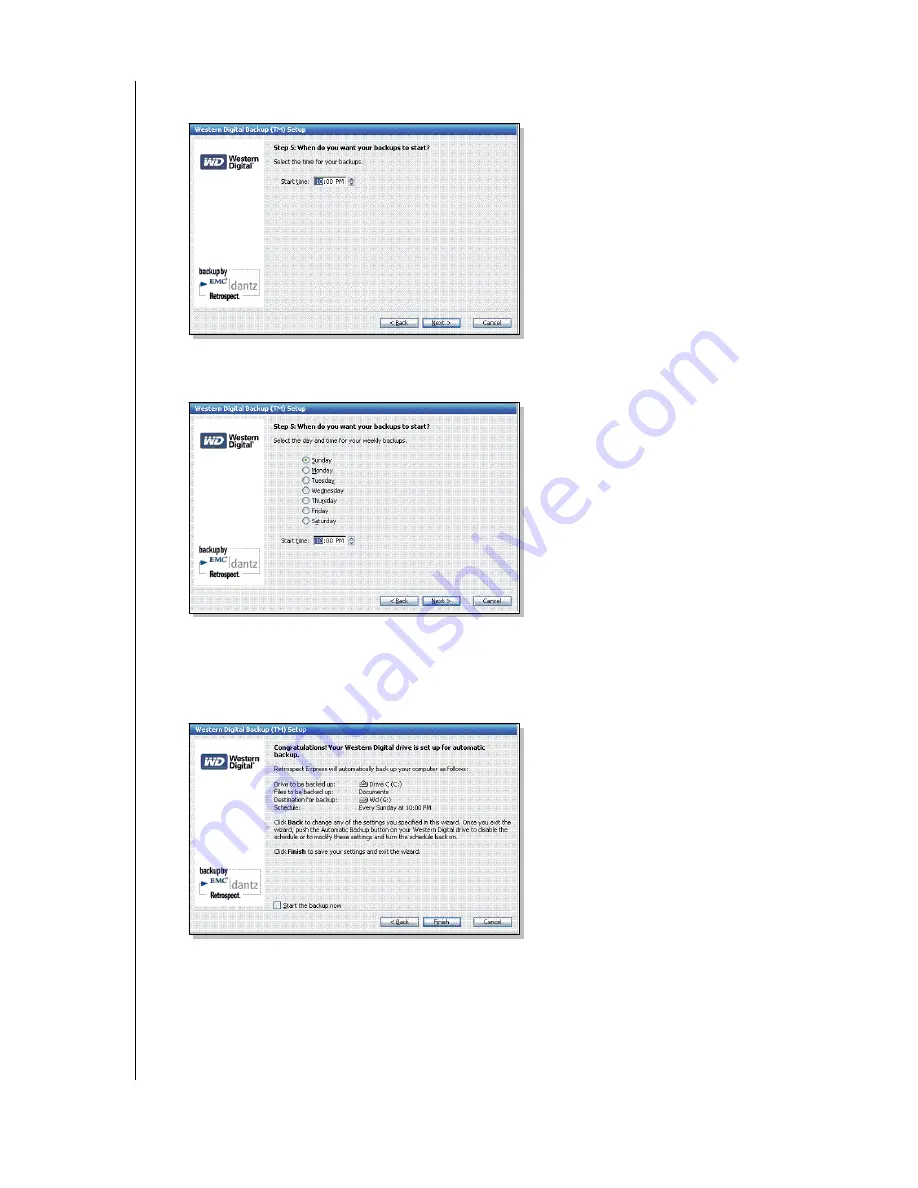
WD DUAL-OPTION EXTERNAL USB HARD DRIVE
USER MANUAL
USING THE BACKUP SOFTWARE – 16
6. If you chose
Every day
, specify the time for your automatic backups and click
Next
.
7. If you chose
Once a week
, select the day and specify the time for your automatic backups,
and click
Next
.
8. The last window summarizes the settings you specified in the Automatic Backup wizard.
To make any changes, click
Back
. To start your first backup now, select
Start the backup
now.
Click
Finish
to complete the setup. The area surrounding the Automatic Backup
button is illuminated blue, indicating that backups are scheduled to occur automatically.
Important:
Both the source and destination drives must remain powered on (not sleep
mode) for automatic backups to occur at their scheduled times. If necessary, modify the
power management settings in your operating system.

























