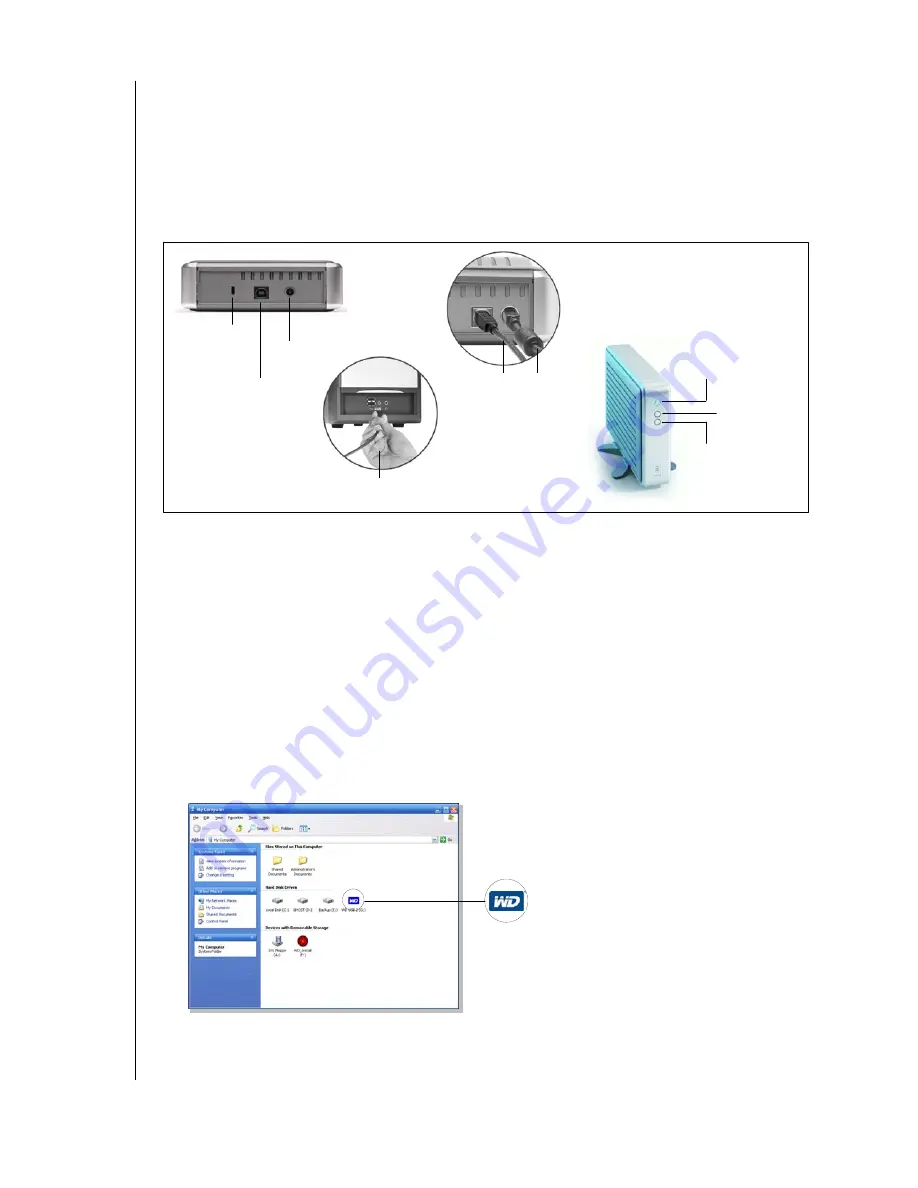
WD DUAL-OPTION EXTERNAL USB HARD DRIVE
USER MANUAL
CONNECTING THE DRIVE – 9
Connecting the Cables
1. Connect the AC adapter cord to the DC power supply socket on the back of the drive.
2. Connect one end of the power cord to the AC adapter.
3. Connect the other end of the power cord to an electrical outlet.
4. Connect one end of the USB 2.0 cable to the USB 2.0 port on the back of the drive.
5. Connect the other end of the USB 2.0 cable to an available USB port on your computer.
Note:
Depending on your system configuration, your computer may attempt to boot
from your WD Dual-option drive. Refer to your system’s motherboard BIOS setting
documentation to disable this feature or visit
support.wdc.com
, click
Knowledge Base
, and
search for answer ID 1201. For more information about booting from external drives,
refer to your system documentation or contact your system manufacturer.
Powering Up the Drive
Press the Power button to turn on the drive. Your operating system automatically detects the
external USB drive. The area surrounding the Power button illuminates blue and flashes to
indicate drive activity. A new hard drive icon appears in the My Computer window for PC
users or on the desktop for Mac users. Your drive is preformatted as a single FAT32 partition
and is now ready to use.
USB 2.0 PORT
DC POWER
KENSINGTON®
SECURITY LOCK
USB 2.0 CABLE
AC ADAPTER CORD
USB 2.0 CABLE TO
USB 2.0 PORT ON COMPUTER
MANUAL BACKUP
AUTOMATIC BACKUP
(TWO FOLDERS ICON)
(CLOCK ICON)
SUPPLY SOCKET
BUTTONS
POWER/SAFE SHUTDOWN™
CONNECTION
NEW HARD DRIVE ICON




























