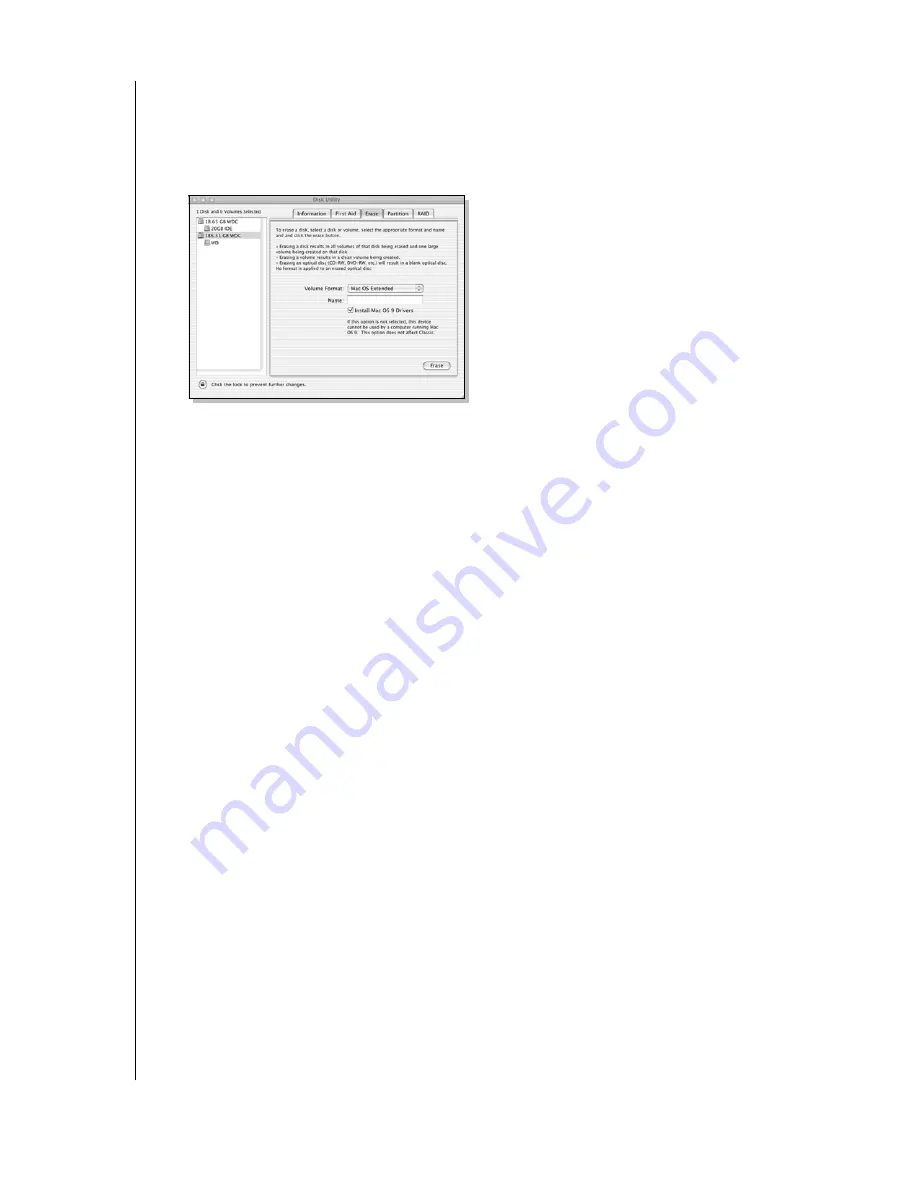
WD DUAL-OPTION EXTERNAL USB HARD DRIVE
USER MANUAL
SETTING UP – 7
Mac OS X v10.2.8+
1. To format or reinitialize the drive, select
Applications
>
Utilities
>
Disk Utility
. Select
your new drive on the left panel, and click the
Erase
tab on the right panel. The following
window is displayed:
2. Select
Mac OS Extended
from the Volume Format menu, and enter a name for your drive
in the field.
3. Click
Erase
to begin drive formatting. A hard drive icon with the name you assigned
appears on the desktop after formatting is completed.
Note:
To partition the drive into multiple volumes for use as both a bootable backup drive
and also for general storage, select the
Partition
tab from the Disk Utility program menu
and follow the instructions to create two separate partitions. Your newly formatted drive is
now ready to use.
4. Insert the installation CD into your CD-ROM drive.
Note:
For Mac OS X and later, you may be required to provide your administrative
password to install Retrospect Express and all necessary drivers for the USB drive.
5. A Retrospect Express CD icon appears on the desktop. Double-click the CD icon to open
it, and double-click the Retrospect Express Installer icon to begin setup.
Note:
See “Windows 98SE/Me/2000/XP” on page 4 for examples of Retrospect Express
setup screens.
6. In the next window, click the button to accept the license agreement and follow the
on-screen instructions to complete the installation. After installation is completed, go to
the
Applications
folder and launch Retrospect Express.
7. Retrospect Express prompts you to personalize your software copy. Complete the fields for
your name and organization, accept the included license code, and click
OK
.
8. The next window prompts you to register Retrospect Express. Select
Register
Now
to
complete the registration information, and click the option either to e-mail or to print
and fax the information.


























