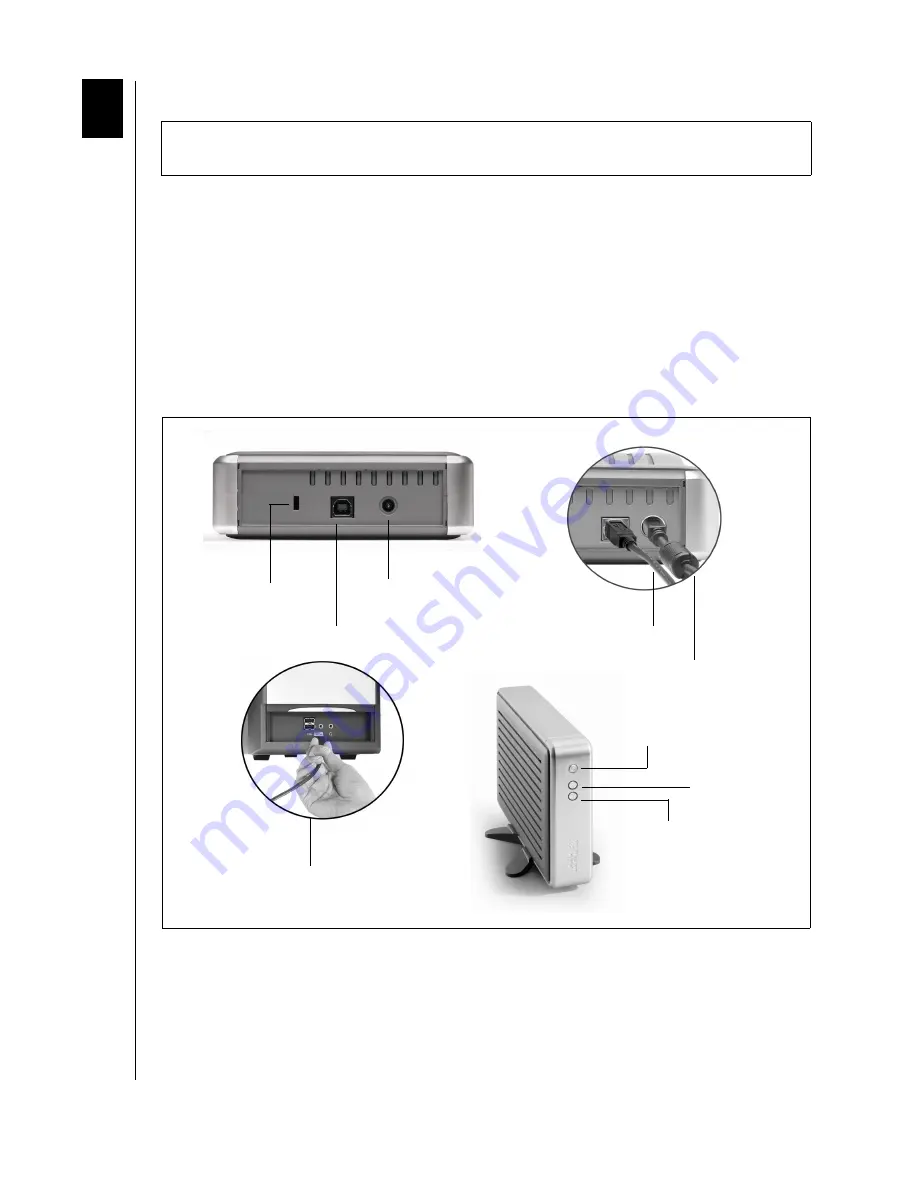
CONNECTING THE
DRIVE
- 8
WD DUAL-OPTION EXTERNAL USB HARD DRIVE
USER MANUAL
Connecting the
Drive
Note:
To determine whether your system supports USB 2.0, see "USB Information" on
1. Connect one end of the power cord into the DC power supply socket located on the back
of the unit (Figure 1).
2. Connect the other end of the AC adapter to the electrical cord. Plug the electrical cord
into an electrical outlet.
3. Connect one end of the USB 2.0 interface cable to the USB 2.0 port located on the back
of the unit (Figure 1).
4. Connect the other end of the USB 2.0 interface cable to an available USB 2.0 or USB 1.1
port on your computer. USB 2.0 provides much greater performance than USB 1.1.
5. Press the power button to turn on the unit. Your operating system will automatically
detect the external USB drive. The area around the power button will illuminate blue and
will flash to indicate drive activity.
Caution:
Do not drop or jolt the unit or attempt to open the unit and service it yourself.
These actions will void the warranty.
power supply socket
USB 2.0 port
Kensington security
lock connection
USB 2.0 cable
power supply cable
power button
USB cable to USB port
on computer
Manual backup button
(two folders icon)
Automatic Backup button
(clock icon)
Figure 1
3













































