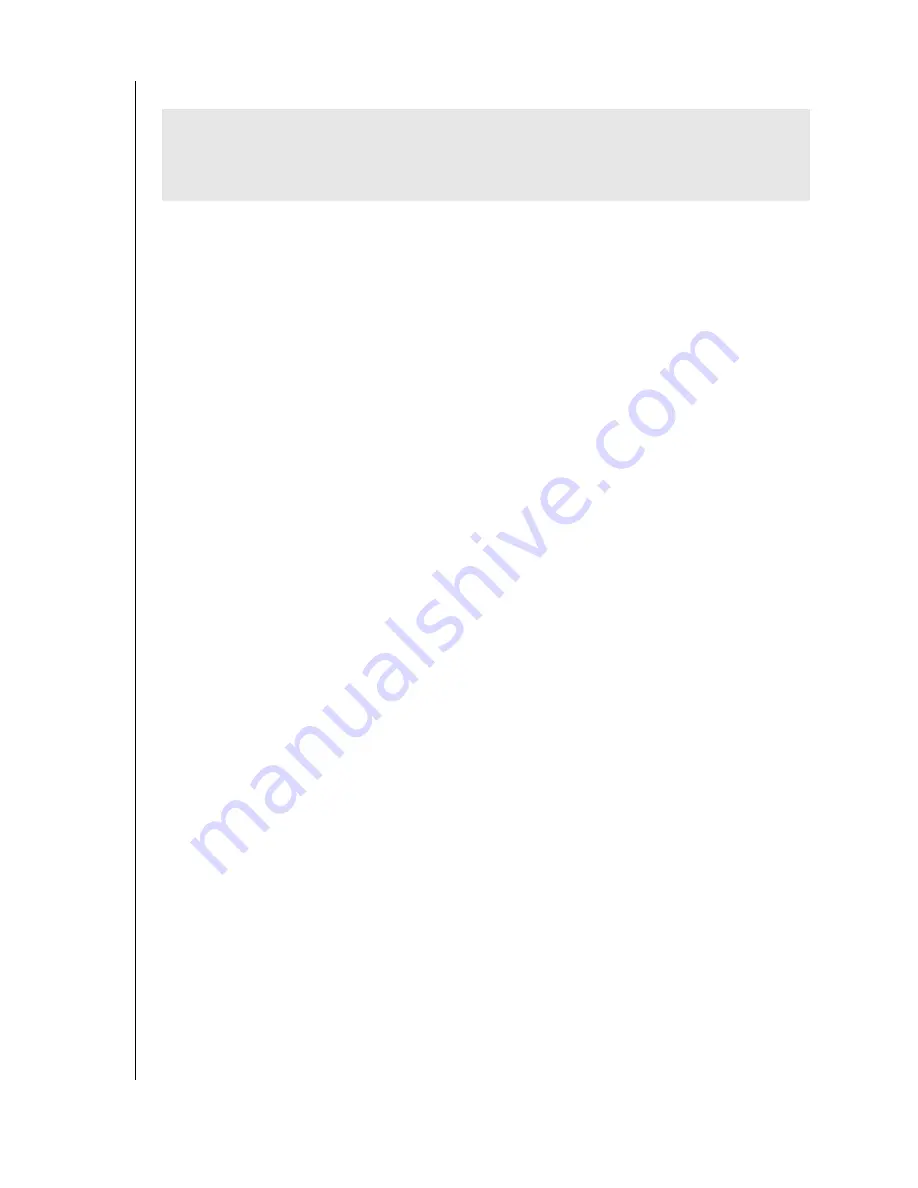
SETTING UP - 6
WD DUAL-OPTION EXTERNAL USB HARD DRIVE
USER MANUAL
Macintosh OS v9.2.2
1. To format or reinitialize the drive, select
Control Panel
>
Extensions Manager
from the
Apple menu.
2. Disable
File Exchange
from the extensions list by clearing the adjacent check box and
click
Restart
.
3. After restart, a message appears asking you to initialize the drive. Enter a name, select
Mac OS Extended
from the menu, and click
Initialize
.
4. Click
Continue
to confirm drive initialization. A hard drive icon with the name you
assigned will appear on the desktop after the formatting process is completed. To
re-enable
File Exchange
, select the check box in
Extensions Manager
and click
Restart
.
5. After restart, insert the installation CD into your CD-ROM drive.
6. A Retrospect Express CD icon will appear on the desktop screen. Double-click on the CD
icon to access its contents. Double-click on the Retrospect Express Installer icon to begin
setup.
7. Click the button to accept the license agreement in the next window and follow the
on-screen instructions to complete the install. After the installation is complete, go to the
Applications
folder and launch Retrospect Express.
8. Retrospect Express will ask you to personalize your software copy. Complete the fields for
your name and organization, accept the included license code, and click
OK
.
9. In the next screen, you will be prompted to register Retrospect Express. Select
Register
Now
to complete the registration information and click either the option to
e-mail, or print and fax the information.
10. Proceed to "Setting Up the Backup Software" on page 10.
IMPORTANT
- Macintosh users only:
You must reinitialize the Western Digital drive to
HFS Extended format (or other Mac OS drive formats) prior to using the installation CD.
Skip to page 8 to connect the unit; then follow the steps below to format and set up the
drive.











































