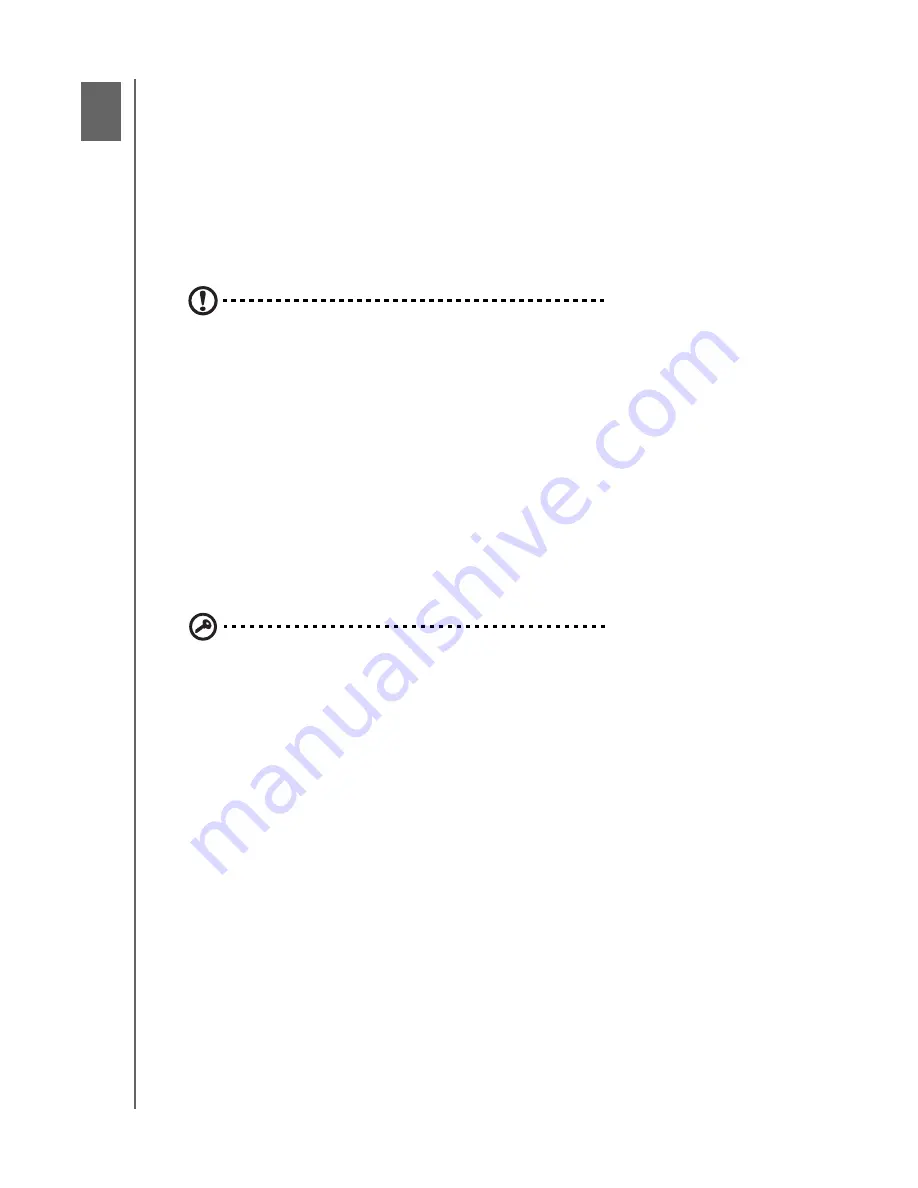
WD BLACK² FIRMWARE UPDATE PROCEDURE
3
WD Black² Firmware Update Procedure
You must update the WD Black² drive firmware before setting up or configuring the
drive. Updating the WD Black² drive firmware requires creating a bootable Linux
USB flash drive.
Creating the Bootable Linux USB Flash Drive
CAUTION:
During this procedure, all data on your flash drive will be erased.
Please backup your data before you proceed.
1. Locate the WD_Black2_Firmware_Update_Utility zip file that you downloaded in
, and unzip it on your desktop.
2. Double-click the
WD Black2 Firmware Update Utility
file to mount it.
3. Plug in the USB flash drive. If a pop up message appears, click
Ignore
.
4. Launch the Disk Utility
(Applications > Utilities)
.
5. Select the USB flash drive in the left pane.
Important:
Verify the correct flash drive is selected or the wrong disk will be
formatted.
6. Select the
Partition
tab.
7. Under Partition Layout, select
1 Partition
.
8. Select
Options
.
9. Select
Master Boot Record
, then click
OK
. Enter a temporary name for the
flash drive. This name will be overwritten in the following procedure.
10. Under Format, select
MS-DOS (FAT)
.
11. Click
Apply
to apply changes to your flash drive.
12. Click
Partition
to create the partition on the USB flash drive.
2






















