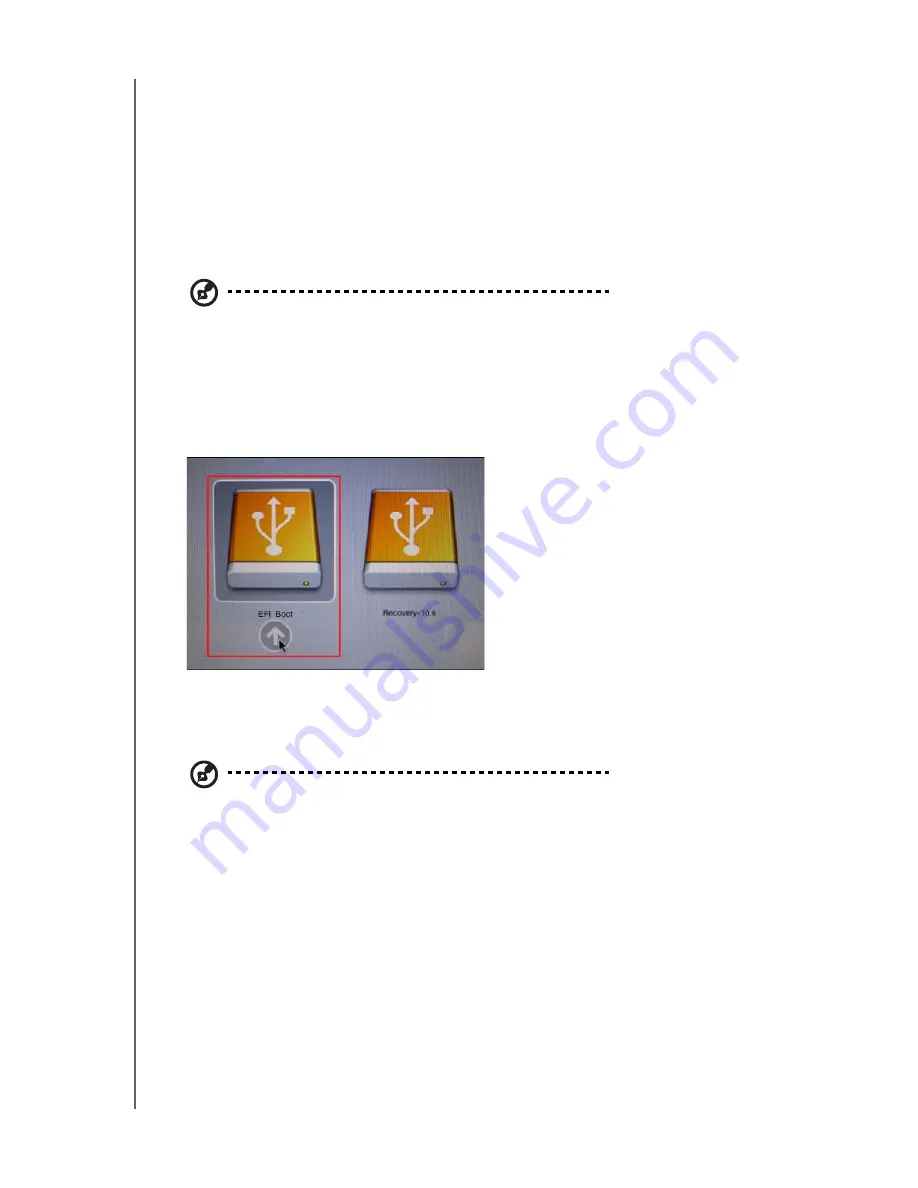
WD Black² Fusion and Dual Drive Configuration for Mac
Installation Guide
WD BLACK² FIRMWARE UPDATE PROCEDURE
7
Update the Drive Firmware
1. Shut down your system.
2. Remove the USB flash drive before performing step 3 of this procedure.
3. Remove the original system drive from your Mac system and replace it with the
WD Black².
Note:
Refer to your Apple System documentation for hard drive removal and installation
instructions.
4. Re-insert the USB flash drive in a USB port on your Mac system.
5. Press the
power
button and hold the
option
key during boot-up for the boot
menu. The following screen appears.
6. Select
EFI Boot
to boot from the USB flash drive.The drive update will start
automatically.
Note:
The update will take a few minutes.
7. When the update is complete, the message “Drive has been successfully
updated” appears. Press any key to shut down your system.
8. Remove the USB flash drive. It is no longer needed.
9. Continue to Chapter 3,


























