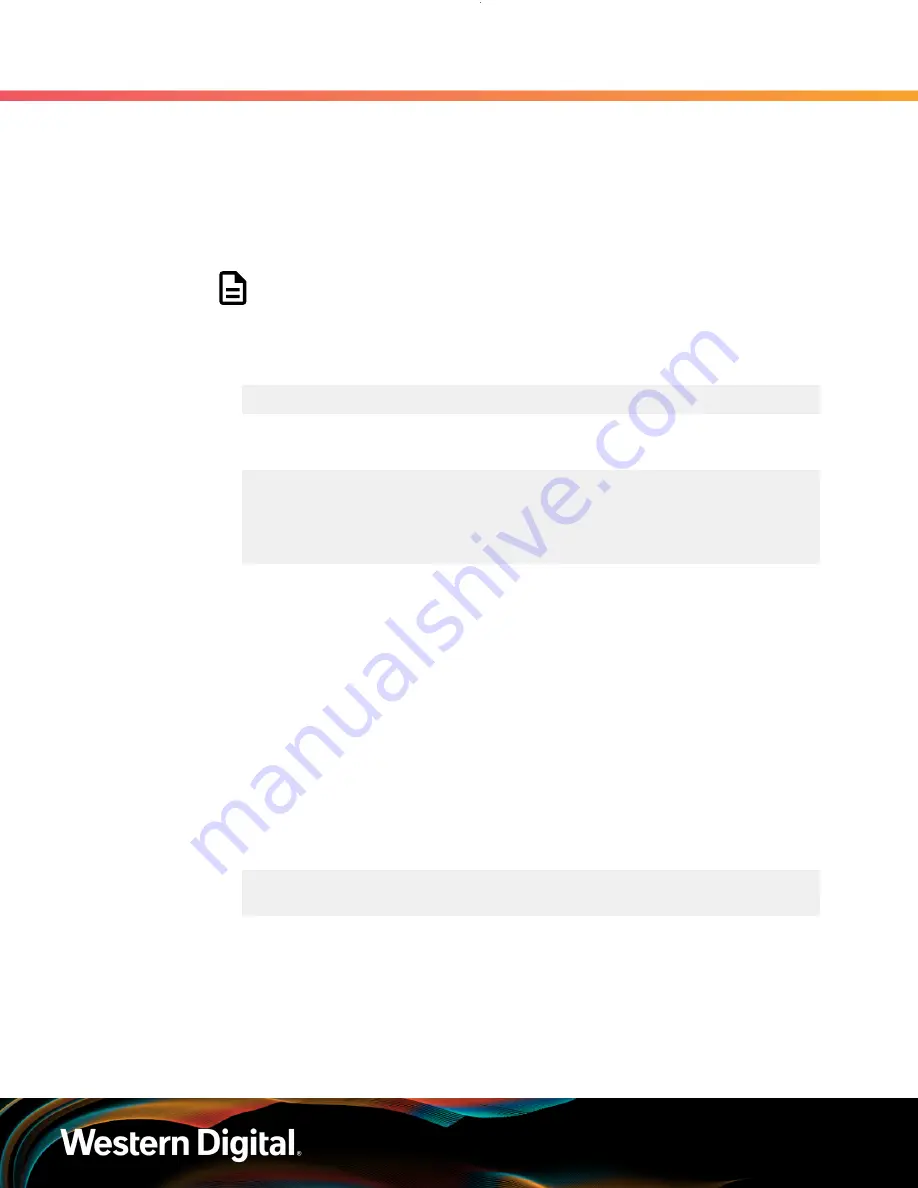
User Guide
6. Management
6.7 Firmware Upgrade
6.7.9
Upgrading Firmware using sg_ses_microcode for Windows
The following upgrade can be completed using a host that contains a Windows operating system
installed on it.
Step 1 :
From the host server, identify the SCSI devices that are associated with the 2U24 Flash Storage
Platform ESMs.
Note:
The operating system associates each SEP device as a SCSI device. The
SCSI device of the SEP can be used to get status from or control elements
within the enclosure.
a.
Issue the following command:
sg_scan -s | findstr /i encl
b.
Identify the SCSI devices from the output. The device information follows
SCSI0
. The
devices appear as
SCSI0:1,62,0
and
SCSI0:1,124,0
bolded in the example below.
SCSI0:1,62,0 claimed=0 pdt=dh HGST 2U24_STOR_ENCL
0428
SCSI0:1,124,0 claimed=0 pdt=dh HGST 2U24_STOR_ENCL
0428
Step 2 :
Upgrade the firmware using sg_ses_microcode.exe.
a.
The sg_ses_microcode.exe initiates the upgrade of the firmware one ESM at a time
using a specific SCSI device. Follow the key below to define the specific information that
is needed to complete the firmware download command for sg_ses_microcode.exe.
The command will be utilized to complete the upgrade on each ESM by executing the
command on the first SCSI device and then the second SCSI device.
sg_ses_microcode.exe --mode=14 --bpw=4096 --non --in=
<filename>
<dev>
•
sg_ses_microcode: The sg3_util command that talks to the ESM firmware
•
mode=14: Sends the firmware to the ESM
•
bpw=4096: Block transfer size
•
in: Path to the .bin file download
b.
Issue the following command to upgrade ESM A using the first SCSI device:
sg_ses_microcode.exe -d SCSI0:<devicenumber> -f <firmwareimage>.bin -
m 7
c.
Verify the status of the upgrade has completed before completing the next step.
d.
Check the Path States of the MPIO by clicking on the properties of one of the Multi-Path
Disk Devices and select the MPIO tab.
79



















