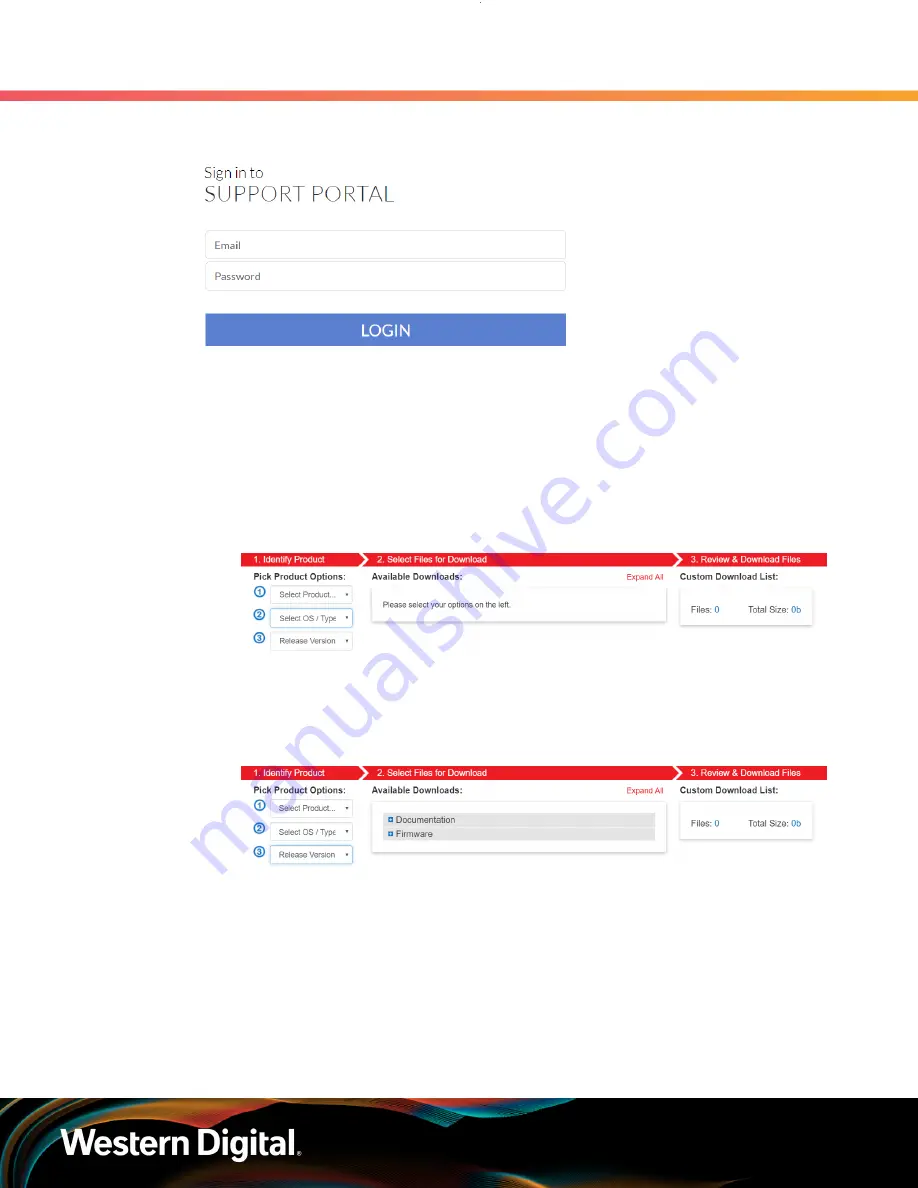
User Guide
6. Management
6.7 Firmware Upgrade
Figure 27:
Logged into the Western Digital Enterprise Support Center
Step 3 :
Click the
Downloads
option.
The Western Digital downloads page will appear.
Step 4 :
Locate and download the firmware update for your product.
a.
From the Identify Product section, select the Product, Operating System / Type, and
Release Version.
Figure 28:
Identify Product section
b.
From the Select Files for Download section, expand the Firmware section and select the
check box for the firmware file(s).
Figure 29:
Select Files for Download section
c.
From the Review & Download Files section, review the selected files and click
DOWNLOAD FILES to download the entire file selection from that section.
62






























