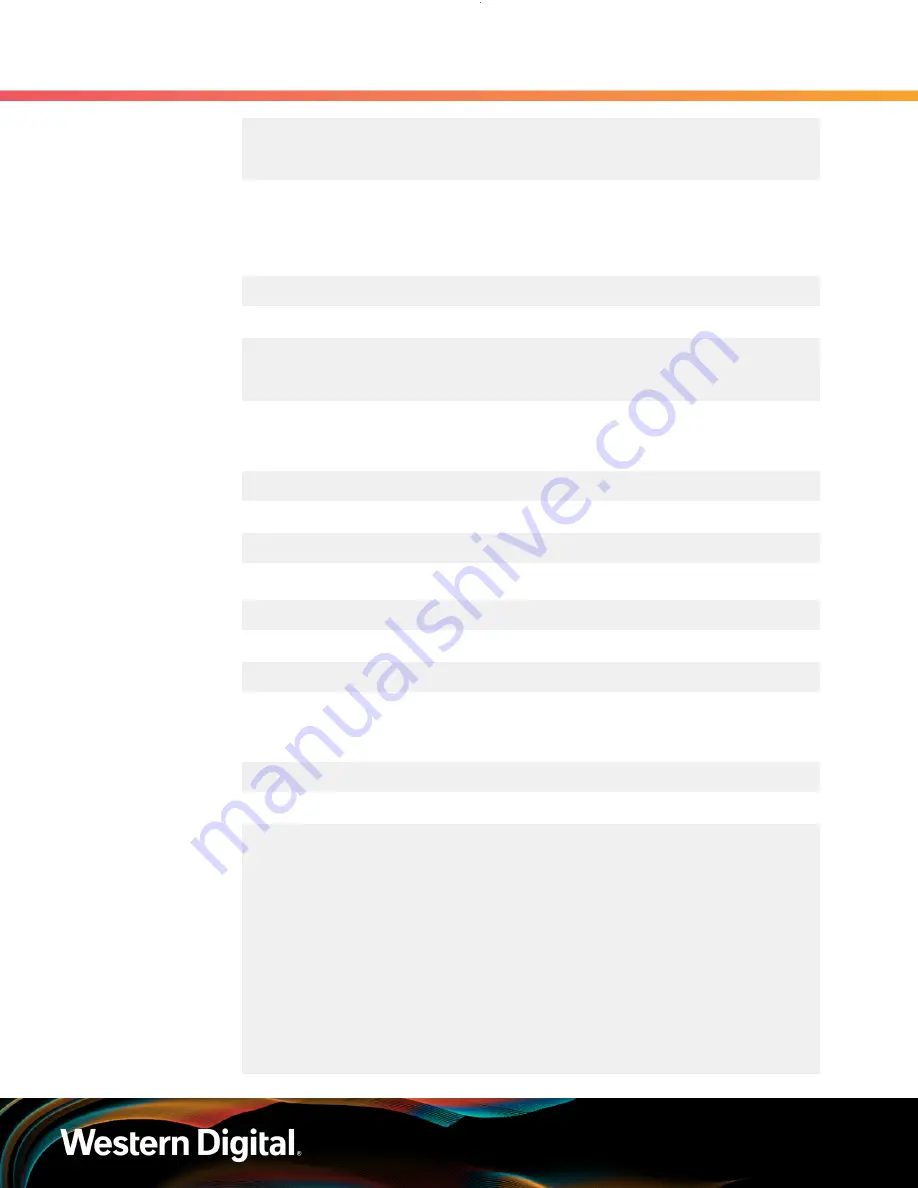
User Guide
6. Management
6.6 T10 Zoning
cli_cmd = zone get
[INFO] wait for responding...
Zone Function ENABLED!
b.
Verify that the zone get command reports a
Zone Function ENABLED!
message
and results for the SCSI device. The results will also display the Zone Group Info and
Permission Table for that specific ESM.
c.
Issue the following command for ESM B using the second SCSI device:
hgst_cli_tool.exe –d <devicenumber> -c “zone get”
Example of Identifying the Zoning Status of the Second SCSI Device Results
cli_cmd = zone get
[INFO] wait for responding...
Zone Function ENABLED!
Step 4 :
Reset the ESMs using hgst_cli_tool.
a.
Issue the following command to reset ESM A using the first SCSI device:
hgst_cli_tool.exe –d <devicenumber> -c “reset 0"
Example of Resetting First SCSI Device Results
cli_cmd = reset 0
b.
Issue the following command to reset ESM B using the first SCSI device:
hgst_cli_tool.exe –d <devicenumber> -c “reset 0"
Example of Resetting Second sg Device Results
cli_cmd = reset 0
Step 5 :
Verify the zone groups for each of the host using sg_ses page 02.
a.
Issue the following command to access sg_ses page 02 related to the first SCSI device:
sg_ses <devicenumber> -p2
Example of Page 02 on Zone Group 8
...
Element 7 descriptor:
Predicted failure=0, Disabled=0, Swap=0, status: OK
OK=1, Reserved device=0, Hot spare=0, Cons check=0
In crit array=0, In failed array=0, Rebuild/remap=0, R/R
abort=0
App client bypass A=0, Do not remove=0, Enc bypass A=0, Enc
bypass B=0
Ready to insert=0, RMV=0, Ident=0, Report=0
App client bypass B=0, Fault sensed=0, Fault reqstd=0, Device
off=0
Bypassed A=0, Bypassed B=0, Dev bypassed A=0, Dev bypassed
B=0
...
53






























