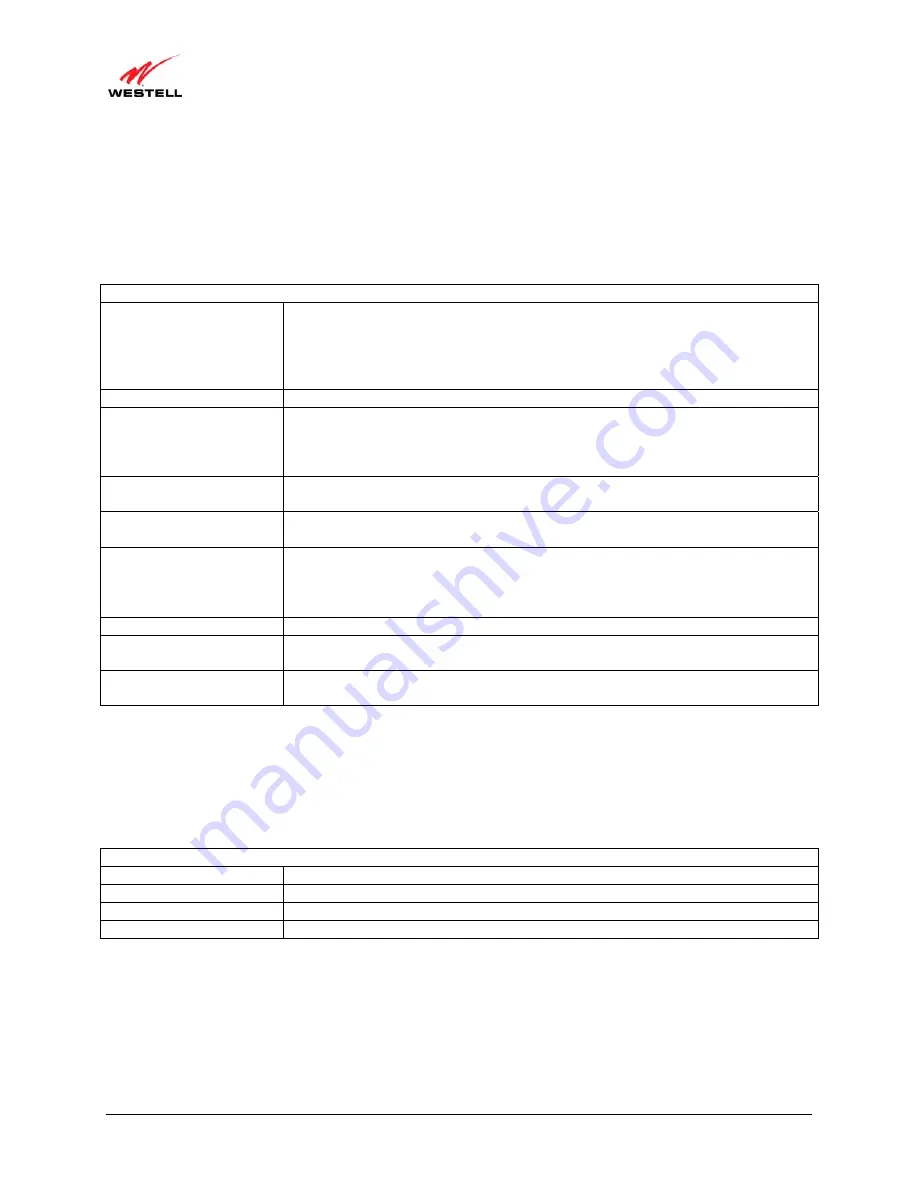
030-300629 Rev. A
50
February 2011
User Guide
VersaLink Wireless Gateway (Model 7550)
12.1
My Gateway
In the home page, the
My Gateway
panel allows you to view details about your Router’s connections and to access
the connection settings in your Router. A green check mark displayed in the
Modem Status
check box signals you
to Go! You can now browse the Internet.
The
Quick Links
section allows you to view information related to your
Router and information on your Router’s configurable settings. The following details are displayed in the
My
Gateway
panel.
My Gateway
Internet Status
This field displays status of your Internet connection. Click this link to set up new
account profiles, edit existing account profiles, and connect to or disconnect from
your Internet service provider. Additional details about your Router’s broadband
connection can be found in section 9.2, “Setting Up an PPP Connection Profile,” of
this User Guide.
DSL Link
This field allows you to view the status of your DSL connection.
Speed (Down/Up)
This field displays the transmission rates (in Kbits/sec) of your DSL signal.
Down
is
the rate at which data is transmitted downstream (from the Internet to your computer).
Up
is the rate at which data is transmitted upstream (from your computer to the
Internet).
Connection Type
This field displays the protocol used for your Internet connection, provided by your
Internet service provider.
Username
This field displays the username that you used to connect to your Internet servic. The
username and password are provided by your Internet service provider.
Internet IP Address
This is a WAN IP address that has been assigned to your Router by Internet service
provider. You will receive the WAN IP address only after your Router has established
an Internet connection with. (The LAN IP address of your Router is “192.168.1.1”
which is assigned to your Router by factory default.)
Change Wireless Settings
Click this link to change the Router’s wireless settings.
Change Login User Name
& Password
Click this link to change the administrator user name and password.
Enable Applications
(games, webcams, IM, etc.)
Click this link to set up a service profile and attach VPN, Gaming, or other NAT
services to the profile.
12.2
My Network
In the home page, the
My Network
panel allows you to view information about devices that are connected to your
network. The following details are displayed in the My Network panel.
My Network
Computer Name
The ASCII (text) name of the device connected network
Type
The type of device connected to your network.
Connection
The physical connection used to interface with your Router.
IP Address
The IP address assigned to your computer by your Router’s DHCP server.






























