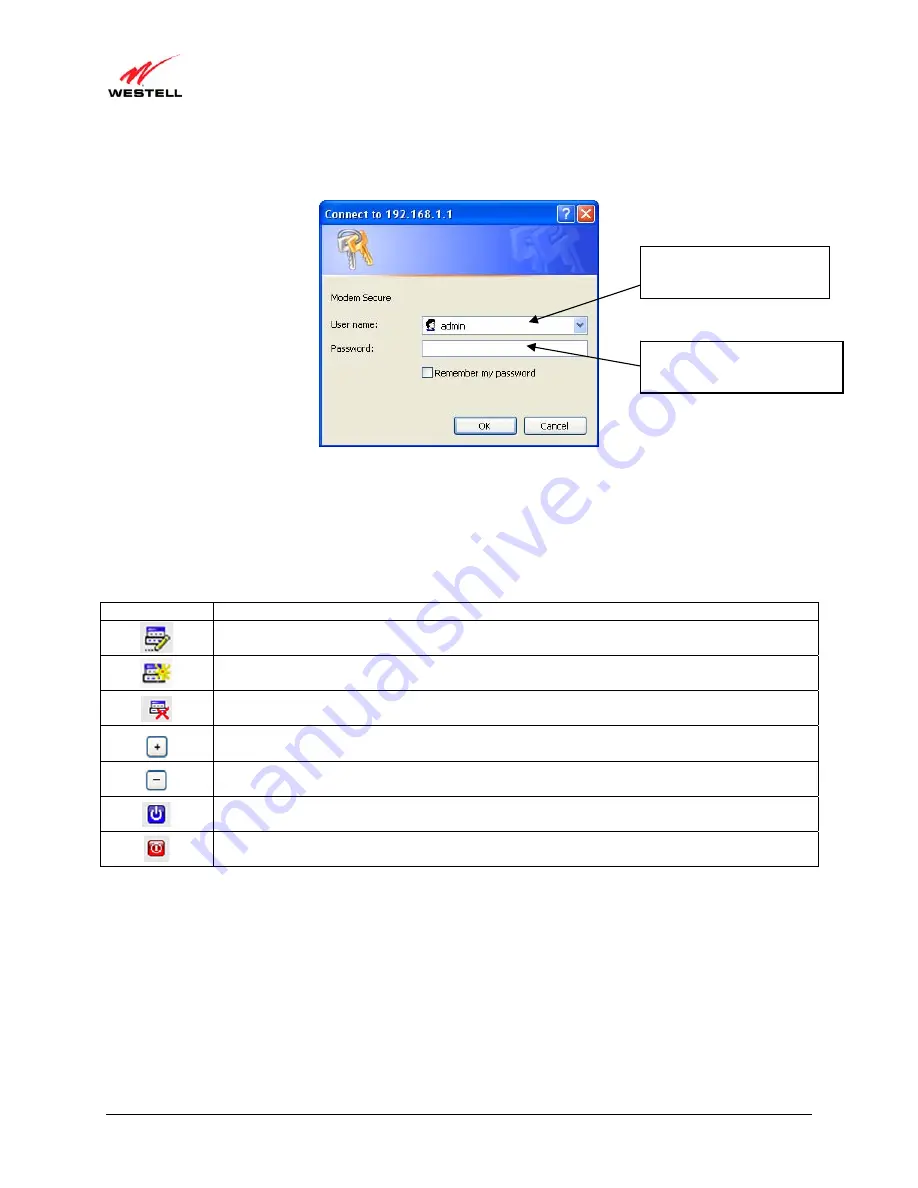
030-300629 Rev. A
37
February 2011
User Guide
VersaLink Wireless Gateway (Model 7550)
If you clicked
Not Connected
in the preceding screen, the following pop-up screen will prompt you for a user name
and password. Enter the
User name
and
Password
you used in the
User Settings
screen, in section 8.2, and then
click
OK
to continue.
If you clicked
OK,
the following
DSL Connection
screen will appear. This screen displays information about your
Internet connection and allows you to access the Router’s connection settings. If you have not set up your account
profile, the
PPP Status
field will display
Down,
indicating that you have not established an Internet connection with
your Internet service provider.
Throughout this User Guide, the following icons are used to indicate clicking actions that you can take with your
mouse to configure the Router’s settings.
Icon Description
Details/Edit
Clicking this icon allows you to either view the details of or edit your Router’s settings.
Add/New
Clicking this icon allows you to add new entries your Router.
Delete
Clicking this icon allows you to delete an entry from your Router.
Expand
Clicking this icon allows you to expand the page to view additional entries.
Collapse
Clicking this icon allows you to collapse the page.
Connect
Clicking this icon allows you to connect to
Disconnect
Clicking this icon allows you to disconnect from .
Enter the name you used in
the
User Settings
screen.
Enter the password you used
in the
User Settings
screen.






























