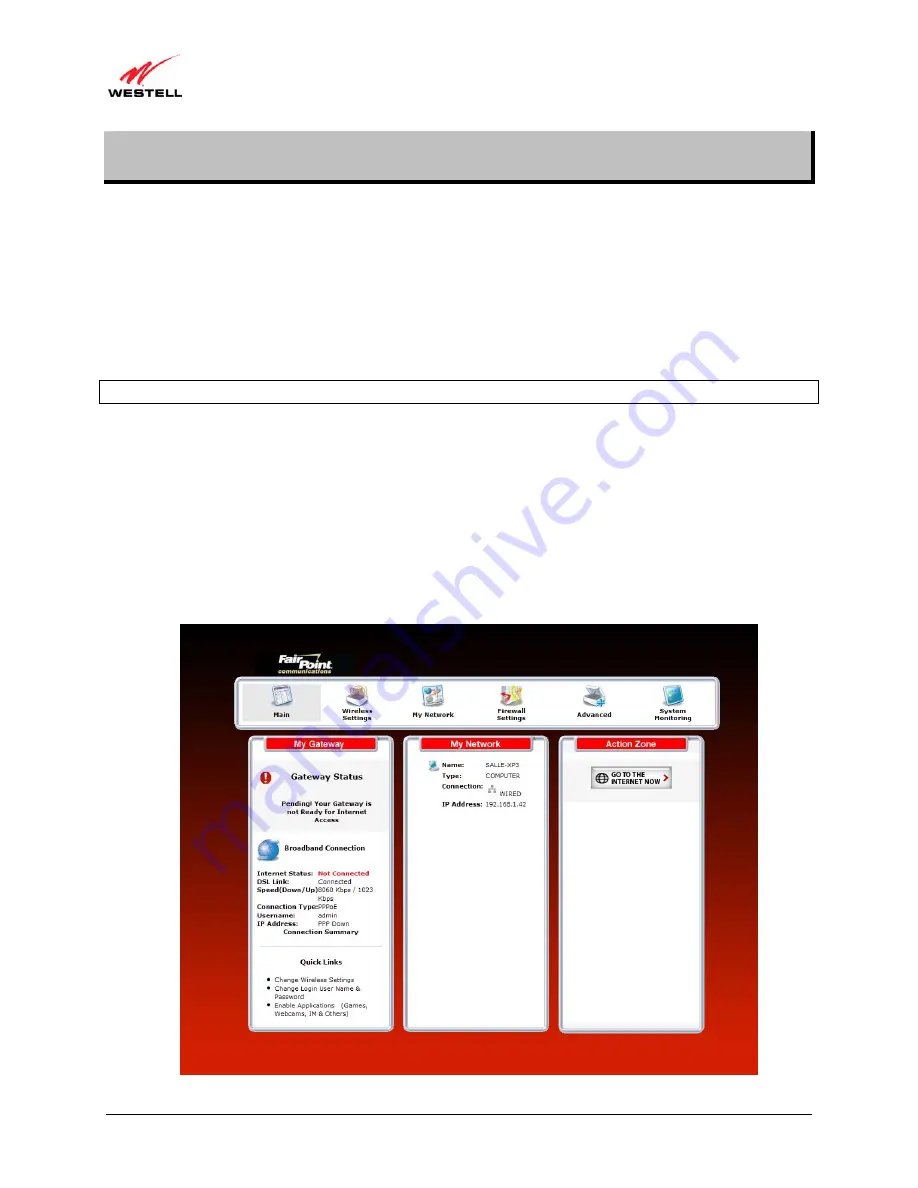
030-300629 Rev. A
35
February 2011
User Guide
VersaLink Wireless Gateway (Model 7550)
9.
CONFIGURING YOUR BROADBAND CONNECTION
To browse the Internet using your Router, you must confirm your DSL connection, set up your PPP connection
profile, and establish a PPP or DHCP session with your Internet service provider (ISP). The procedures for
configuring your Router’s connection settings are explained in this section.
9.1
Confirming Your DSL Connection
After you have logged on to the Router and changed your administrator password, as explained in section 8, the
following home page will appear. Use this page to determine the status of your DSL and Internet connections.
IMPORTANT:
You must have active DSL service before the Router can synchronize with your ISP’s equipment.
To determine if the Router has established a DSL link, do any of the following:
•
In the
My Gateway
panel of the
Main
page, view the
DSL link
field. If the status reads
Not Connected,
you do not have a DSL link. However, if
DSL Link
field displays
Connected
and the
Speed (Down/Up)
field displays numeric values, a DSL link has been established. The values displayed represent the
transmission rates of your DSL signal, downstream and upstream. (You may need to wait a brief moment
for the Router to report these values.)
•
At the front of the Router, check to see if the Router’s DSL LED is solid green. Solid green indicates that
the Router’s DSL connection has been established. (The DSL LED may flash while the connection is being
established.) Please wait a brief moment for the Router to connect.






























