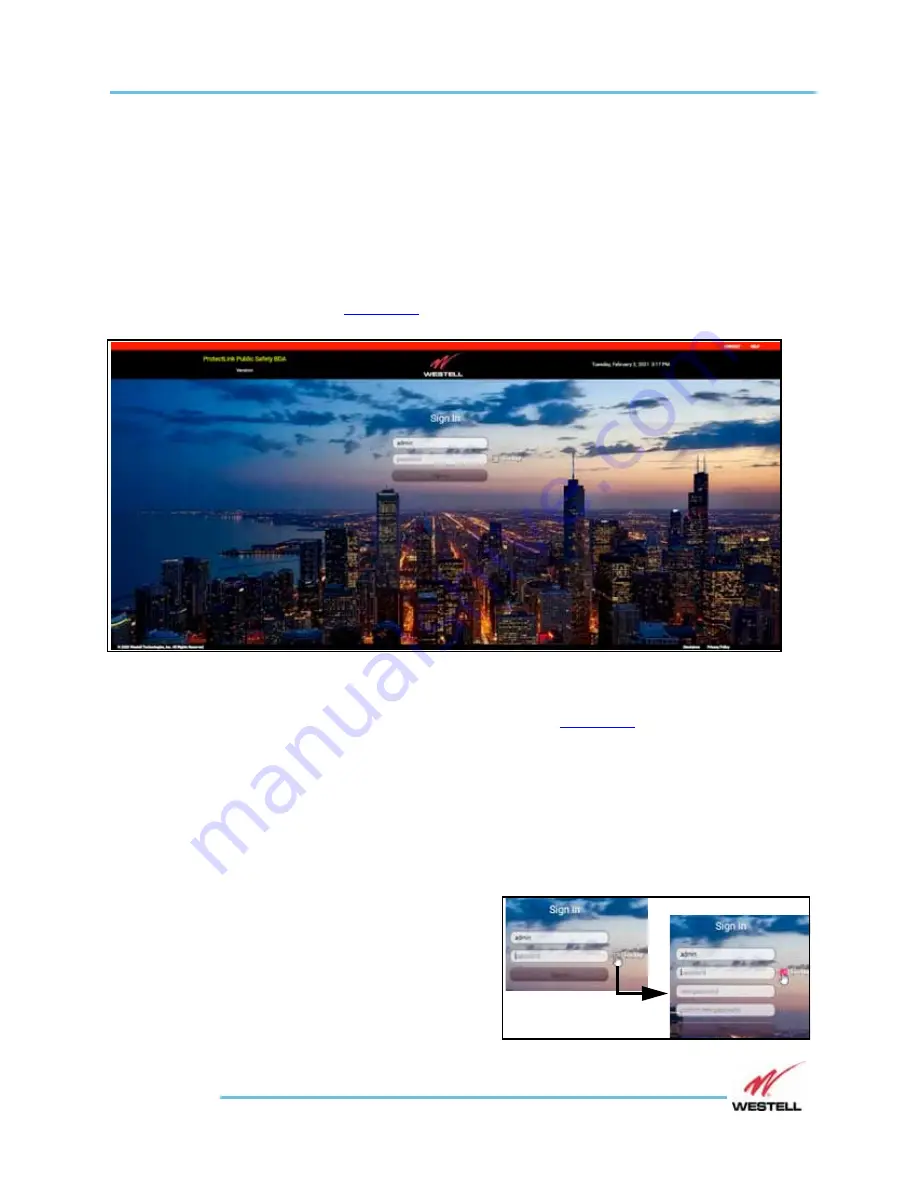
VHF-UHF Bi-Directional Amplifier Installation and Users Guide
System Operation: 5.2 Accessing the ProtectLink BDA GUI
WESTELL.COM
1-800-377-8766
Page 5-5
3. Select
Use the following IP address
and enter IP address 192.168.1.x, where
“x” is any number from 2 to 254, inclusive, other than 150 (
for example:
192.168.1.2
).
4. Ensure that the subnet mask is set to 255.255.255.0
Note:
Refer questions about these settings to your IT department.
Once the above LAN settings are configured, open a browser (Westell recommends
Chrome) and enter the signal booster’s default IP address. The Sign in screen
appears as shown in
Figure 5-3
Sign In screen
Sign in the first time with the default user name
admin
and default password
admin
.
The System Status screen will appear as shown in
Idle Timeouts and Lost Connections
If the GUI is left inactive for 30 minutes (no keystrokes or mouse activity), the
user automatically will be signed out and the Sign In screen will reappear.
If the network connection is lost for 5 minutes, an alert will appear, the user
automatically will be signed out, and the Sign In screen will reappear.
Changing passwords
Users can change their passwords while
signed out of the ProtectLink BDA GUI by
checking the
Change
checkbox to the
right of the
Password
field. As shown at
right, new fields appear to enter and
confirm a new password.






























