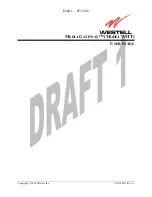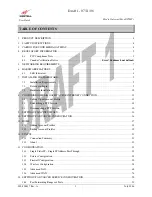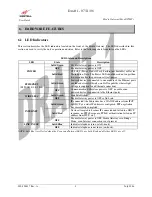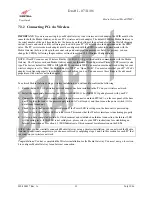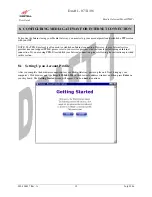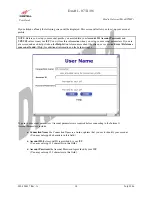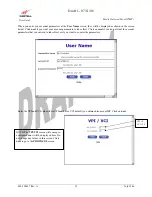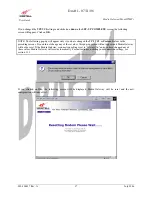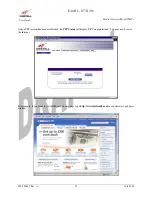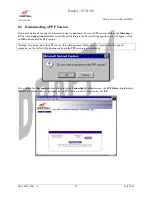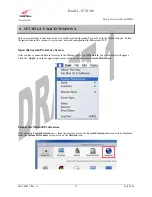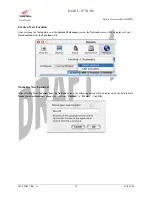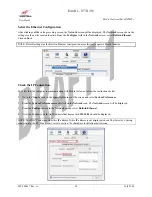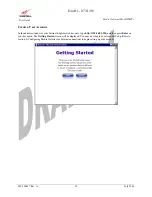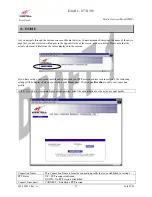Draft 1 - 07/11/06
030-300417 Rev. A
12
July 2006
Media Gateway (Model WMT)
User Guide
7.3.3 Ethernet and Wireless Combination Installation
Media Gateway supports simultaneous use of 10/100 Base-T Ethernet and Wireless configurations. The following
instructions explain how to install Media Gateway for simultaneous use of Ethernet and Wireless ports.
NOTE: Refer to section 7.3.1 and 7.3.2 for instructions on hardware installation via Ethernet and Wireless
connections, respectively.
1.
Ensure that an 802.11b/g wireless network adapter has been installed in the PC on your wireless network.
2.
Install the appropriate drivers for your Wireless IEEE802.11b or IEEE802.11g adapter used with your PC.
3.
Connect the yellow Ethernet cable from the Ethernet (E2, E3, or E4) jack marked
on the rear panel of the
base unit to the Ethernet port on your computer. Repeat this step to connect up to two additional PCs to the base
unit.
NOTE: You may connect to any of the three Ethernet (E2, E3, or E4) jacks on the rear panel of the Media
Gateway base unit as they serve as an Ethernet switch.
4.
Connect the DC 12V power supply cord to the power connector marked
12V AC
~
on the rear panel of the base
unit. Plug the other end of the power supply into an AC wall socket, and then turn on the power switch (if is it
not already turned on).
5.
Check to see if the Power LED is solid green. If the Power LED is solid green, the base unit is powered up.
6.
Check to see if the Ethernet LED is solid green. Solid green indicates the Ethernet interface is functioning
properly.
7.
Check to see if the Wireless LED is solid Green. This means that the Wireless interface is functioning properly.
8.
After you have completed section 8 of this document and established an Internet connection, the Internet LED
will be solid green. If this LED is not solid green, please refer to your ISP’s instructions for establishing an
Internet connection or to section 6.1 (LED Indicators) of this document for information on the LEDs.
NOTE: After you have initially connected Media Gateway using a wireless installation, you can network Media
Gateway to additional computers in your home or office by completing steps 1 and 2 in this section for each PC that
you want on your wireless network.
Congratulations! You have completed the simultaneous hardware (Ethernet and Wireless) installation. You must
now go to section 8 to configure Media Gateway for an Internet connection.