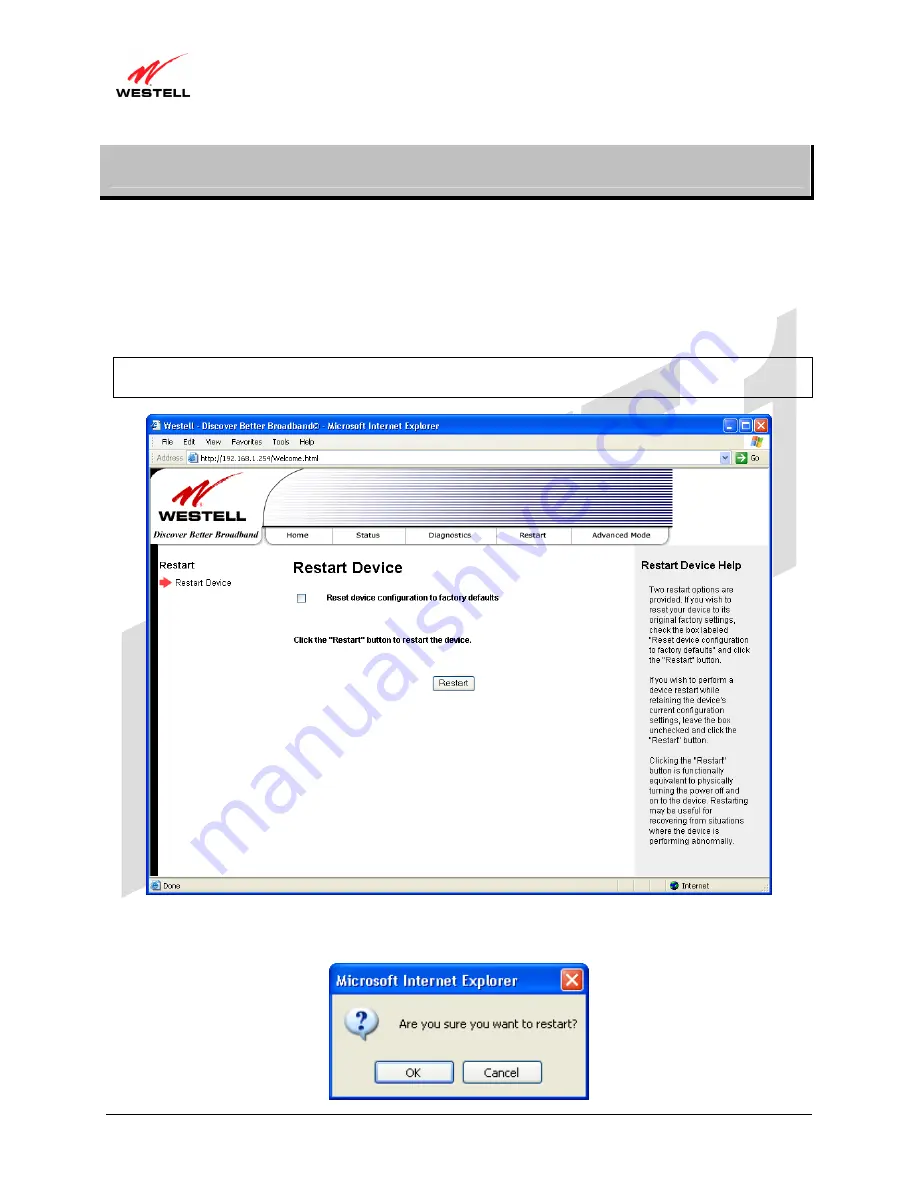
UltraLine II VDSL– Draft 1
030-300237 Rev. A
8/8/06
030-300237 Rev. A
35
August 2006
User Guide
UltraLine II VDSL Gateway (Model 826010)
13.
RESTART
The following screen will be displayed if you select
Restart
from the menu options.
•
To erase your stored configuration settings, click the check box labeled
Reset device to configuration to
factory defaults
(a check mark will appear in the box). Next, click the
Restart
to restart the Gateway.
•
To reset the Gateway without erasing your store configuration settings, leave the box uncheck and click
Restart.
IMPORTANT:
If you check mark the box, all of your configuration settings will be lost, and the Gateway will be
reset to factory default settings when you click
Restart.
After you click the
Restart
button, the following pop-up screen will be displayed. Click
OK
to continue. Click
Cancel
if you do not want to restart the Gateway.






























