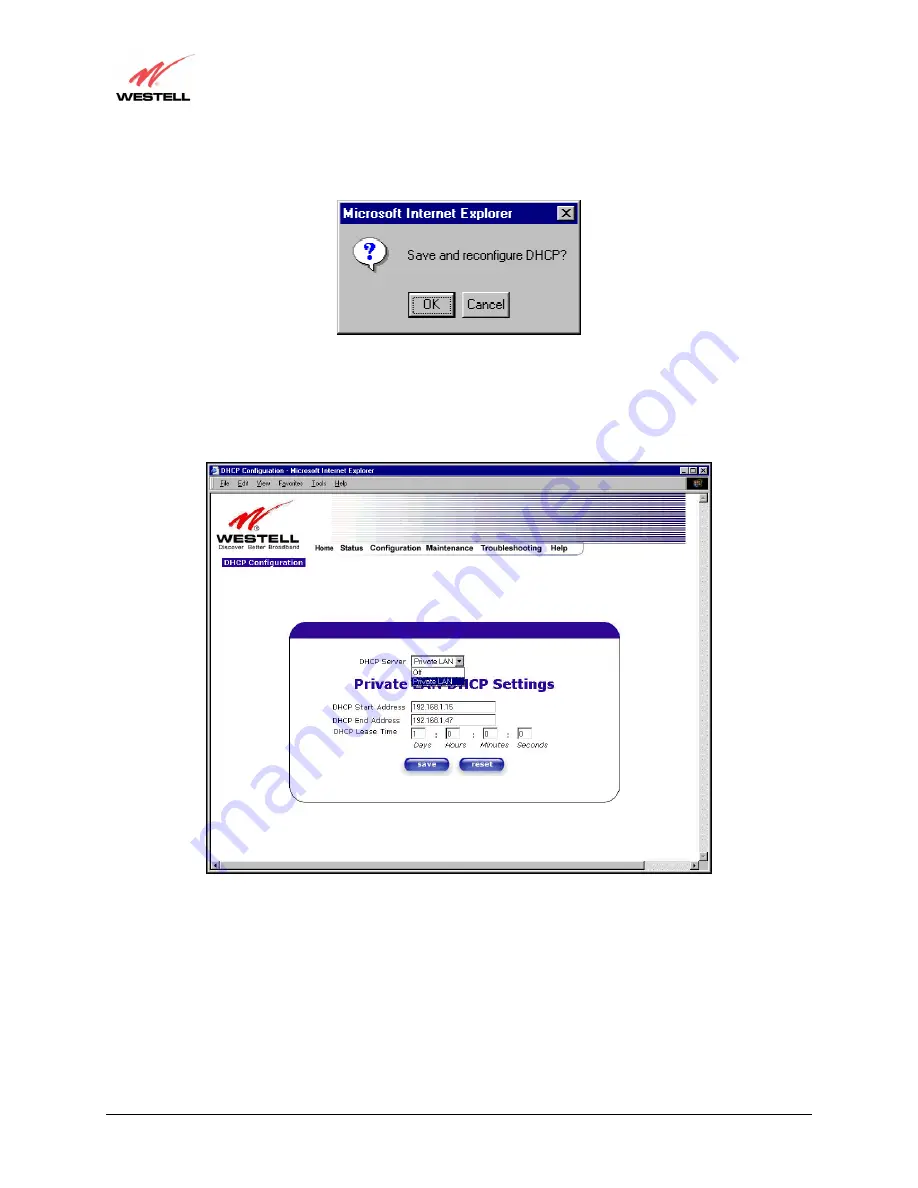
030-300381 Rev. A
72
January 2004
UltraLine Home DSL Router (Models 7400, 7401)
User Guide
If you clicked on
save
, in the preceding
DHCP Configuration
screen
,
the following pop-up screen will appear.
Click on
OK.
12.4.4 Enabling the DHCP Server
If you want to enable your DHCP Server settings, select
Private LAN
at the
DHCP Server
drop-down arrow.
















































